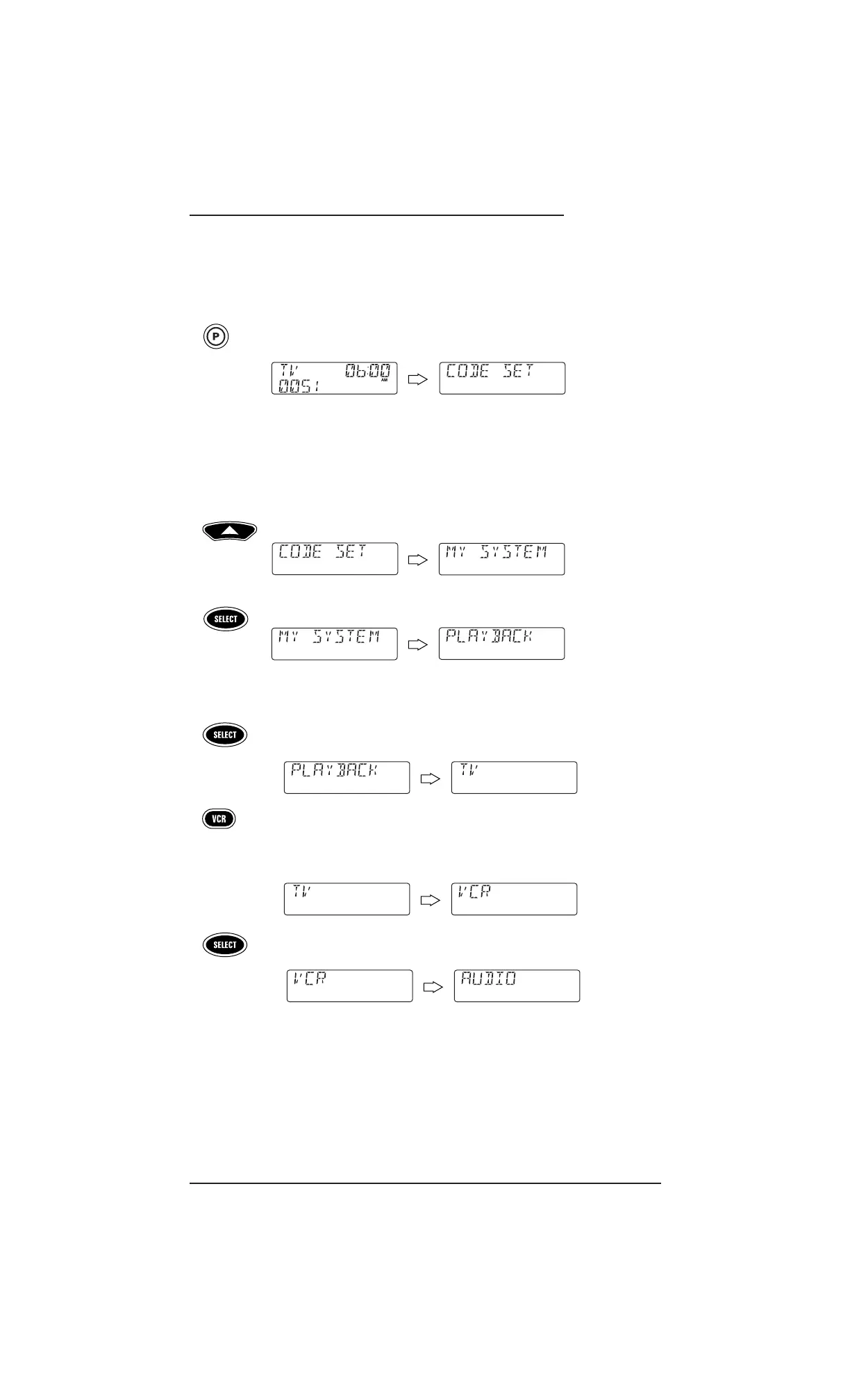Using My System 31
USER’S GUIDE
PROGRAMMING MY SYSTEM
For example, let’s assume you have a TV, a cable converter, and a VCR in your home theater
system.You can program the
My System mode so that selected controls are assigned to
these devices as follows:
1. On the remote,press and hold
P until the display changes from the default
device and time to
[CODE SET].
NOTE: Default values for device, its code, and time are shown above.Your remote control
settings may be different.
NOTE: If you wish to exit the programming mode at any time, press EXIT once. An
[EXIT] message appears as the remote control returns to normal operation.
NOTE:Ifan [INVALID] message appears, you have inadvertently pressed an incorrect
key. Simply note your error and continue programming.
2. Press ▲ two times until [MY SYSTEM] appears.
NOTE:Ifyou go past [MY SYSTEM],press ▼ one or more times to return to it.
3. Press SELECT once to begin programming. [PLAYBACK] appears.
NOTE: The program will automatically step through each Control Group (from Playback
to PIP) as you perform steps 3 through 7. However, you can use the
▲ or ▼ keys to
navigate to a specific group to make further changes.
a. Press SELECT once to enter Playback Control Group assignment.The last-
selected device (e.g.,
[TV]) appears.
b. Select a device for
Playback Control Group assignment.For this example,
press
VCR once.This will assign the entire group of Playback Controls (i.e.,
REW, PLAY, FFWD, REC, STOP,and PAUSE) to the VCR.Your device choice
(e.g.,
[VCR]) appears.
c. Press
SELECT once to accept the assignment in step 3b. The next Control
Group
assignment,[AUDIO]) appears.
continued on next page...
(x 2)
