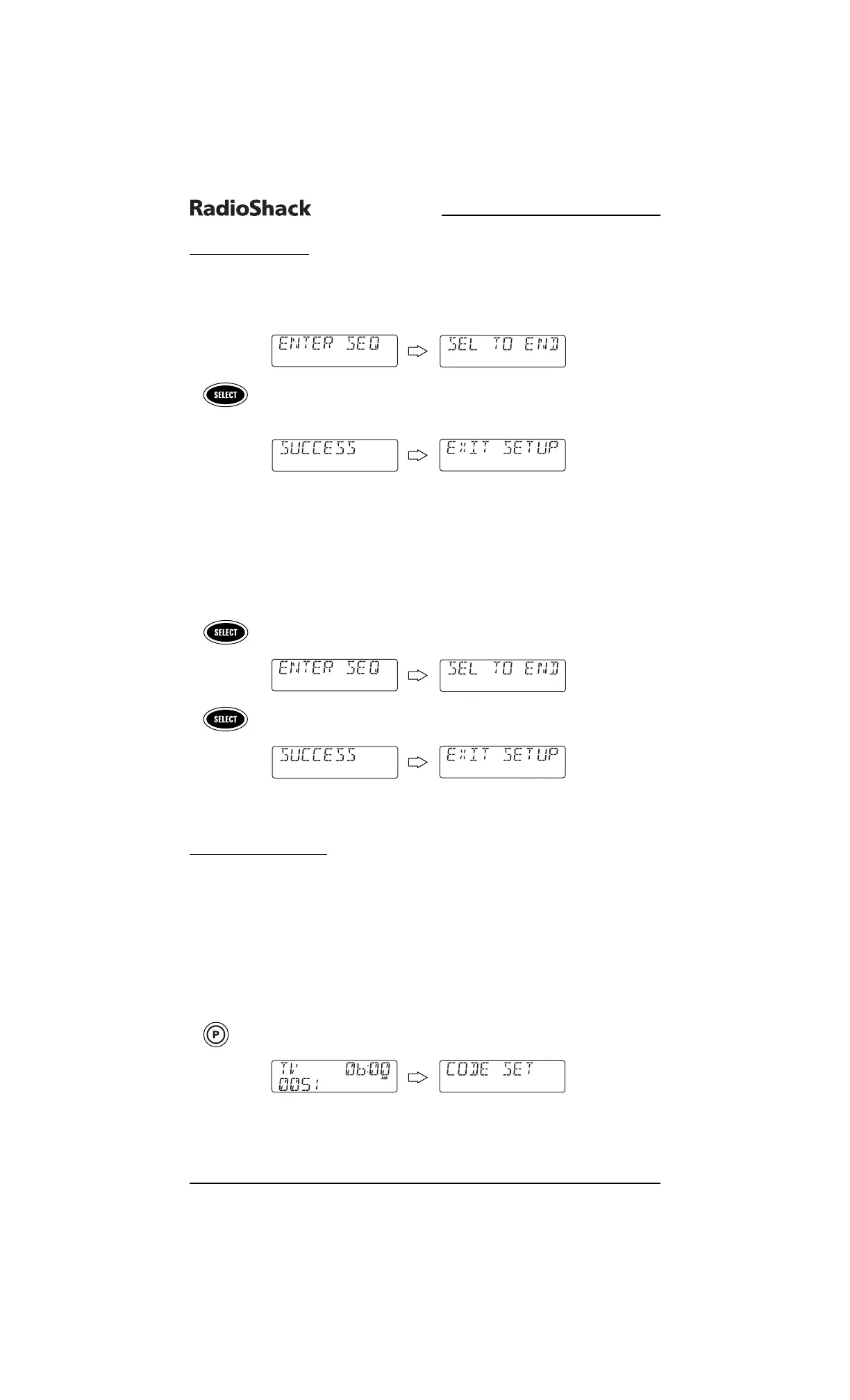USING MACROS
PROGRAMMING A MASTER POWER KEY WITH INSTANT CHANNEL SELECTION (CONT’D)
3. After pressing the first key (in the macro sequence), [SEL TO END] appears as
a reminder to use
SELECT to end the sequence (see next step).
4. To end the macro sequence,press and hold
SELECT until you see [SUCCESS]
appear in the display, followed by [EXIT SETUP].The remote will automatically
exit the programming mode and return to normal operation.
Now when you press the key with this assigned macro, the cable converter and TV will turn
on, the TV will tune to channel 03,and then the cable converter will tune to channel 11.
CLEARING A MACRO
1. Perform steps 1 through 4 of the earlier section, Programming A Favorite
Channel
on page 24. However, this time in step 2,select a macro key you want
to be cleared.
2. Press and hold
SELECT to clear the macro key. [SEL TO END] appears as a
reminder to use
SELECT to end the sequence (see next step).
3. Press
SELECT until [SUCCESS] appears, followed by [EXIT SETUP].The remote
will automatically exit the programming mode and return to normal operation.
USING KEYMOVER
The remote includes a Keymover feature that allows you to map (or copy) keys from one
mode (i.e., source mode) to another mode (i.e., destination mode).
NOTE: The following keys cannot be used as a source or destination: VCR, CBL, SAT, TV, CD, AUX, DVD,
MY SYSTEM, AUDIO,and P.
PROGRAMMING KEYMOVER
For example, if your VCR does not have volume control, try mapping the volume and mute
keys from
TV mode to VCR mode as follows:
1. On the remote, press and hold
P until the display changes from the default
device and time to
[CODE SET].
NOTE: Default values for device, its code, and time are shown above.Your remote control
settings may be different.
NOTE: If you wish to exit the programming mode at any time, press EXIT once. An
[EXIT] message appears as the remote control returns to normal operation.
26 Using Macros/Using Keymover
8-IN-ONE REMOTE
