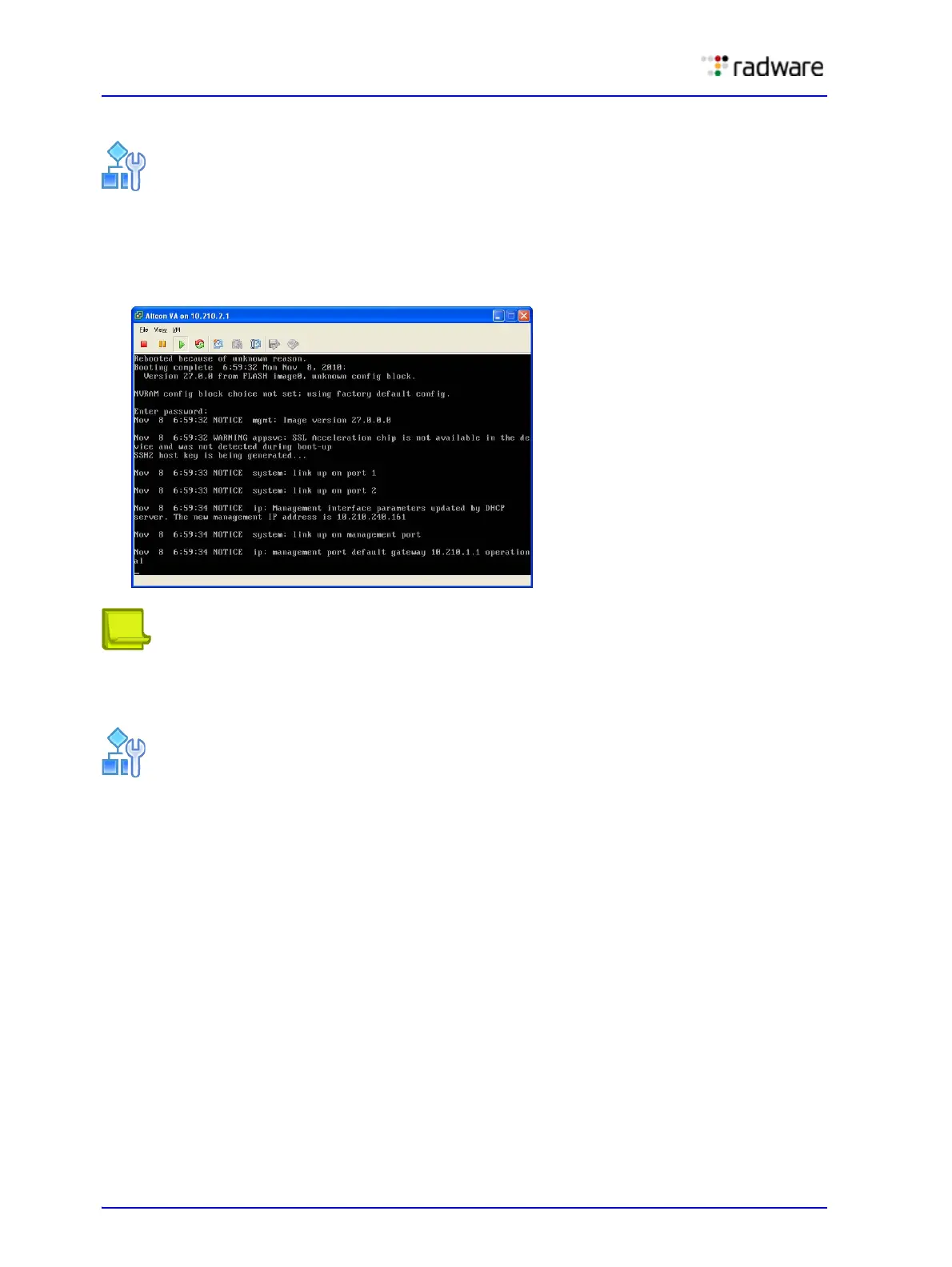Radware Alteon Installation and Maintenance Guide
Initial Configuration
60 Document ID: RDWR-ALOS-V2815_IG0203
Deploying Alteon VA for VMware Only
To deploy Alteon VA for VMware
1. Login to the vSphere client interface.
2. From the Home > Inventory drop-down menu, select Templates and VMs.
3. Right-click the desired Alteon VA from the list, and then select Open Console.
Note: To exit the console (release the cursor), click CTRL+ALT.
Deploying Alteon VA for All Environments
To deploy Alteon VA for all environments
1. To get the management IP address, do one of the following:
— In the vSphere interface, click the Summary tab of your defined Alteon VA to view the IP
address of the management network.
— In the Alteon VA console, enter
/info/sys/mgmt.
2. To disable the DHCP, enter /cfg/sys/mmgmt/dhcp disable,
and configure the management
network manually using the CLI as follows:
a. To configure the IP address, enter /cfg/sys/mmgmt/addr ip address
b. To configure the mask, enter /cfg/sys/mmgmt/mask mask
c. To configure the gateway, enter cfg/sys/mmgmt/gw default gw
d. To enable the configuration, enter /cfg/sys/mmgmt/ena
3. Enable the management interface access, as follows:
— To configure Telnet, enter /cfg/sys/access/tnet e
— To configure SSH, enter /cfg/sys/access/ssh/on
— To configure HTTP, enter /cfg/sys/access/http/e
4. To apply the configuration, enter apply.
