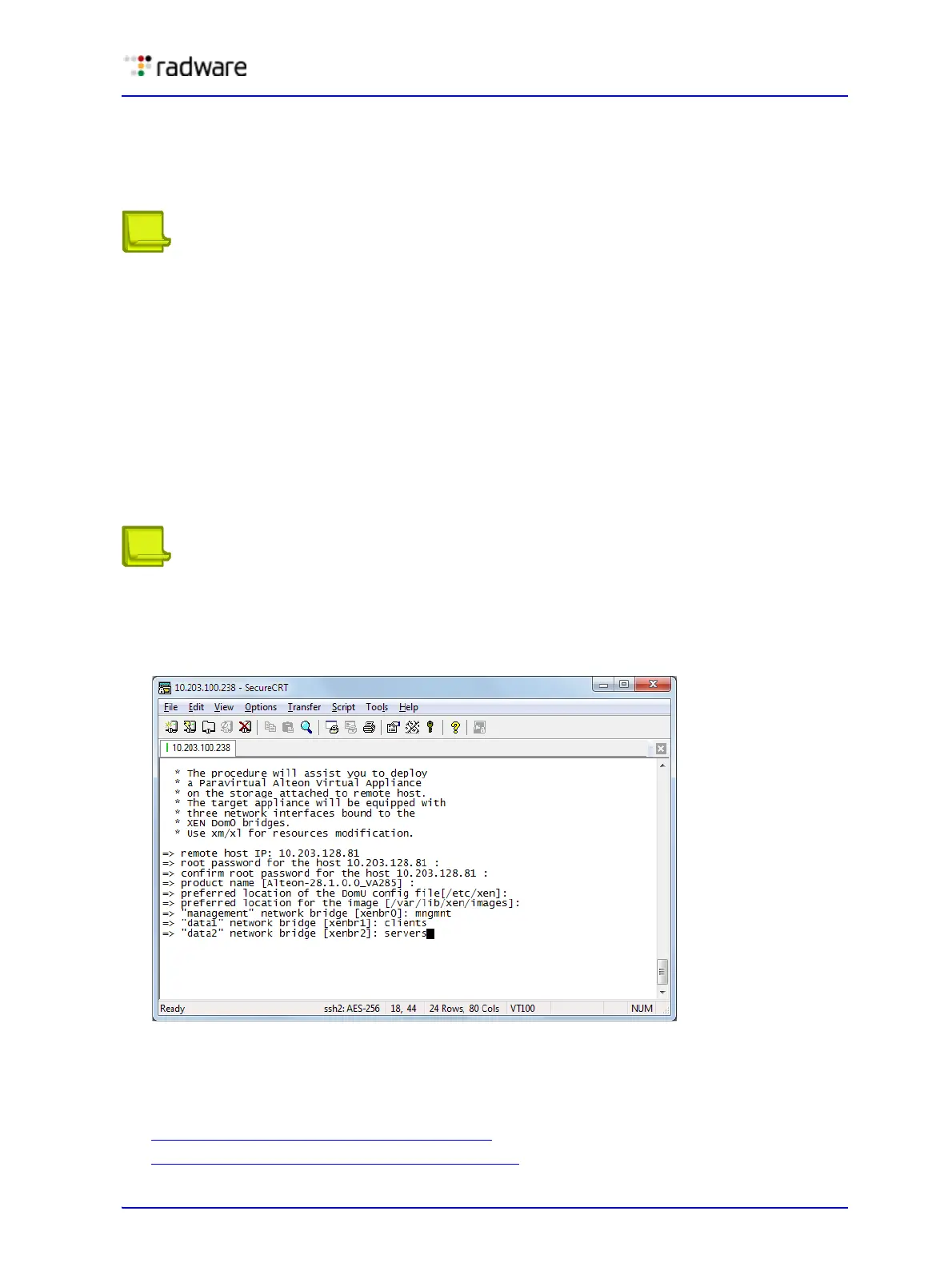Radware Alteon Installation and Maintenance Guide
Initial Configuration
Document ID: RDWR-ALOS-V2815_IG0203 59
4. Enter your remote host IP address. You are prompted for the root password of the remote host.
5. Confirm the root password for the host.
6. Confirm the product name and enter the preferred location of the DomU (virtual machine)
configuration file.
Notes
>> A DomU is the counterpart to Dom0; it is an unprivileged domain which by default has
no access to the hardware. It must run a FrontendDriver for multiplexed hardware that
it shares with other domains. A DomU is started by xend in Dom0, which the user
accesses with the xm command-line tool. The kernel for a DomU comes from Dom0's
file system, not from the file system exported to the DomU.
>> Domain 0 (Dom0) is executed automatically when the Xen hypervisor boots and receives
special management privileges and direct access to all physical hardware (by default).
The system administrator can log into Dom0 to manage any additional guest operating
systems, called user domains (DomU) in Xen terminology. The Dom0 domain is typically
a modified version of Linux, NetBSD, or Solaris.
7. Confirm the preferred location of the image.
8. Confirm or change the management network bridge.
Note: The default Xen configuration uses bridges within domain 0 to allow all domains to
appear on the network as individual hosts.
9. Confirm or change the network bridge for data port 1.
10. Confirm or change the network bridge for data port 2.
Initial Deployment of Alteon VA
After installing the Radware package, you must now deploy the Alteon VA for the appropriate
environment. This is set out as follows:
• Deploying Alteon VA for VMware Only, page 60
.
• Deploying Alteon VA for All Environments, page 60
.
