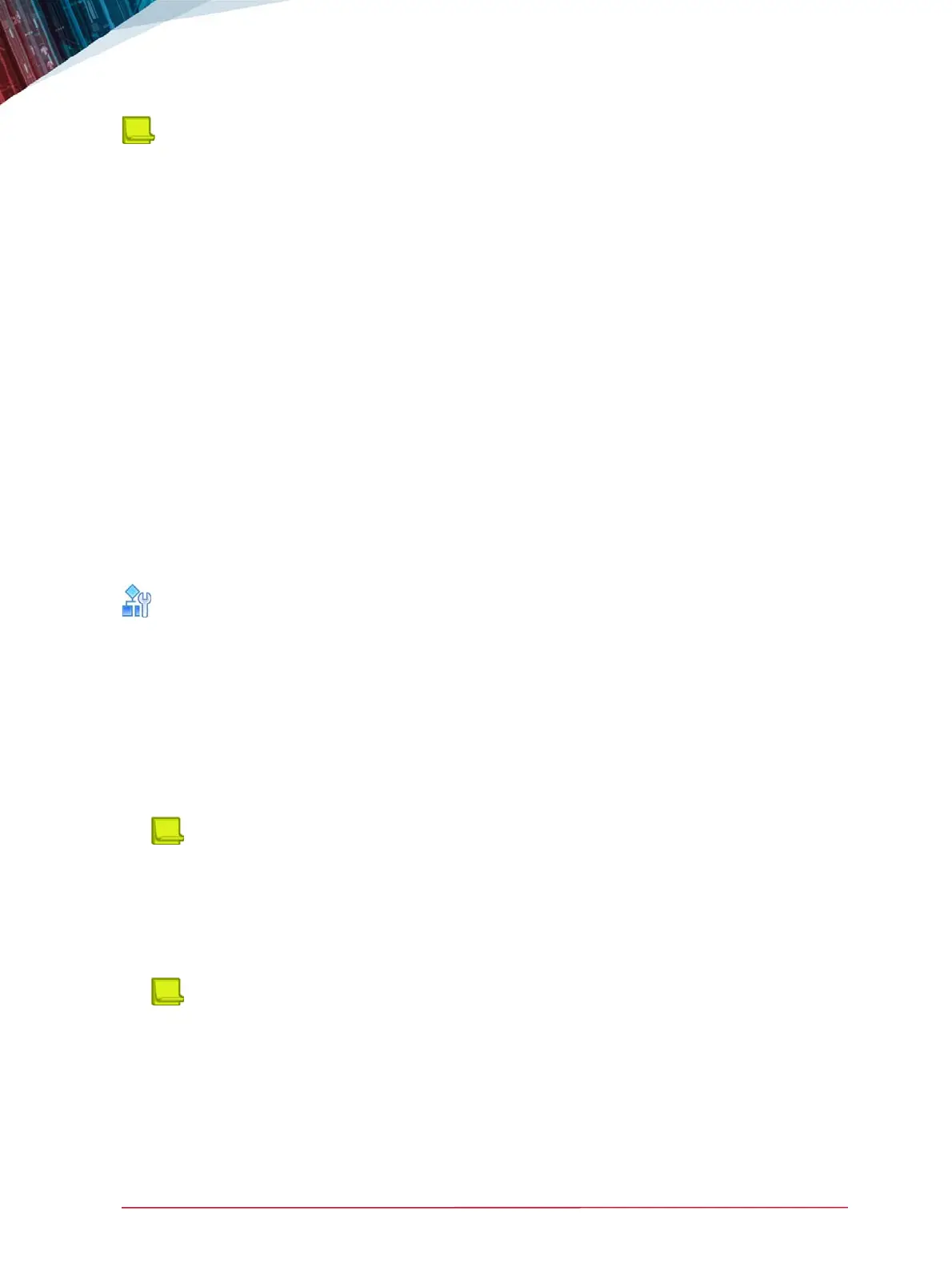APSolute Vision Installation and Maintenance Guide
Pre-Installation
Document ID: RDWR_APSV_V400_IG1808 35
Notes
•
If the platform is equipped with an AC power supply, connecting a ground wire is not required,
but is recommended.
• If the power is disconnected and reconnected (for example, after the power cord is removed and
replaced, or after a power failure), the platform returns to its previous state. If the platform was
running before disconnecting the power cord, when you reconnect the power cord, the platform
automatically switches on. Likewise, if the platform was not running before disconnecting and
reconnecting the power cord, the platform stays powered off until you press the power button.
Connecting Cables to the Platform
In general, cables should be connected to a platform in the following order:
1. Power cable
2. Console cable
3. Management cable
4. Traffic cables
There are many differences in the cabling for the various platforms and products. The following
cabling procedure is for all OnDemand Switch platforms and products when not indicated otherwise.
To connect cables to the platform
1. Connect the power cable from the power socket located on the rear panel of the platform to the
power outlet.
2. Connect the console cable:
— Connect the serial, RS-232, cable from the platform to your console
— Connect the 8P8C connector of the RJ-45–to–DE-9 adapter cable to the port labeled
CONSOLE.
— Insert the DE-9 connector of the RJ-45–to–DE-9 adapter cable to the console PC.
Note: Radware supplies a RJ-45–to–DE-9 adapter cable to connect the console port of the
platform to a console PC.
3. Connect the management cable (Ethernet 10/100/1000) to the management port.
— For an ODS VL platform: Connect an Ethernet cable to the port labeled G1 or G2
— For an ODS VL2 platform: Connect an Ethernet cable to the port labeled G3 or G5
Note: You can use one port for APSolute Vision clients and the second port for connecting to
other networks or to connect to a laptop for troubleshooting the APSolute Vision appliance.
4. Connect the traffic port cables to the appropriate port.
