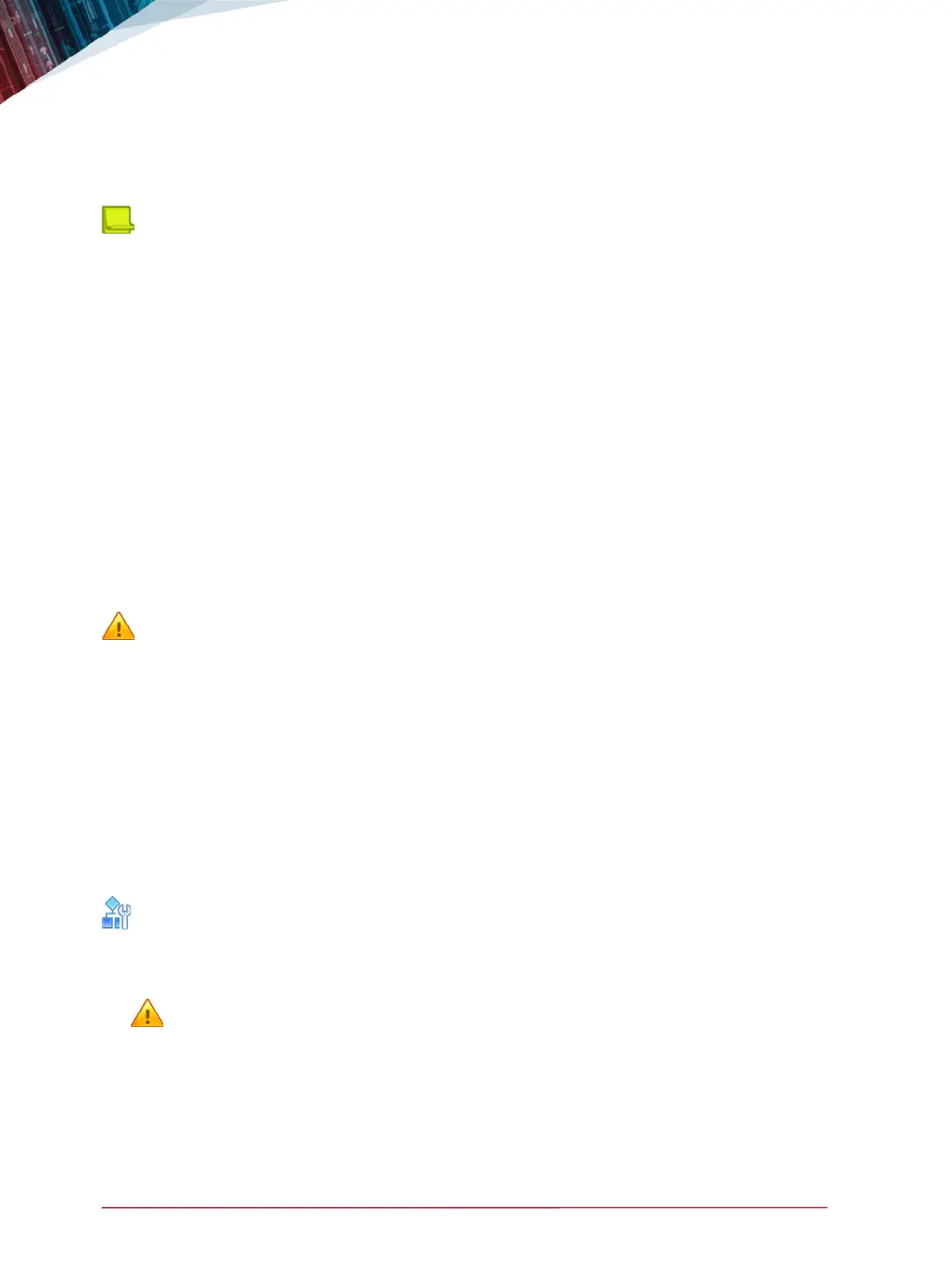APSolute Vision Installation and Maintenance Guide
Platform Installation
40 Document ID: RDWR_APSV_V400_IG1808
• Vision with APM server VA: 24 GB RAM, 12 vCPUs, 600 GB HD, 4 NICs
• Demo VA: 8 GB RAM, 4 vCPUs, 50 GB HD, 3 NICs
The amount of resources determines how the application will behave—for example, the amount of
information stored, GUI responsiveness, and so on.
Notes
• You can run multiple APSolute Vision VAs within a VMware infrastructure. APSolute Vision VA
performance is subject to multiple parameters, including the server platform type, the additional
applications that run concurrently on the same server, the ESX configuration tuning, and so on.
• APSolute Vision VA is compatible with the high-availability (HA) features of the VMware
infrastructure—including VMware Virtual Machine Failure Monitoring. In VMware HA, only one
active instance exists by default. The database configuration should be kept on shared storage.
VMware manages the failover process. APSolute Vision is unaware when a failure occurs.
However, during the failover process, events that are sent will be lost; and the APSolute Vision
client will disconnect, and the client will need to reconnect. For information on VMware HA
features, see your VMware documentation.
APSolute Vision VA Requirements
To install the APSolute Vision VA platform, you must have the following:
• A fully functioning infrastructure running VMware ESXi 5.1, 5.5, or 6.0, virtual machine version 8
or higher, a KVM infrastructure, or a Microsoft Hyper-V version 6.3 infrastructure.
• The APSolute Vision VA Open Virtualization Appliance (OVA) template provided by Radware
Caution: Do not edit or modify the OVA template.
Installing APSolute Vision VA on VMware
Initial installation and configuration of APSolute Vision VA on VMware involves:
1. Deploying the APSolute Vision VA OVA template. The procedure for deploying the APSolute
Vision VA OVA template may vary depending on the VMware version. For more information on
deploying templates, refer to your VMware documentation.
2. Powering on the VA.
3. Setting the initial parameters of the APSolute Vision server. For full details, see the APSolute
Vision User Guide.
To configure APSolute Vision VA for the first time
1. Log into the vSphere client and deploy the APSolute Vision VA OVA template.
Caution: If there is a MAC collision with other APSolute Vision VAs, you must set a unique
identifier for each APSolute Vision VA.
2. After you click Finish to finish deploying the APSolute Vision VA OVA template, from the
Home > Inventory drop-down list, select Templates and VMs.
3. Right-click the required APSolute Vision VA from the list, and then select Power On. After the
system boots, the login prompt is displayed.
