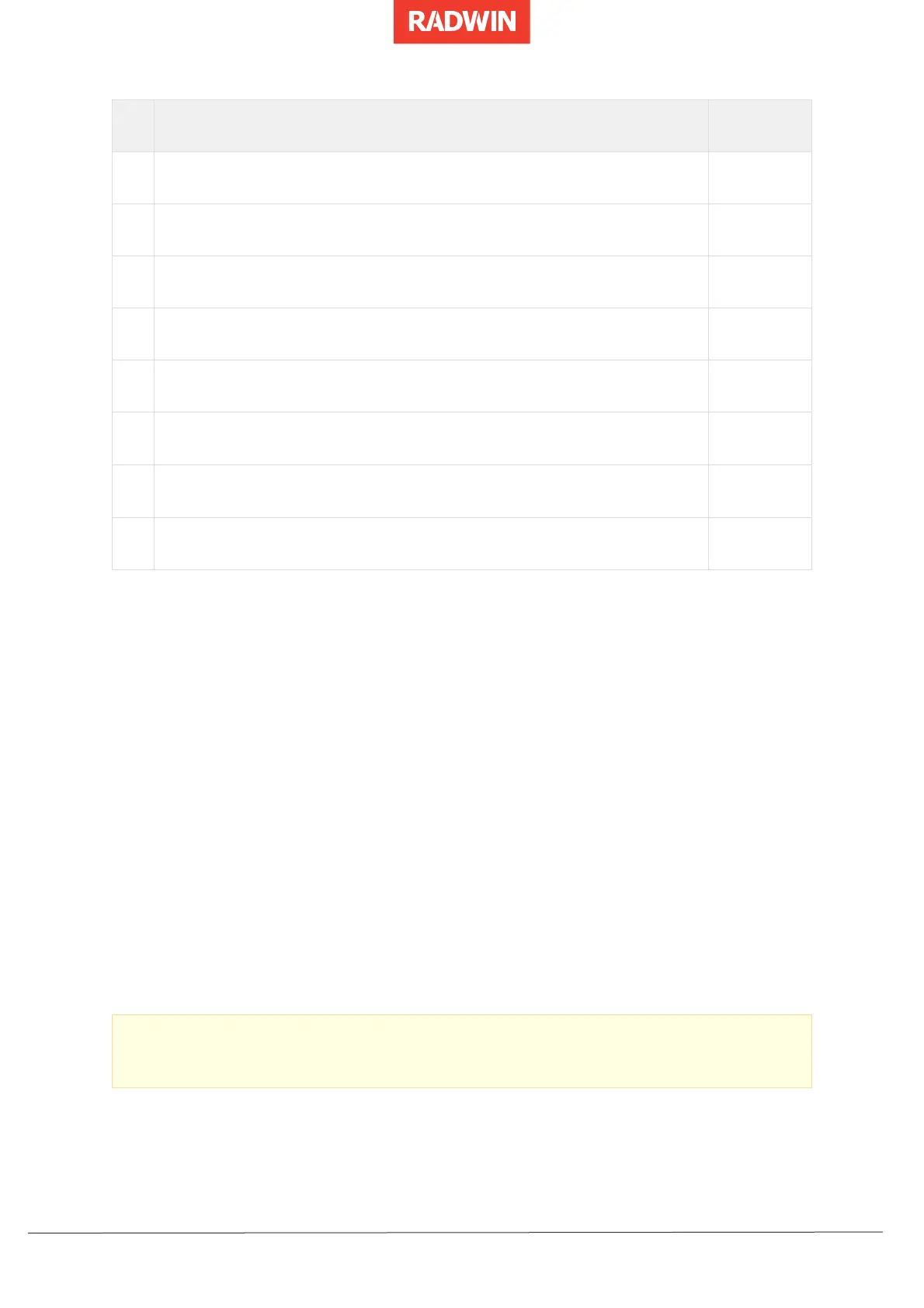3.2 Preparing a Laptop
Configure the laptop IP address and subnet mask as follows:
1. Control Panel ‐> Network and Internet ‐> Network and Sharing Center ‐> Change
Adapter Settings ‐> click Network Interface Card Name.
2. Properties ‐> Select Internet Protocol Version 4 (TCP/IPv4) ‐> Properties ‐> set the
IP address to 10.0.0.100 and Subnet mask to 255.255.0
3. Alpha/EMB/INT/Ext products have a built-in WiFi AP. Connect to the ODU via its WiFi
AP as follows:
o Unit ESSID: R [serial number of unit]
o Default password: wireless.
4. On successful authentication, your WiFi client will receive a DHCP IP address.
5. To log in to the ODU, in a browser enter the WiFi AP IP address (default value:
192.168.1.1).
3.3 Connecting the Laptop to an ODU
1. Connect the PoE to a power source.
2. Connect an ethernet cable between the laptop ethernet port and the PoE IN or LAN
socket.
3. Connect the PoE OUT or PoE socket to the appropriate ODU socket.