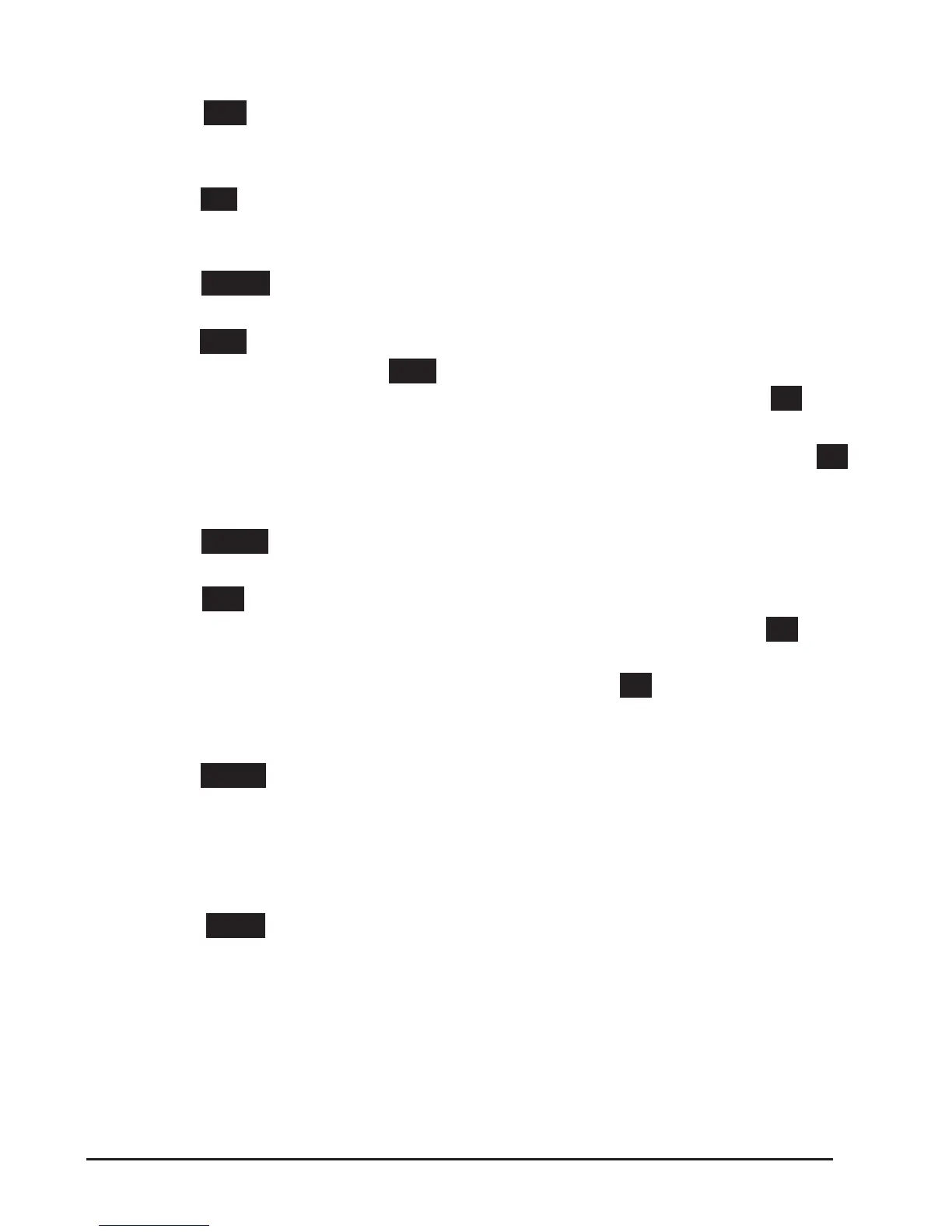2. Press the Opt. softkey. :
3. Select Add Group, press OK button or the Enter softkey;
4. Name the Group using the alphanumeric keys on the keypad.
5. Press the OK softkey to complete.
Modify group
1. Press the MENU softkey [Phone book,
-or press the DIR button [ Personal Phone Book;
2. Press the Opt. softkey;
2. Select a Group, and press the Opt. softkey.
3. Select Modify Group, select a group then press OK button or press the OK
softkey;
4.Modify the Group using the alphanumeric keys on the keypad and press the OK
softkey to save the change.
Delete group
1. Press the MENU softkey [ Phone book,
-or press the DIR button[ Personal Phone Book;
2. Press the Opt. softkey. :
3. Select Delete Group, select a group then press OK button or press the OK soft-
key to delete the group;
4. Select a group you want to delete, press OK button or OK softkey
Note: If there isn’t a group to delete, the display will read “No Group!’.
View/Edit Contacts
1. Press the MENU softkey [ Phone book,
-or press the DIR button [ Personal Phone Book;
2. Select View All, -or select a contact in a dierent group;
3. Select the contact, press the OK button to view or edit the contact.
LDAP
1. Press the MENU softkey [ Phone book,
-or press the DIR button [ LDAP;
2. Select LDAP, press the OK button.
3. Select Search name, input the name using the alphanumeric keys on the dial-
pad and press OK.
-or select Search number, input the number and press OK.
Note: Before using the LDAP function, it must be congured in the web interface.
(For details on how to use the web interface, you can refer to Section 7. Web Settings.)
