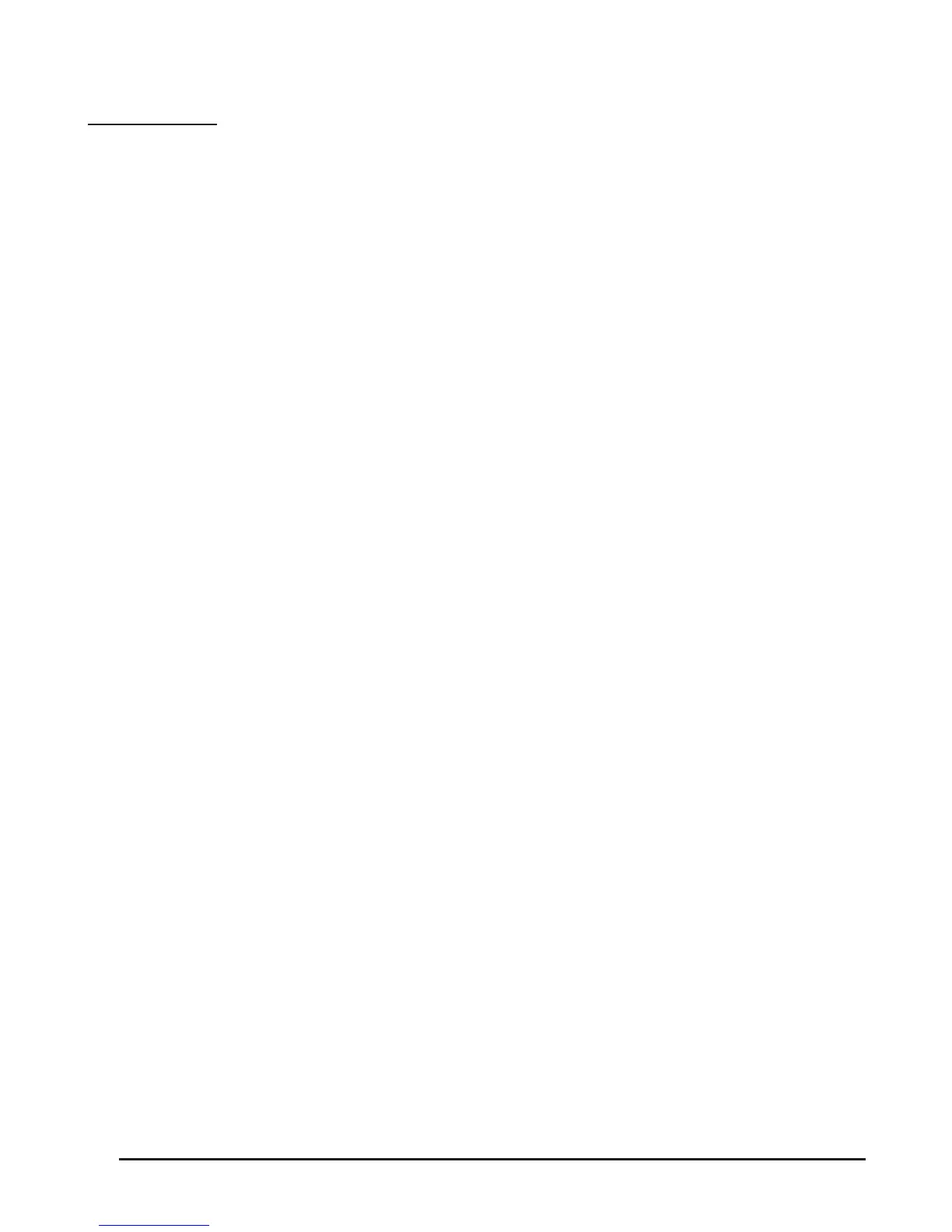Appendix:
Auto Provision
Pre-conguration on TFTP/HTTP/HTTPS/FTP Server
When the software or kernel auto-provision is enabled, the IP115/IP125 will
automatically check the software and kernel version, so pre-conguration on the
provisioning server will have to be done rst.
Auto Provision for Software:
1. Create a notepad le named“F000X00.cfg”(the “X” is decided by the model of
the IP phone used, for example, if the model is IP115, the le name is “F000115.
cfg”);
*Named rule of the le:
F00115.cfg: for IP115;
F00125.cfg: for IP125
2. Open the notepad le “F000X00.cfg” and write the new software name in it.
For example:
S_ES115_version2.0.4.6: for IP115;
S_ES125_version2.0.4.6: for IP125;
Write down the new version to upgrade and save it on the provisioning server.
*Please note that if the version is not older than (or the same as) the one on the
phone, auto-provisioning of the software would be not available.
3. Next, upload the new software to the TFTP/HTTP/HTTPS/FTP provisioning server
and complete the pre-conguration steps.
Auto Provision for Kernel:
1. Create a notepad le named“K000X00.cfg”(the “X” is decided by the model of
the IP phone you are using, for example, if the model is IP115, the le name is
“K000115.cfg”);
*Named rule of the le:
K00115.cfg: for IP115;
K00125.cfg: for IP125
2. Open the notepad le “K000X00.cfg” and write the new kernel name in it, for
example,
K_uImage_115.bin_version2.1.6: for IP115;
K_uImage_125.bin_version2.1.6: for IP125
Write the new version to upgrade and save it on the provisioning server.
