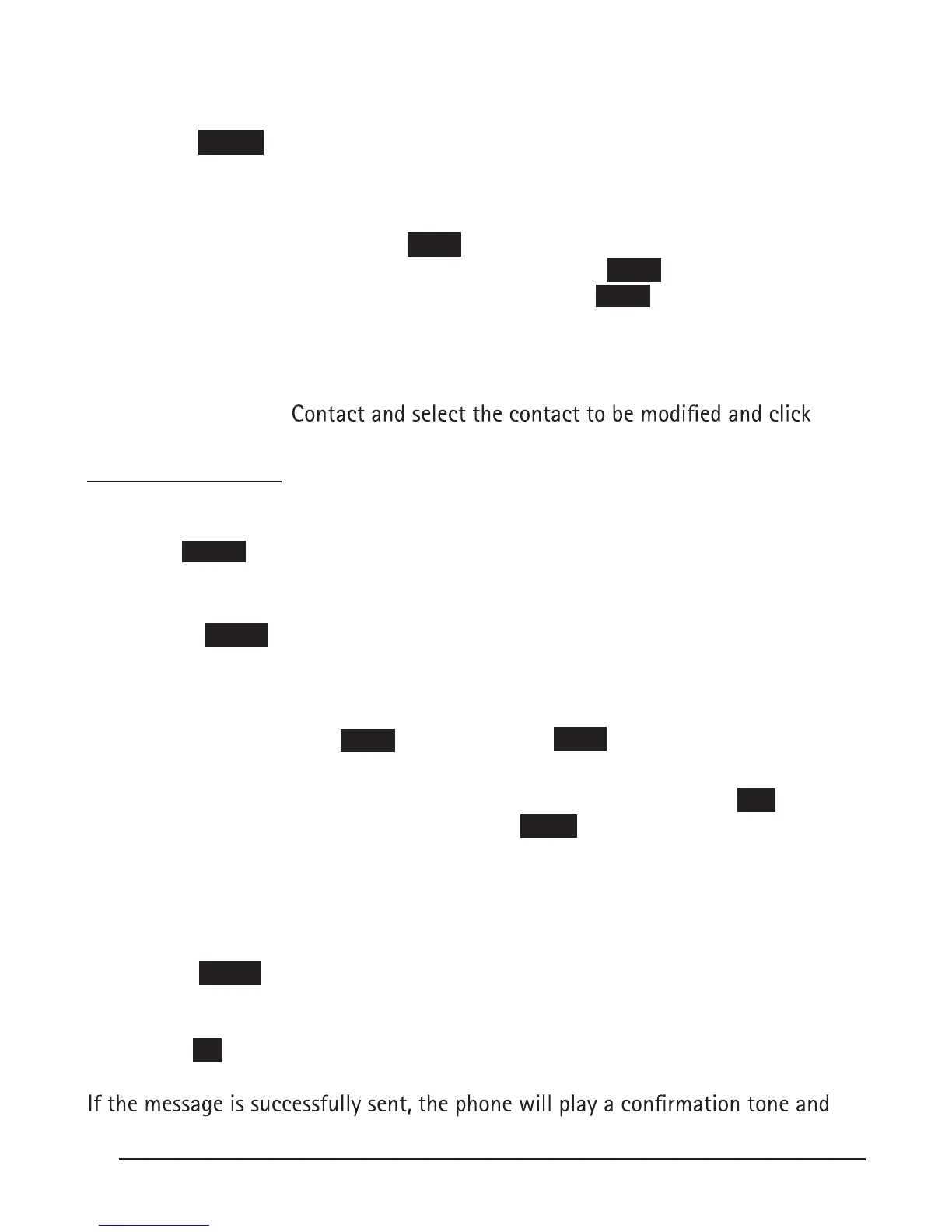18
Call from phone book
1. Press the MENU softkey Phone book,
-or press the DIR button Enterprise Phone book or Personal Phone Book;
2. Select View ALL,
-or select a contact in a group;
3. Select a contact, then press the DIAL softkey,
(If there are multiple numbers of one contact, press the DIAL softkey to enter the
call options interface, select the number and press the DIAL softkey)
Modify the relative account of a contact
1. Open your web browser, enter the web interface. (For details on how to use the
web interface, you can refer to 7.Web Settings.)
2. Open PhoneBook
3. Select the account in the drop-down column of the account, click Submit to save changes.
Using Call Logs
Your phone maintains records of your missed, placed, and received calls.
View call logs
1. Press the MENU softkey Call history Missed Calls, Received Calls, or Dialed numbers.
2. Use the Up and Down Navigation Keys to view the call record information.
Dial from a call log
1. Press the MENU softkey or OK button Call history, you can select Missed
calls, Received calls and Dialed numbers,
- or while in idle mode press Navigation key select Missed calls (down), Re-
ceived calls (left) and Dialed numbers (right) )
2. Then press OK button or Enter softkey, then the DIAL softkey.
Erase your call logs
1. To delete a call record, select this record from the logs and press the DEL softkey;
2. To delete an entire call record list, press the Clear softkey
Using Messaging
This feature allows users to send and receive text messages from one IP phone to
another on the same system.
Sending a Message
1. Press the MENU soft key.
2. Choose Messaging Create Message and use the keypad to input the alpha-
numeric message.
3. Press the OK softkey and input the destination number you want to send out message.
4. Press OK button to send.
display the envelope icon.
