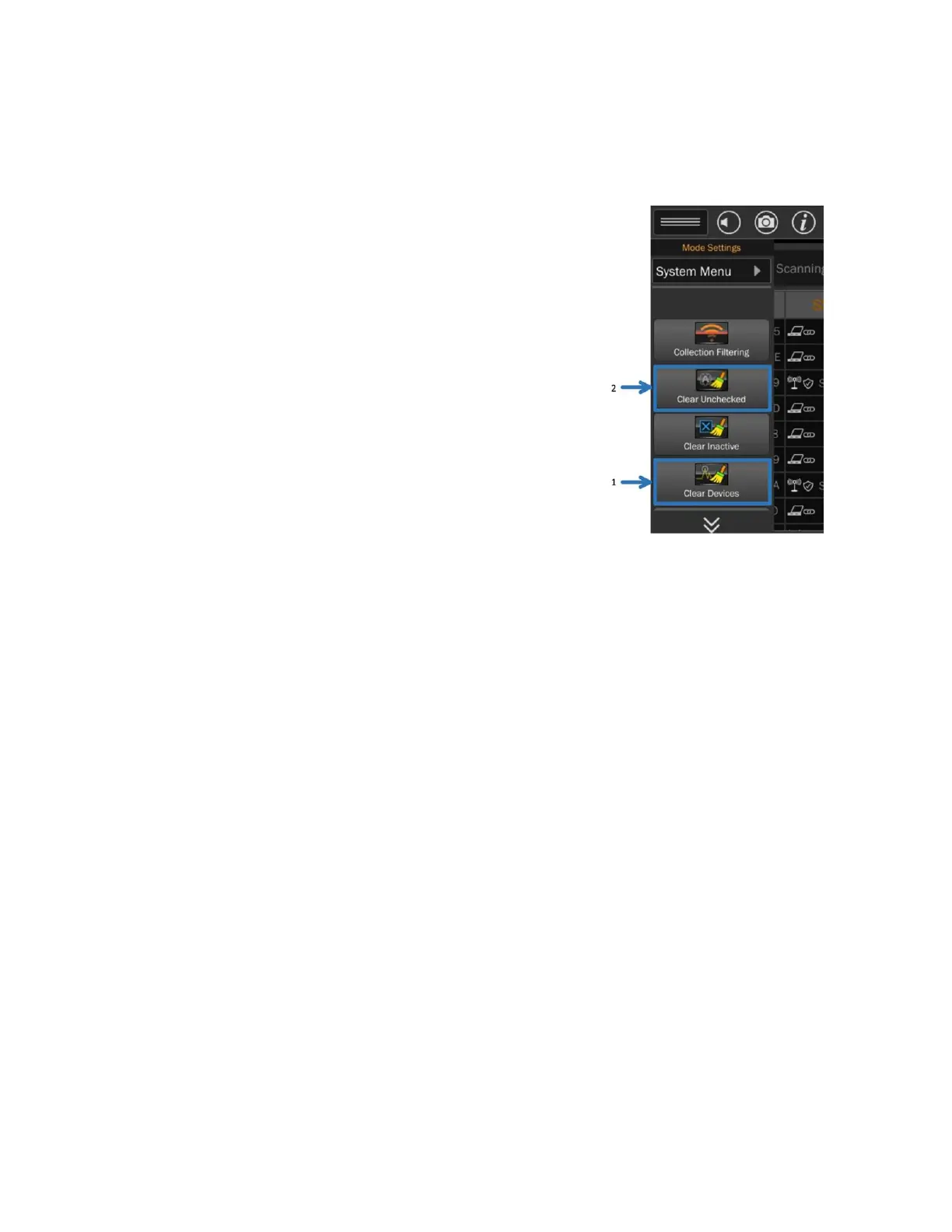64
Preparing to Scan
After entering WiFi mode and before beginning a scan, it is helpful to adjust the WiFi scan settings to
ensure the MESA 2.0 WiFi list is manageable and includes only desired devices for evaluation.
Clearing the Device List
There may be an existing device list from previous WiFi scans. It may
be helpful to do one of the following:
1) Clear the entire device list by selecting the Clear
Devices option from the Mode Settings menu.
Or
2) Clear only devices that are classified as “Unknown”
by selecting the Clear Unchecked option. Devices
classified by the user as “Threat,” “Friendly,” or
“Inactive” from previous scans will be preserved.
Collection Filtering
The MESA 2.0 collects data (in packets called frames) from all WiFi devices within range. It may be
helpful to filter this collection and narrow it to the desired search area. From the Mode Menu,
Collection Filtering provides 2 ways to selectively reduce the amount of data being collected: adjusting
RSSI Threshold and ignoring NC Clients.
RSSI Threshold bar allows the power threshold to be raised (or lowered, if desired) for incoming
signals. Signals below the RSSI Threshold will not be logged.
Ignore NC Clients (Probe Requests) button will cause the MESA to no longer log signals from
clients not connected to an Access Point and ignore NC Clients. This data will no longer be
collected. (For more on Clients and Access Points see page 72, #3.)
To use Collection Filtering:
1) Select Collection Filtering from the Mode Menu.
2) Ensure the box is checked On.
3) Threshold — the default threshold setting is -75. This is the recommended setting but may need
to be adjusted in certain WiFi environments (see note on next page). Use the slider bar to adjust
up (or down).
4) To Ignore NC Clients (Probe Requests) select that button. The default setting is to Log NC
Clients and collect probe request data.
