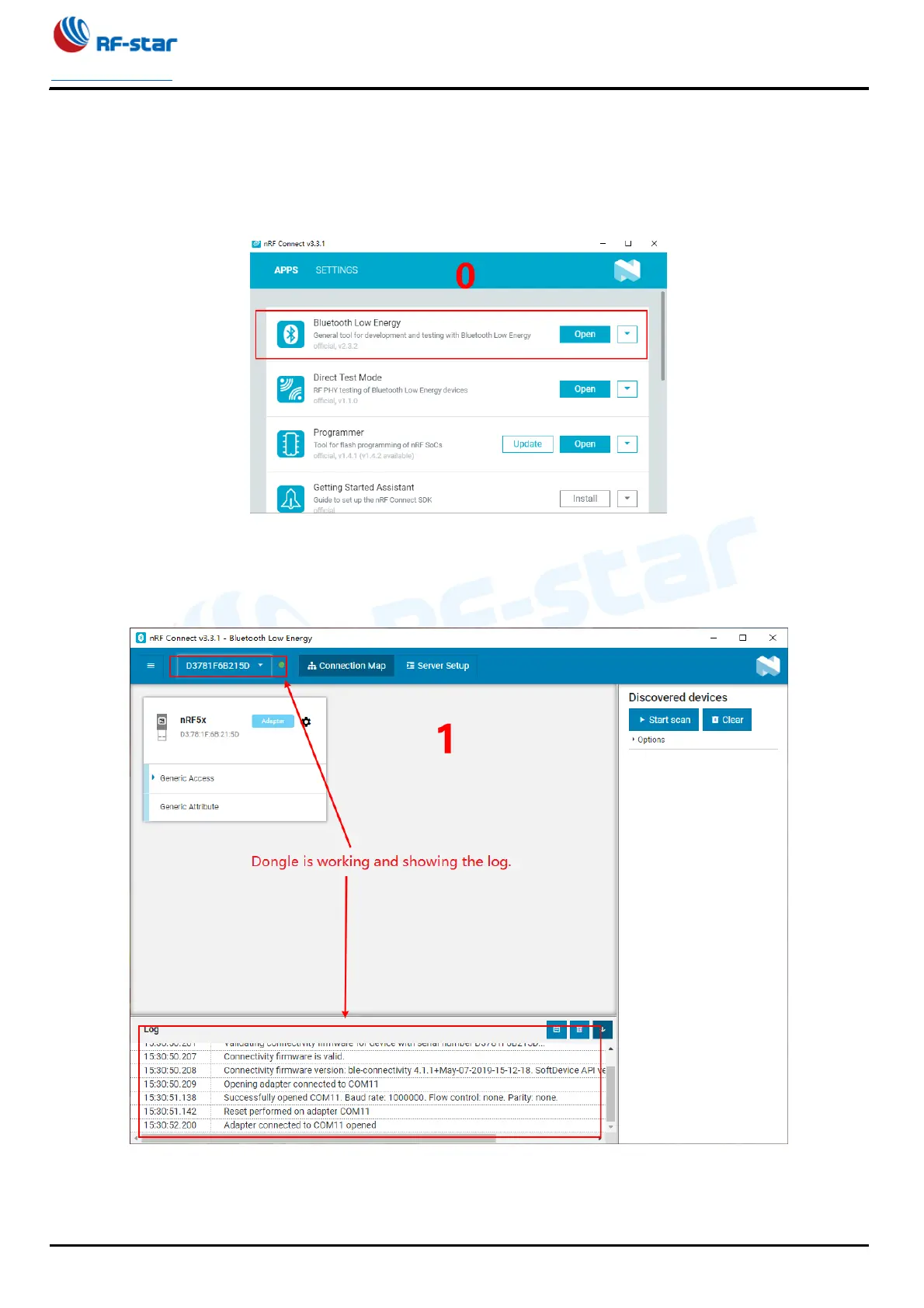nRF52832
www.szrfstar.com V1.3 - Sep., 2020
Shenzhen RF-star Technology Co., Ltd. Page 42 of 58
Connection Steps
1. After the software is successfully installed, connect the RF-DG-40A to the PC via USB, open nRF Connect for
Desktop, select Bluetooth Low Energy, if there is no Open option, you need to click Install first, as shown below.
2. After installation, click the Open button and the operation interface will appear. At this time, you need to select the
corresponding Dongle device for normal use. Click Select device to pop up the device name, and then click to select
the corresponding device (this device name actually corresponds to the MAC address of the device)
3. After the Dongle device is selected successfully, you can click Generic Access to view the related information of the
device as the host. Then click the Start scan button to start scanning for broadcast devices, and then the scanned