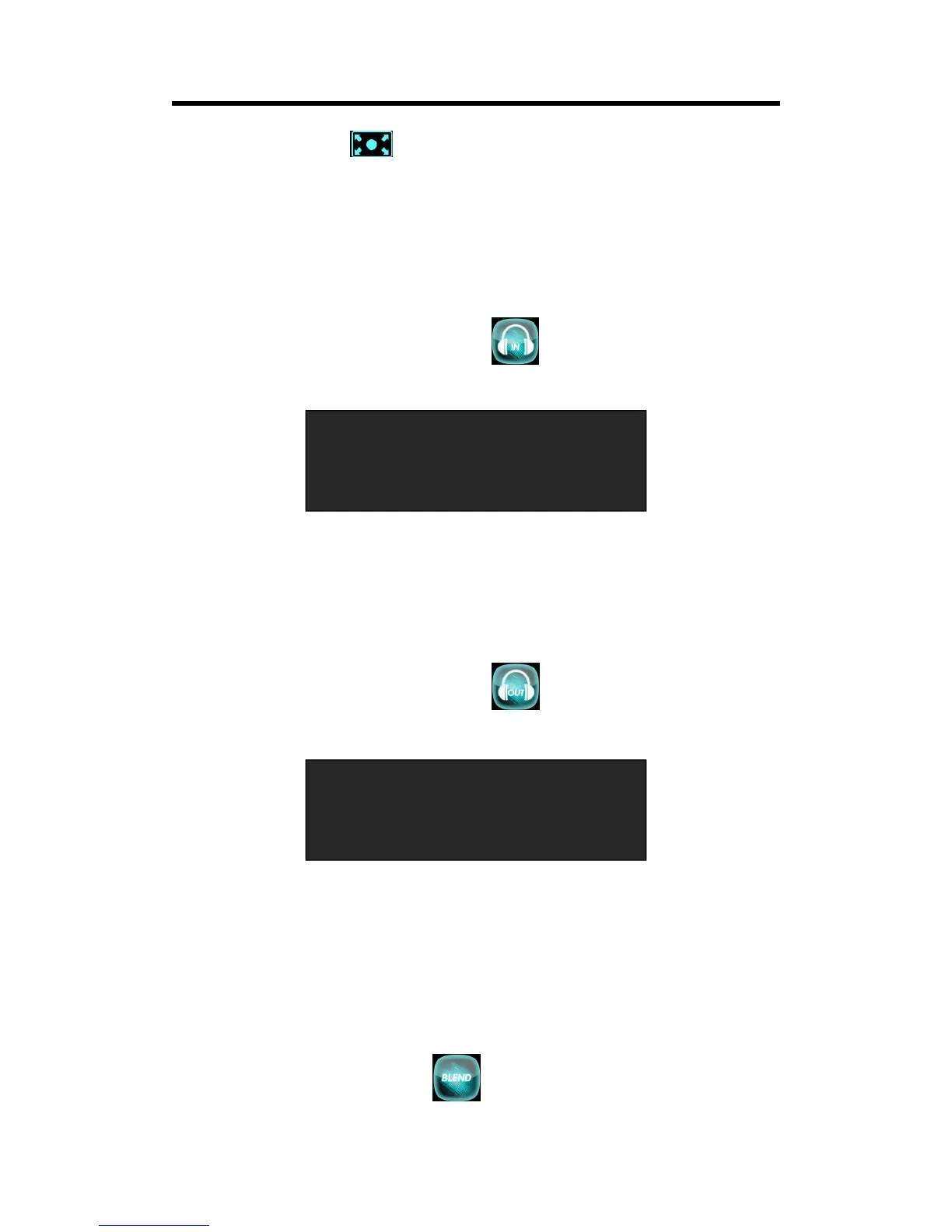Touch the transition button , user can select ←O→.
(2) Push the [TAKE] button, or use T-bar switcher to switch the image to program with selected
wipe.
3.4.8 Audio In Setting
(1) Push [MENU] button, and enter the menu items. Turn the rotary knob, select <Audio In>
option in LCD screen, rotary the knob or touch the directly to confirm.
(2) Select the Audio input 1-4 for setting:
Audio Source Sel: The default is Embedded.
Audio Gain: The adjustment range is between 0~100
Audio Delay: The adjustment range is between 0~20ms
3.4.9 Audio Out Setting
(1) Push [MENU] button, and enter the menu items. Turn the rotary knob, select <Audio Out>
option in LCD screen, rotary the knob or touch the icon directly to confirm.
(2) Select the Audio Output for setting:
Audio Source Sel: Select Layer A or Layer B
Audio Gain: The adjustment range is between 0~100
Monitor Select: Select PST or PGM
Mute: Select On or Off
3.4.10 BLEND Setting
Push [MENU] button, and enter the menu items. Turn the rotary knob, select <BLEND> option in
LCD screen, rotary the knob or touch the icon directly to confirm.