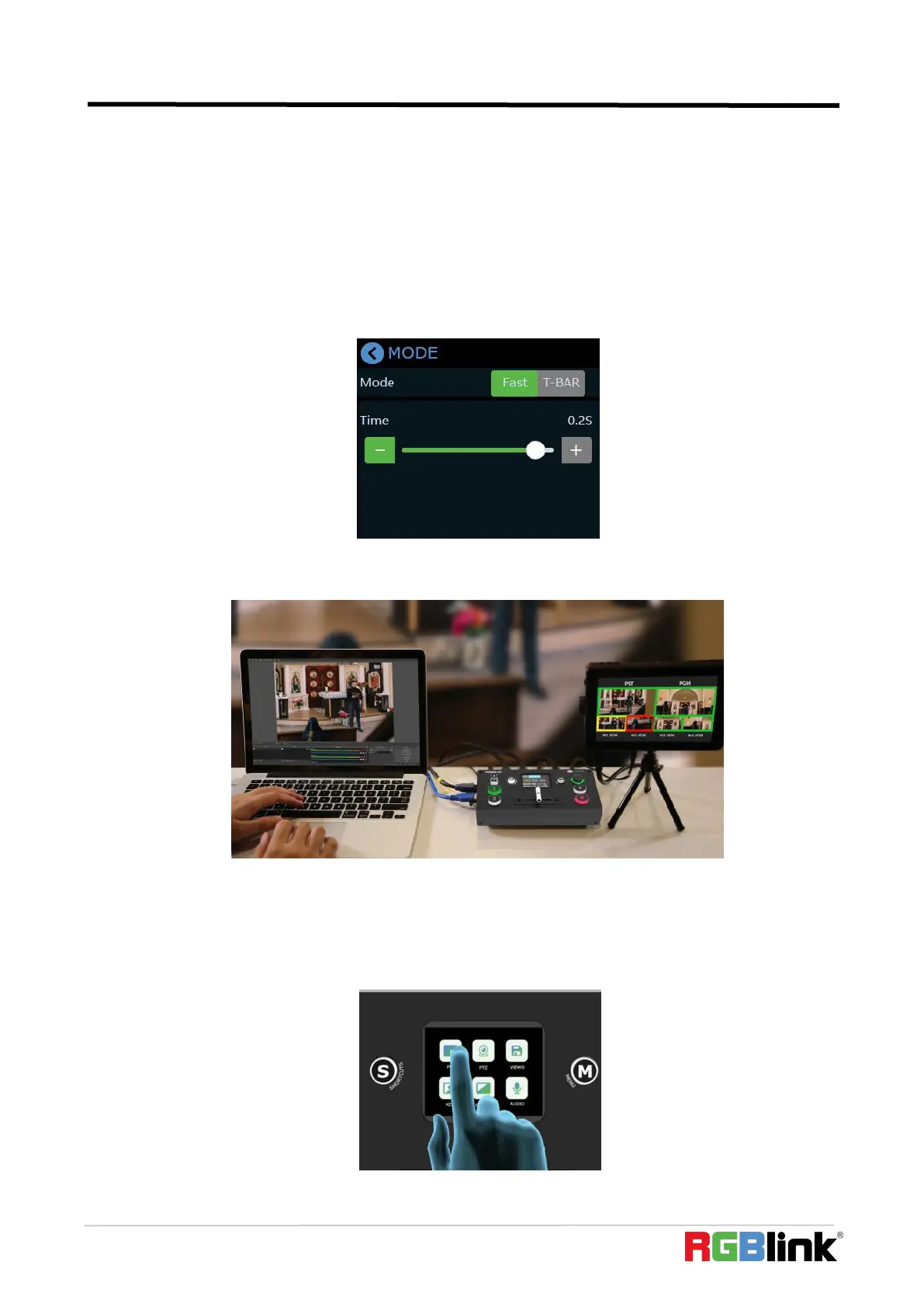© Xiamen RGBlink Science & Technology Co., Ltd.
Ph: +86 592 5771197
| support@rgblink.com | www.rgblink.com
3.3 T-Bar Switch and Multi-screen Preview
mini-pro defaults to Fast Switching Mode, but on some important occasions, you may need to
preview and preset the next scene to ensure the accuracy and stability of the screen.mini-pro
provides T-Bar mode allow switch after editing and confirmation.
Return to the main menu interface by pushing the button【M】,find the【MODE】icon by swiping
the screen left right, and then tap the icon to enter the menu and you can see【Mode】in which
there options of Fast and T-Bar mode, as follows
When T-Bar is enabled, all operation could be checked on PST window. Slide T-Bar to switch
between PST and PGM.
3.4 PIP
mini-pro defaults to single-screen switching. If you need to use PIP, push button【M】to return
to the main menu, then find【PIP】, and tap the icon to enter the PIP setting interface.