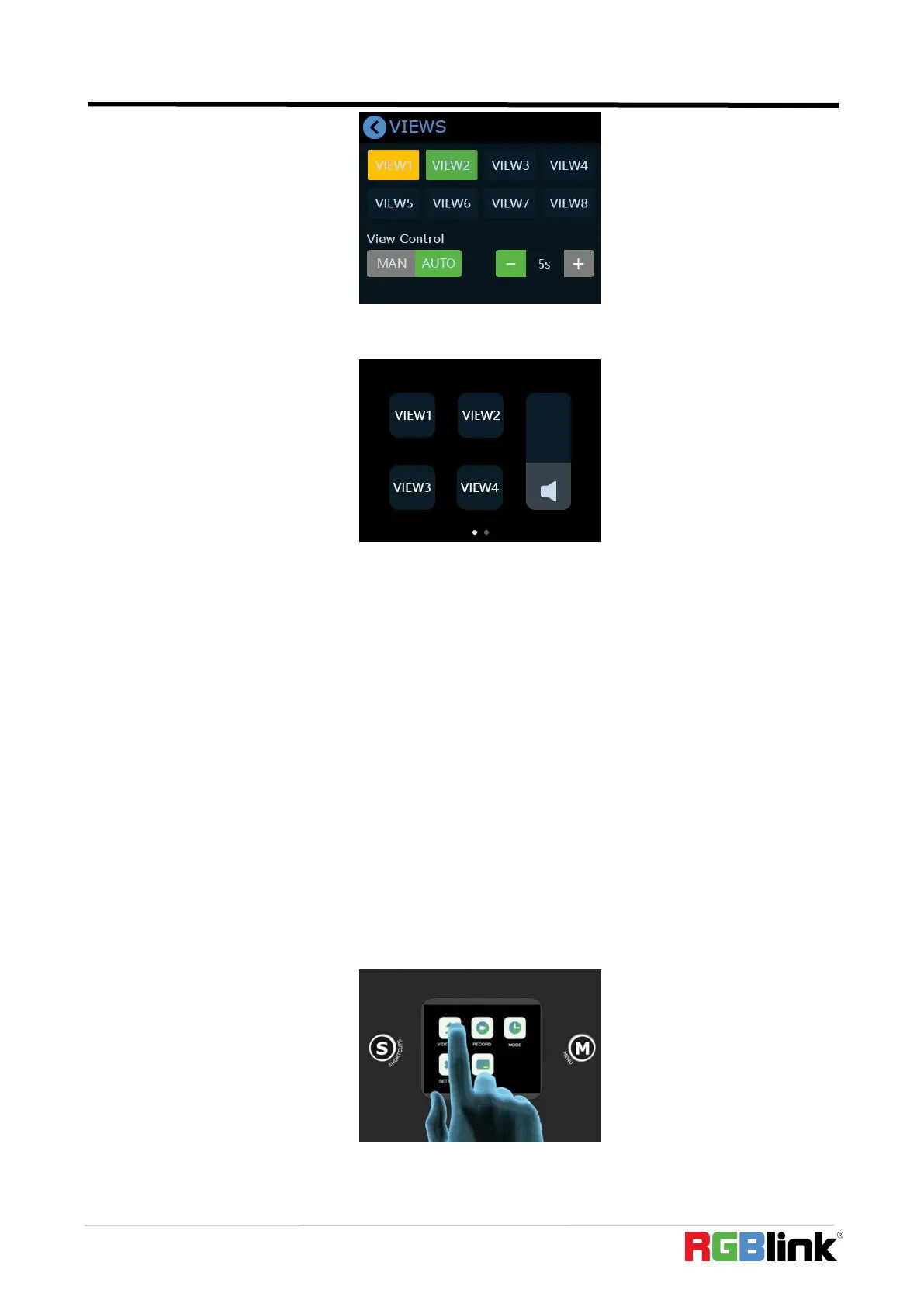© Xiamen RGBlink Science & Technology Co., Ltd.
Ph: +86 592 5771197
| support@rgblink.com | www.rgblink.com
(3) Push button【S】to enter the Shortcut menu where there are buttons of View 1~4 which can
loaded directly.
(4) After loading View, if PIP layout needs to change, users can select main screen or sub
screen by pushing the middle button on joystick which default selects sub screen. After selecting
sub screen or main screen, select input source for them by pushing the signal source button, adjust
sub screen size by pushing button Up/Down and position by joystick. All the setting is saved to in
real time to make sure it can be used next time the device is turned on.
(5) If you want the modified preset to be loaded from the View, you need to re-save it to the
current View or a new View. Please repeat the above save operation.
3.5 Video Output
mini-pro offers output through HDMI and USB.
HDMI Output
HDMI output defaults multi-screen preview,which can be switched to PGM or the 4 input
content in field application.
Push button【M】to return to main menu and find【Video Output】to set parameters for the
HDMI output.