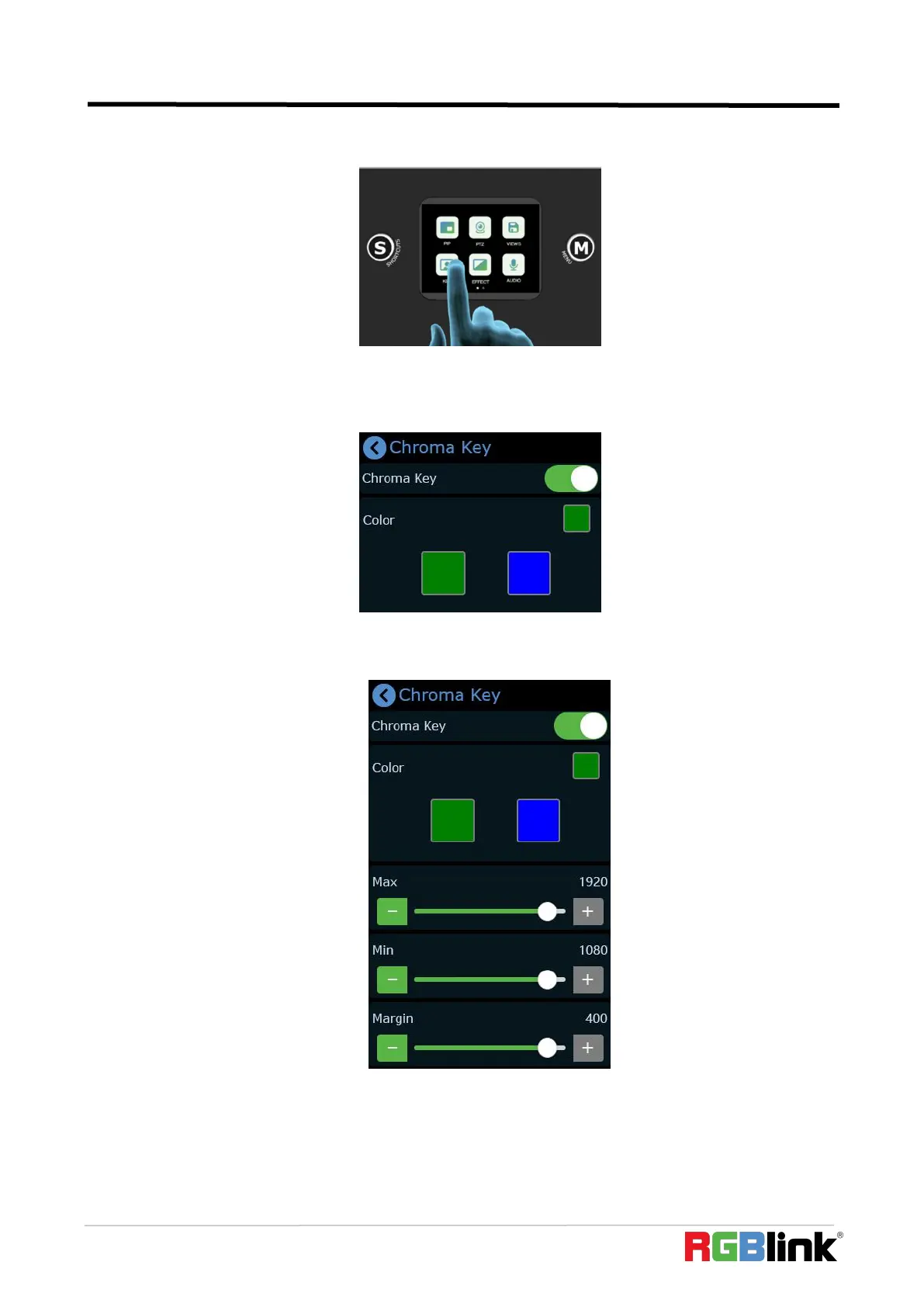© Xiamen RGBlink Science & Technology Co., Ltd.
Ph: +86 592 5771197
| support@rgblink.com | www.rgblink.com
(1) Push button【M】to return to the main menu interface, find【Chroma Key】, tap this icon to
enter the setting menu.
(2) You can choose on or off to enable/disable the function. The sub-screen defaults to input 4,
and the main screen defaults to input 1, which can both be changed to other source according to
field application.
(3) Select the background color which is default in green to be removed and make adjustments.
Similar to PIP, the size, position and cropping of the main/sub-screen can be set.
(4) After the Chroma Key is set, the parameters can be saved directly on the device. Next time
when the the device is on no matter on the dominant software XPOSE mini or the touch screen
itself, users can directly load the preset. And the layer selection stays at main screen, that is, directly
press the signal key, the main screen is switched.