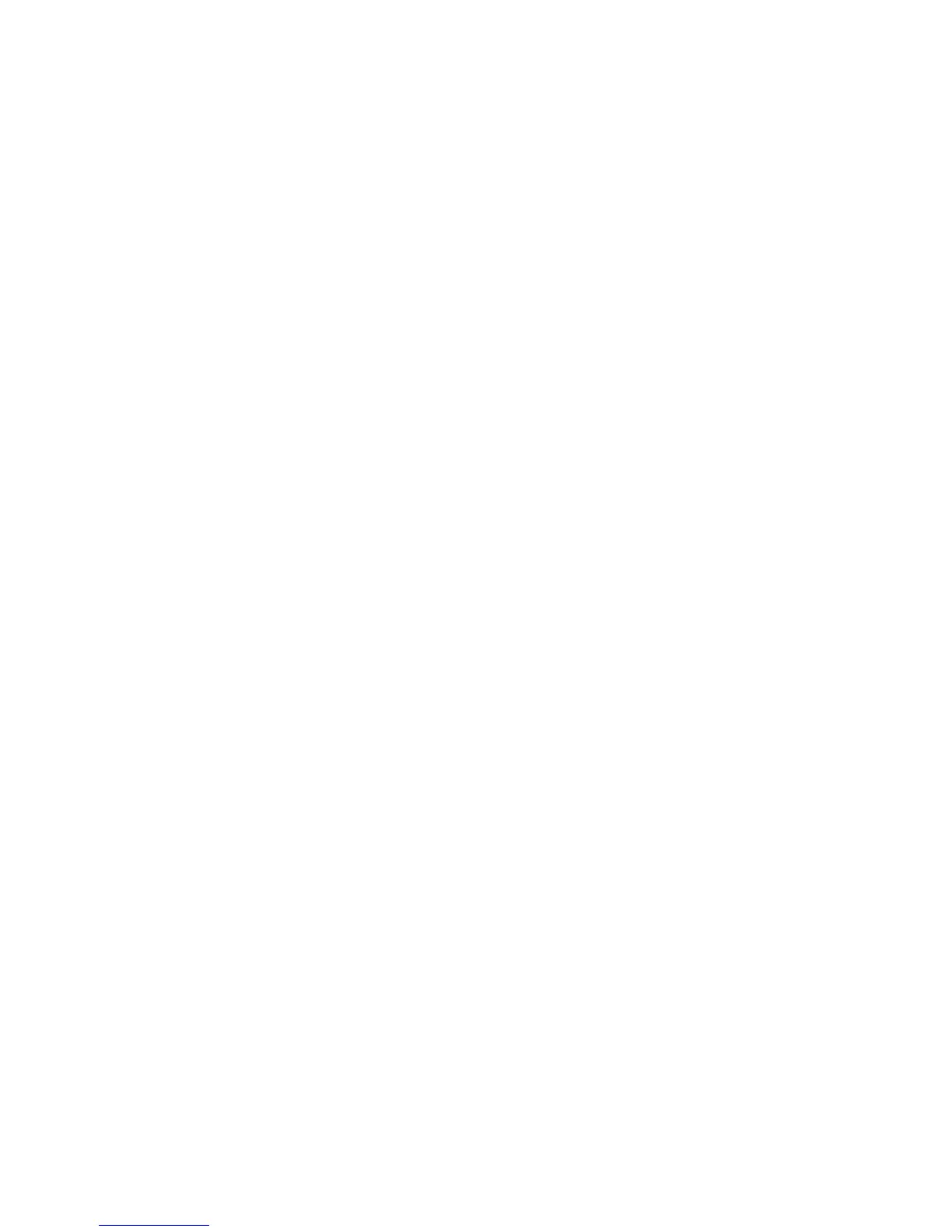2 SafeCom Go Ricoh
D60703-16 18
2.4 Ricoh Java software installation
Refer to the appropriate section:
Newer devices (2.4.1).
Legacy device Type B (2.4.2).
2.4.1 Newer devices type C, F, H, I, J, K, L, N and O
Install the JavaTM platform:
1. Open a web browser and enter the printer‘s address.
Use of JavaScript (Active Scripting) must be enabled.
2. Click Login and enter Login User Name (admin) and Login Password (by
default there is no password) and then click Login.
3. Click Configuration on the left menu.
4. Under Extended Feature Settings click Install.
5. Select SD Card Slot.
6. Click Display Extended Feature List.
7. In Install to select SD Card Slot N, where N is the slot with the VM Card.
8. In Auto Start click On.
9. On the Extended Feature List click JavaTM Platform.
10. Click Install.
11. On the Confirm web page click OK.
Proceed to section 2.5.
