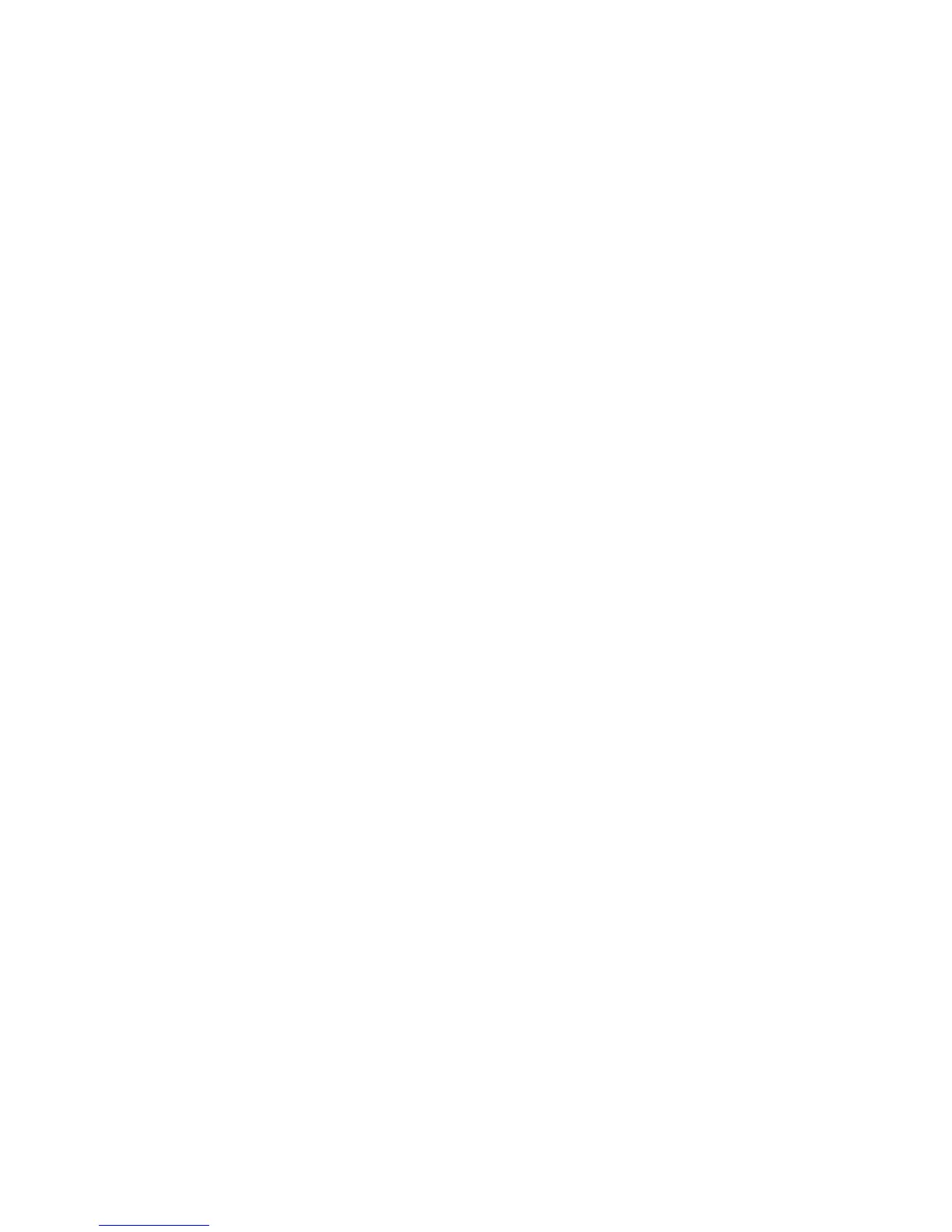2 SafeCom Go Ricoh
D60703-16 37
2.8.8 Login with Windows without specifying the domain
It is possible to login by entering your Windows user name, password, and
domain. If all users belong to the same domain you can avoid prompting users
to enter the domain at the device.
1. Open the Configuration web page (2.7.3).
2. Specify a Default domain.
3. Change Pre-fill domain to Hide.
4. Click Apply.
2.8.9 How to make SafeCom stay always on top
1. On the device press the User Tools button (<>/123).
2. Tap System Settings and then tap the General Features tab.
3. Tap Function Priority and then tap JavaTM/X. Tap OK.
4. Tap Print Priority and then tap the Display Mode tab. Tap OK.
5. Tap Exit.
6. Tap Extended Feature Settings and then tap Extended Feature Settings.
7. Tap the Startup Setting tab. Tap Priority next to SafeCom Go if SafeCom
is not selected under Extended Feature Name.
8. Tap Exit and then Exit to leave User tools.
2.8.10 Enable copy control and access control to other functions
On all devices (except types B and C):
Have your Ricoh technician bring the Ricoh device into SP mode.
SP-5401 Access Control:
Default Document ACL (103) set to 3
Commit changes by pressing the # key
SDK Certification Device (230) set to 00000001
Commit changes by pressing the # key
SP-5113 Optional Counter Type
External Optional Counter Type (1) set to 1:Expansion Device 1
Commit changes by pressing the OK button. Then press Exit and Exit.
