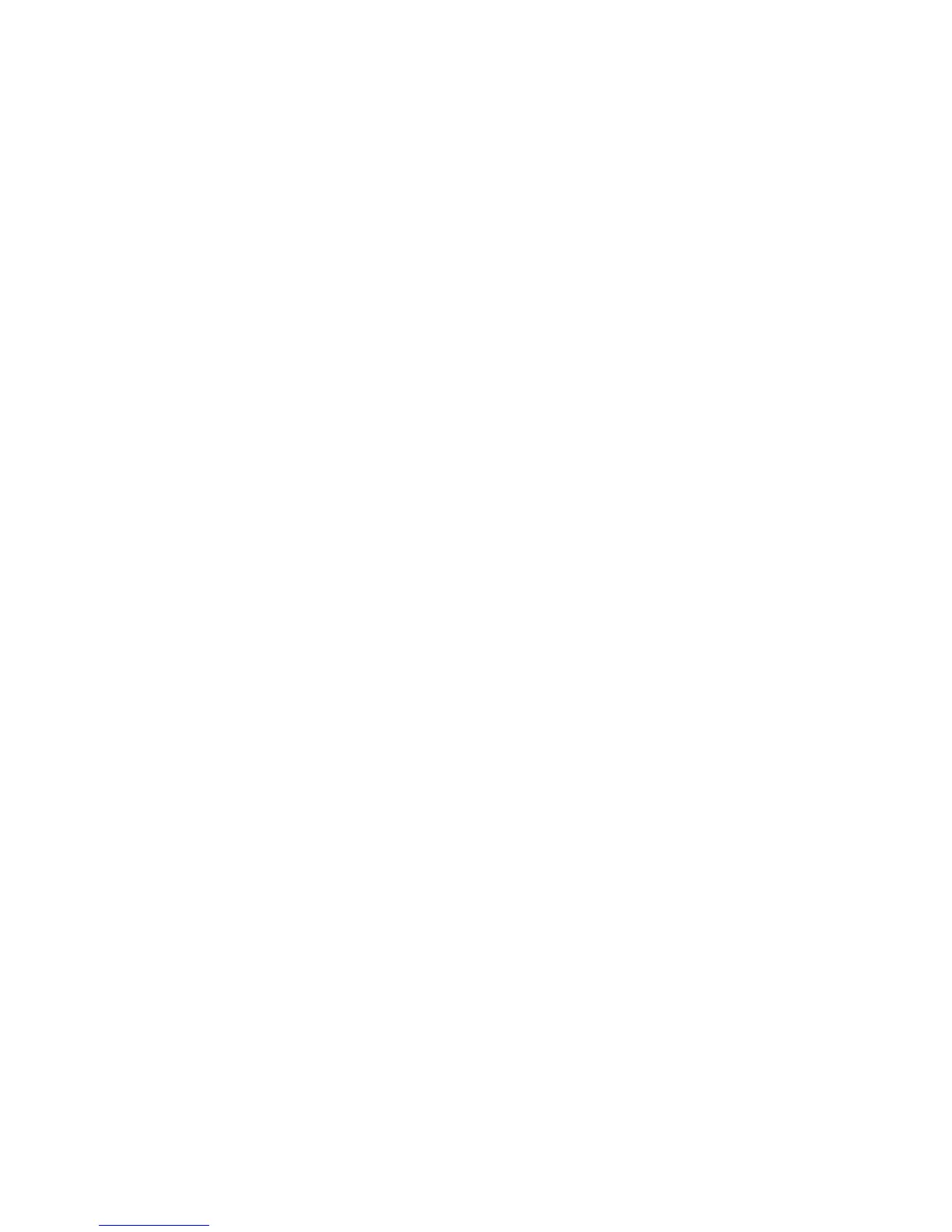2 SafeCom Go Ricoh
D60703-16 44
2.8.17 Enable Extended Feature Shortcut
To add a shortcut to the SafeCom main screen that takes users to another
application, add the ―Extended Feature Shortcut.‖
Note: Not available on all Ricoh models.
1. Open the Advanced web page (2.7.10).
2. Check Enable under Extended Feature Shortcut.
3. Enter the software ID number in Product ID.
4. Enter the name you want displayed on the SafeCom Main Screen in Label.
5. Click Apply.
2.8.18 Restore factory default
1. Open the Configuration web page (2.7.3).
2. Click Restore.
2.8.19 Determine the version
The version of the SafeCom Go Ricoh software can be determined from the
Information web page.
1. Open the Information web page (2.7.2).
The version can also be seen in the Device properties dialog in SafeCom
Administrator.
2.8.20 Uninstall SafeCom Go Ricoh
1. Make sure the printer is powered on and ready.
2. Start SafeCom Administrator and login to the server.
3. Right-click the Ricoh device and click Update software.
4. Browse to the SafeCom Go Ricoh uninstall file. Example: 090xxx.uin.
5. Click Send to send the SafeCom Go Ricoh Software (*.uin) file to the
device. If file is not present you need to get the file first (2.8.1).
6. After uninstall the device will restart.
Note: If the device gets stuck with the message “Please wait”, then
restart it again.
