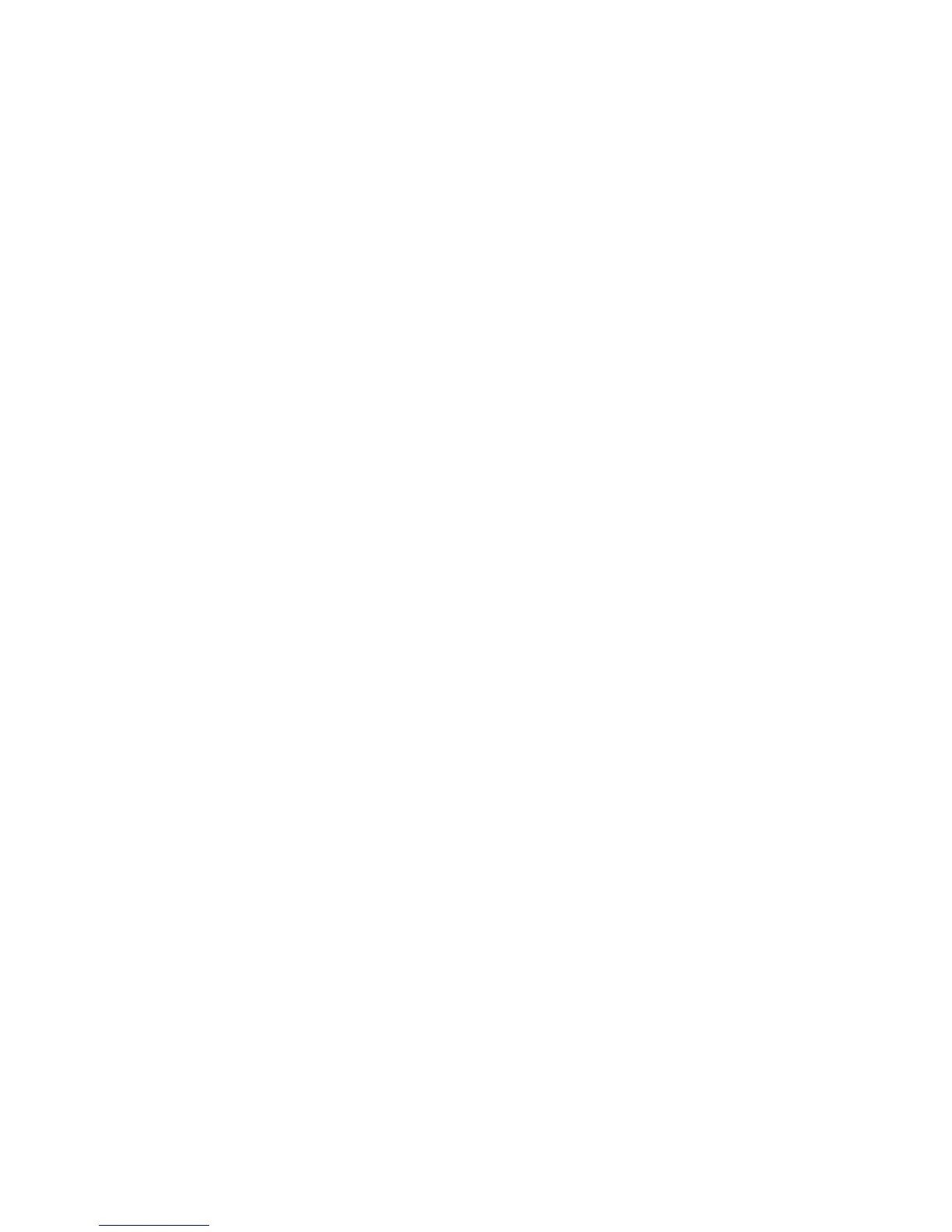2 SafeCom Go Ricoh
D60703-16 19
2.4.2 Legacy device type B
Install the Java VM software from the card:
1. On the printer press the User Tools button (<>/123).
2. Tap Extended Feature Settings.
3. Tap Extended Features.
4. Tap the Install tab.
5. Tap SD Card Slot N, where N is the slot with the VM Card.
JavaTM SVR Platform:
1. Tap JavaTM SVR Platform.
2. Tap Run from SD Card Slot N, where N is the slot with the VM Card.
3. Tap OK.
4. Information concerning the JavaTM SVR Platform is displayed. Tap OK to
accept and install. The control panel displays: Installing the Extended
Feature…
5. After installation the control panel displays: Completed Extended
Feature Installation. Tap Exit.
JavaTM Platform:
1. Tap JavaTM Platform.
2. Tap Run from SD Card Slot N, where N is the slot with the VM Card..
3. Allocate the extended feature to the Printer function button, by pressing
the Printer function button. Tap OK.
4. Information concerning the JavaTM Platform is displayed. Tap OK to
accept and install. The control panel displays: Installing the Extended
Feature…
5. After installation the control panel displays: Completed Extended
Feature Installation. Tap Exit.
6. Tap Exit. Tap Exit.
Power cycle printer:
1. Press the operation switch to turn off power. Wait for the On indicator to
go off (stop blinking) and then turn off the main power switch. Turn the
main power switch on to power on the printer.
Proceed to section 2.5.
