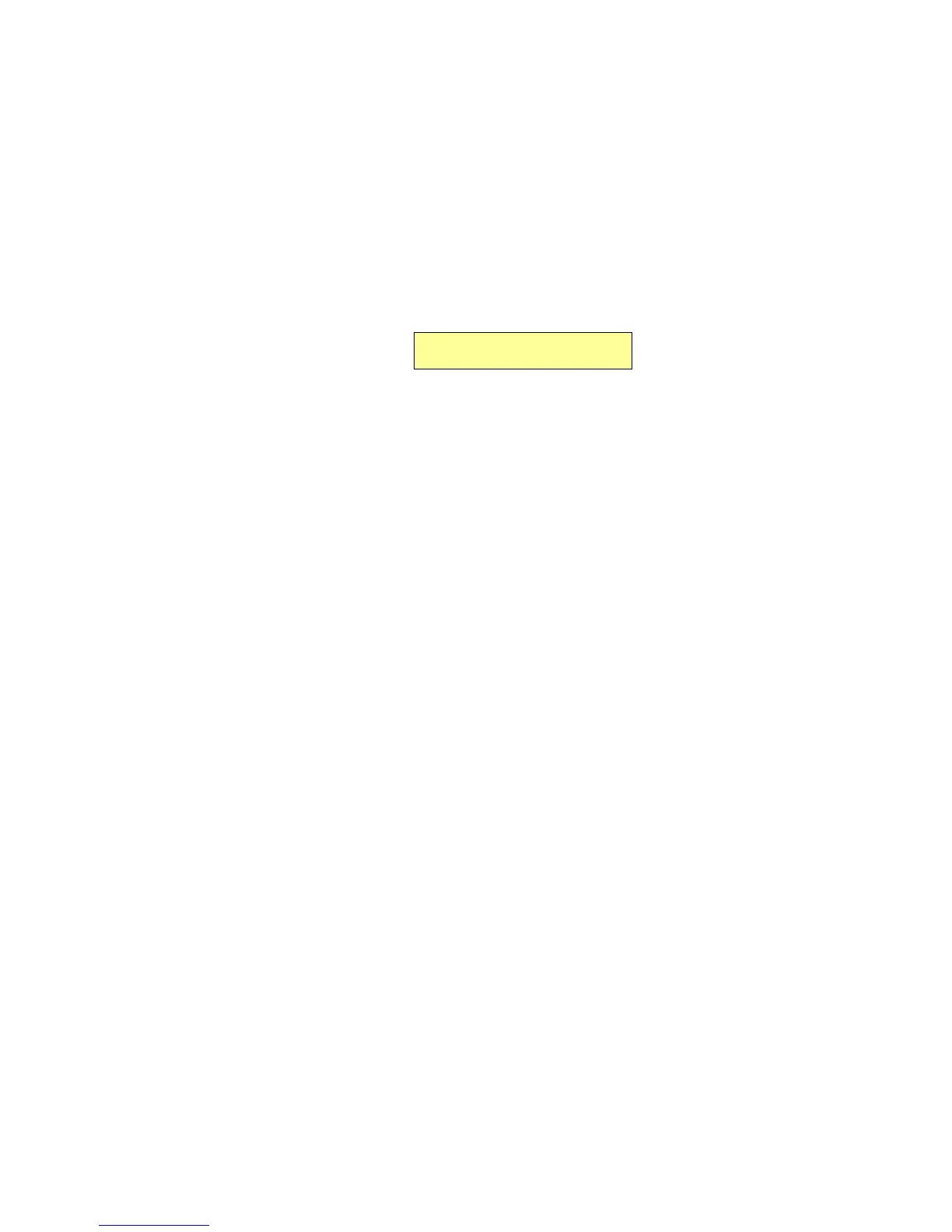2 SafeCom Go Ricoh
D60703-16 20
2.5 SafeCom Go Ricoh software installation
2.5.1 Send SafeCom Go Ricoh (*.b87) file
1. Make sure the printer is powered on and ready.
2. Start SafeCom Administrator and login to the server.
3. Invoke the Add device function from the A) Devices menu, B) System
overview or C) SafeCom Assistant as part of step 2 Add a SafeCom Pull
Printer.
4. Enter the Printer address. Click Next.
5. Information is retrieved from the device to establish the type of device.
Click Next.
6. On the Settings tab specify the properties of the device (Duplex
supported and Color supported).
7. Click Add to register the device and save it in the database.
8. Browse to the SafeCom Go Ricoh Software file. Example: 090xxx.b87.
9. Click Send to send the SafeCom Go Ricoh Software (*.b87) file to the
device. If file is not present you need to get the file first (2.8.1).
10. The printer restarts and after a few minutes the printer‘s control panel
says Ready. After another 2-7 minutes (depending on model) the control
panel will say Loading SafeCom. After 1-2 minutes more a SafeCom login
message is displayed.
11. Open the Configuration web page (2.7.3) and specify the SafeCom server
(2.8.2).
2.6 Additional configuration
How to make SafeCom stay always on top (2.8.9)
Enable copy control and access control to other functions (2.8.10)
Enable E-mail (2.8.11)
Enable Send to Fax (2.8.12)
Enable Address Book (2.8.13)
Enable single sign-on for Nuance DigiDocFlow (2.8.15)
