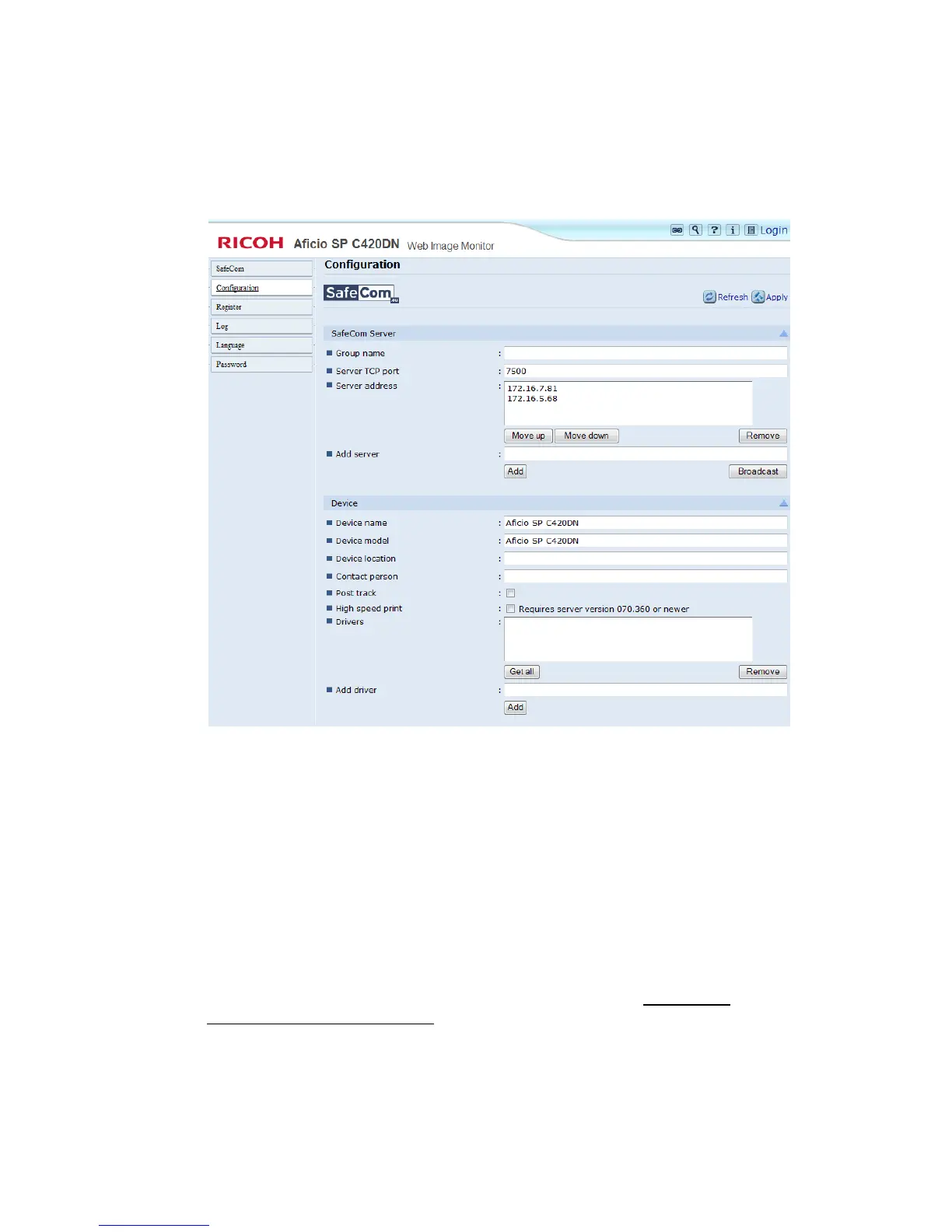2 SafeCom Go Ricoh
D60703-16 27
2.7.4 Configuration web page – printers
Use the Configuration web page to configure your SafeCom Go Ricoh printer.
Identification requires connecting an ID Device (card reader) to the USB port at
the back of the printer.
Under SafeCom Server, click Broadcast to get a complete list of servers to
select from, or enter Group name, SafeCom server TCP port (default is 7500)
and the SafeCom server IP address in Add server. See also 2.8.2.
Note: After you click Apply, it takes one minute before the new SafeCom
Server settings take effect. Not waiting may result in a login error at the
printer.
The Device name and Device model are automatically filled-in.
Device location and Contact person are important references for the SafeCom
solution so it‘s a good idea to fill them in.
Post track is only relevant with SafeCom Tracking. Refer to SafeCom G3
Administrator’s Manual D60603
High speed print allows faster printing. Print speed becomes comparable to
that of printing the document directly to the printer. One disadvantage is that
other documents submitted via a standard TCP/IP port may print between the
logged in user‘s print and copy jobs. Printer output does not necessarily belong
