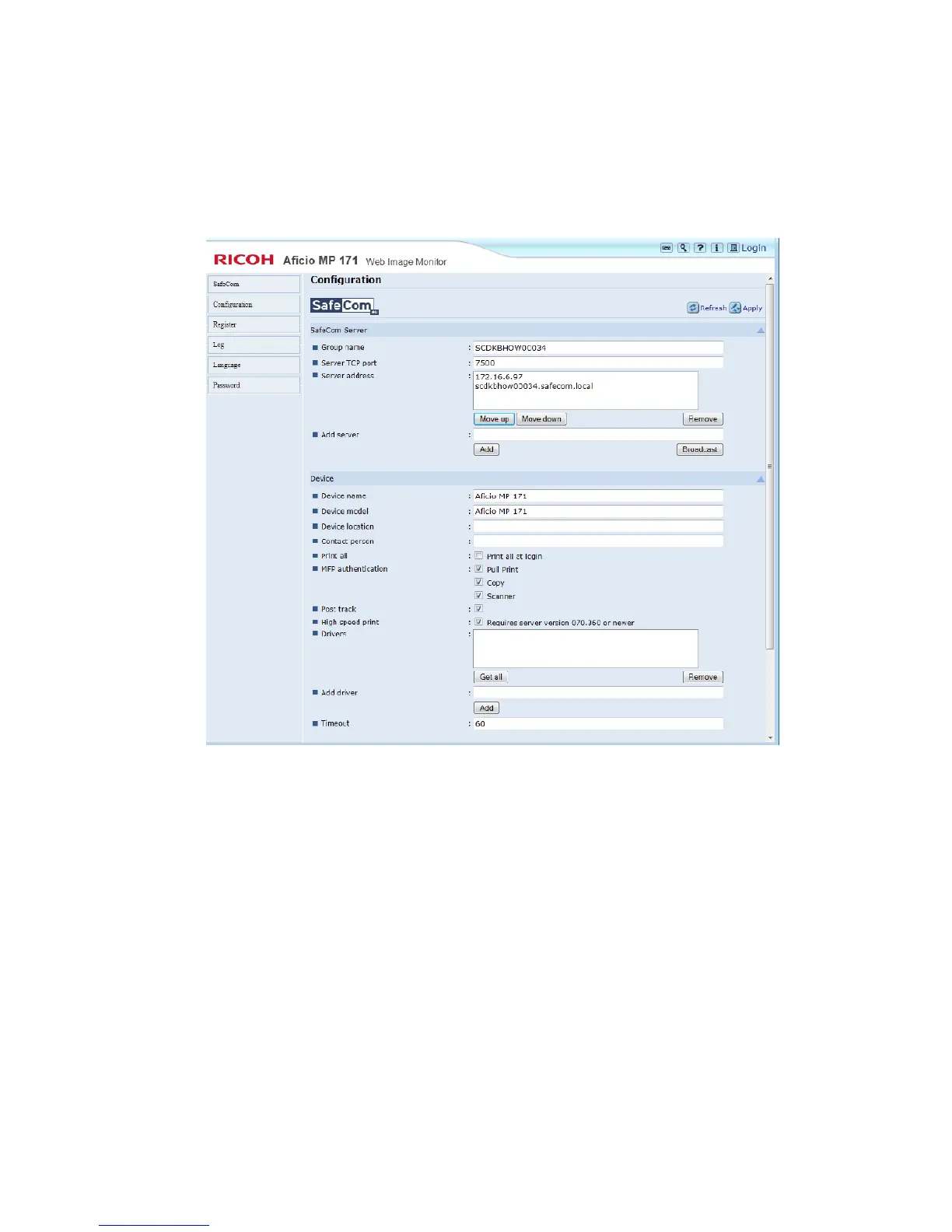2 SafeCom Go Ricoh
D60703-16 29
2.7.5 Configuration web page - MP 171, MP 201F, MP 201SPF
Use the Configuration web page to configure SafeCom Go Ricoh for the above
models. Identification requires connecting an ID Device (card reader) to the
USB port at the back of the printer.
Under Device enter specific details. Make sure to click Apply in the upper right
corner when you have made your changes.
Device name and Device model are automatically filled-in.
Device location and Contact person are important references for the SafeCom
solution so it‘s a good idea to fill them in.
Print all at login is a printer setting. If selected all user documents are printed
when the user logs in. Documents are printed in chronological order (oldest
first). If checked this overrules the equivalent user property on the SafeCom G3
server.
