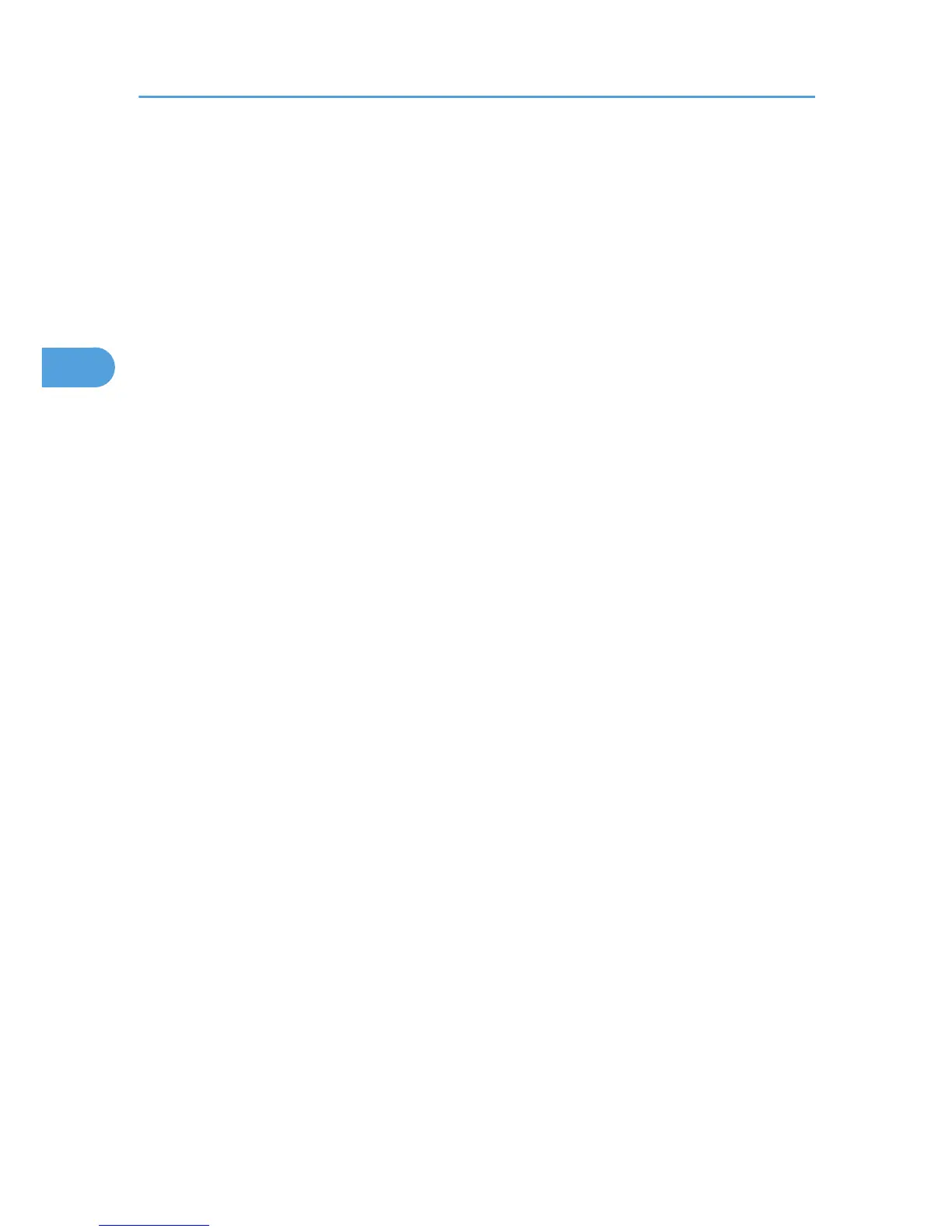9. From the [Print Server Information] menu, select [Print Server Configuration].
10. From the [Print Server Configuration] menu, select [Printer Configuration].
11. Select the printer indicated as [Not Installed].
Use the same printer number specified as the remote printer number using SmartDeviceMonitor for
Admin.
12. To change the printer name, enter a new name.
A name “printer x” is assigned to the printer. The “x” stands for the number of the selected printer.
13. As type, select [Remote Parallel, LPT1].
The IRQ, Buffer size, Starting form, and Queue service mode are automatically configured.
14. Press the [Esc] key, and then click [Yes] on the confirmation message.
15. Press the [Esc] key to return to [Print Server Configuration Menu].
16. Assign print queues to the created printer.
17. From [Print Server Configuration Menu], select [Queues Serviced By Printer].
18. Select the printer created.
19. Press the [Insert] key to select a queue serviced by the printer.
You can select several queues.
20. Follow the instructions on the screen to make other necessary settings.
Following these steps, check that the queues are assigned.
21. Press the [Esc] key until “Exit?” appears, and then select [Yes] to exit PCONSOLE.
22. Start the print server by entering the following from the console of the NetWare server.
If the print server is in operation, quit and restart it.
To quit
CAREE: unload pserver
To start
CAREE: load pserver [print server name]
If the printer works as configured, the message “Waiting for job” appears.
Setting up using Web Image Monitor
1. Start Web Image Monitor.
2. Click [Login].
A dialog box for entering the login user name and login password appears.
3. Enter the login user name and password, and then click [Login].
For details about the login user name and password, consult your network administrator.
4. Click [Configuration] in the left area, and then click [NetWare Print Settings].
3. Using a Printer Server
120
