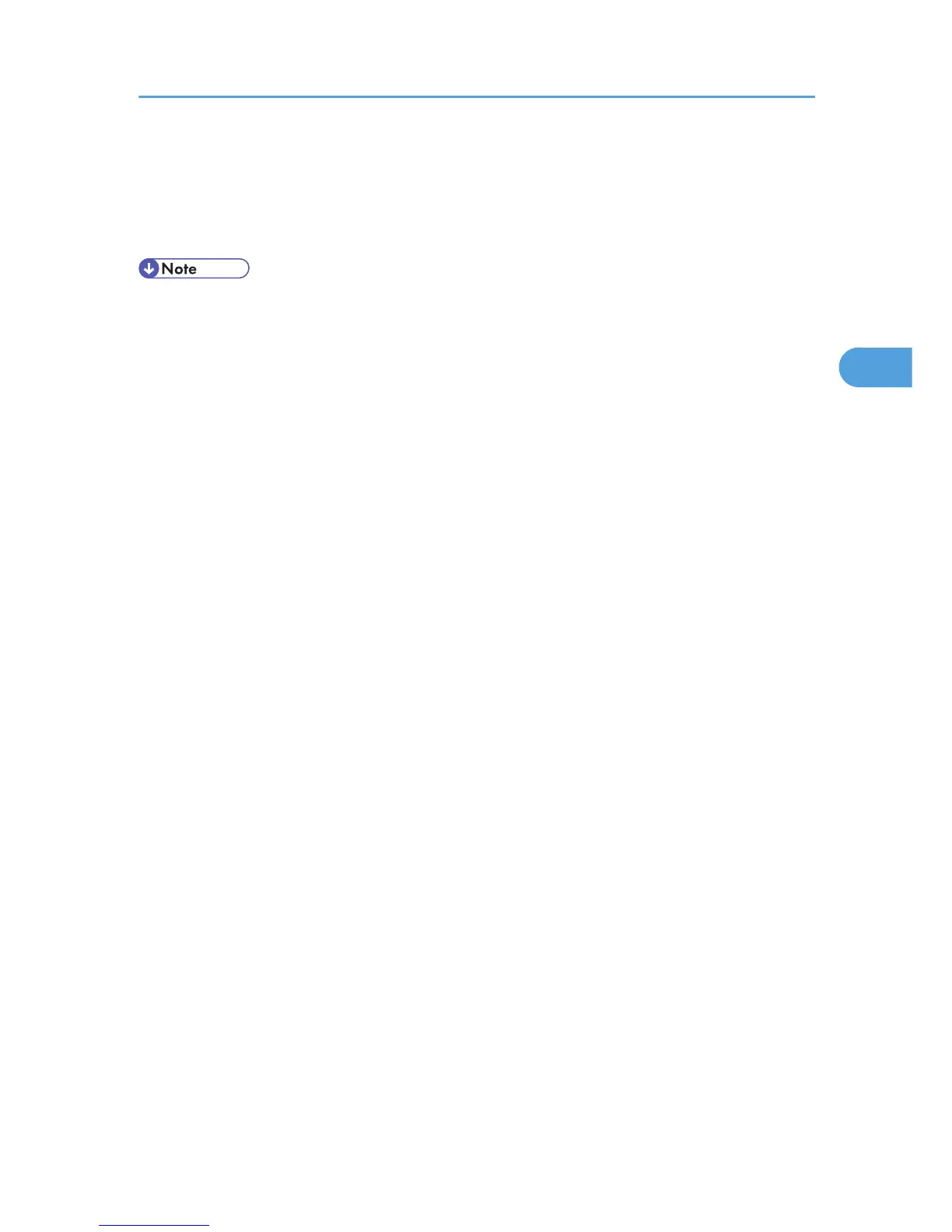When multiple files are selected without setting a quantity, 1 page less than the minimum number of
all settings is applied.
14. Press [Yes].
The remaining sets are printed.
• Press [Stop] to cancel printing.
• When printing finishes, the stored file is deleted.
• To cancel printing, press [Exit]. Then, press [Job Reset]. After it has started, the file is deleted.
• If there is a print job outstanding, this will be printed before the sample print job.
• If the application has a collate option, make sure it is not selected before sending a print job. The
printer driver automatically collates Sample Print jobs by default. If the collate option is selected in
the application's [Print] dialog box, there may be more prints than required.
Mac OS / Mac OS X
1. In the application, on the [File] menu, click [Print].
The [Print] dialog box appears.
2. Set the number of copies to two or more.
The sample print job is sent to the machine, and one set is printed.
3. In the pop-up menu, click [Job Log].
4. On the [Job Type:] pop-up menu, select [Sample Print].
5. In the [User ID:] box, enter a user ID using up to eight alphanumeric (a-z, A-Z, 0-9)
characters.
The user ID associates the user with his / her jobs.
6. Check the printed output to make sure the settings are correct.
If the settings are correct, perform the following steps to print the remaining sets.
If you want to delete a saved job, see Job Type.
7. On the machine's control panel, press the [Printer] key to display the printer screen.
8. Press [Print Jobs].
9. Press [Sample Print Job List].
A list of sample print files stored in the machine appears.
[User ID], [Date/Time] and [File Name] also appear.
10. Select the file you want to print by pressing it.
A list of print files stored in the machine appears.
11. Press [Print] to change the number of sets to be printed.
Printing a Document
73
