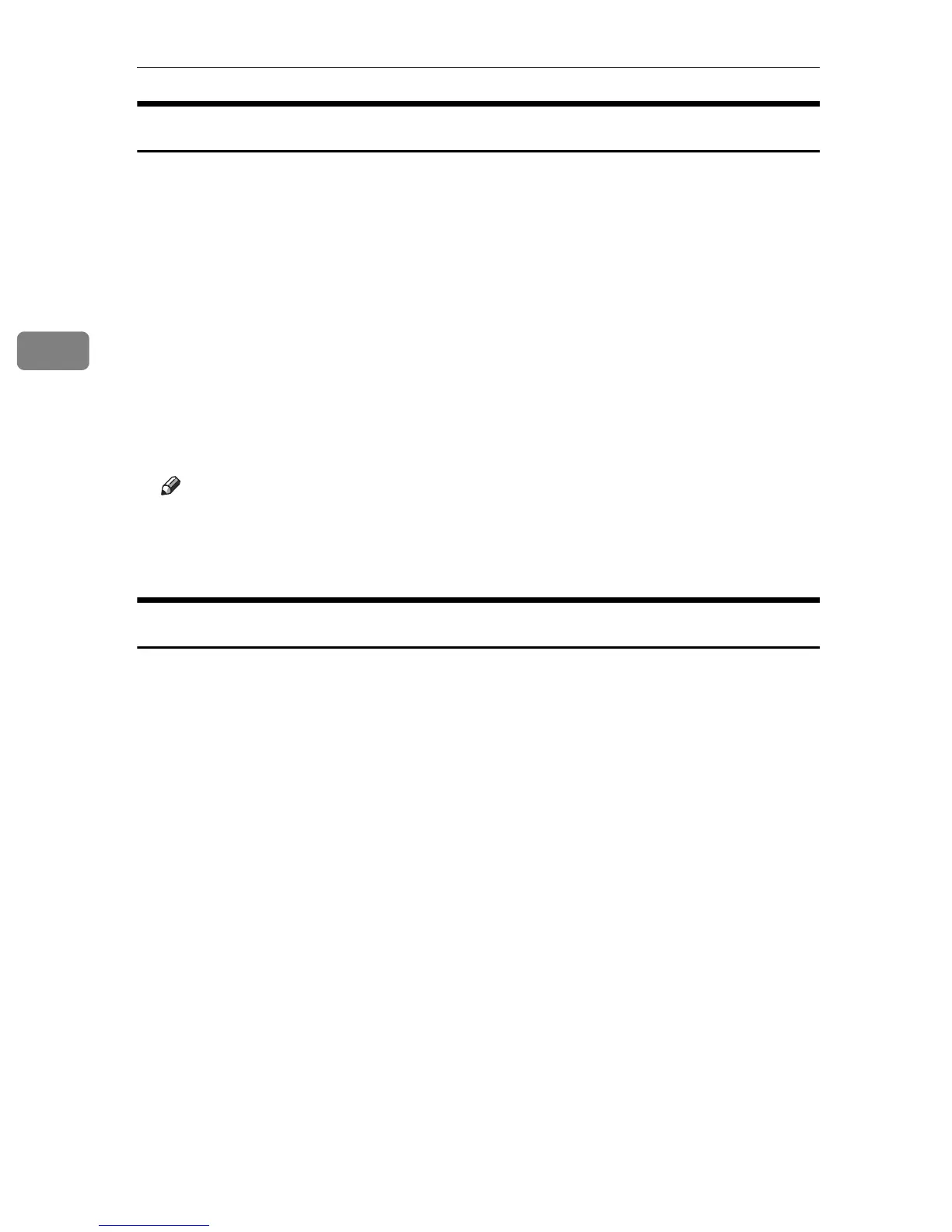Other Print Operations
30
3
Changing the Paper Input Setting
Use the following procedure to change the paper input setting of the tray and
continue printing.
A While an error message is displayed on the control panel, reload the tray
you want to use with the correct paper.
If you reloaded the bypass tray, proceed to step
C
.
B Press the {Menu} key, press {U} or {T} to select tray 1 or tray 2, and then
press the {#Enter} key.
C Press {U} or {T} to select the paper size, and then press the {#Enter} key.
D Press {U} or {T} to select the paper type, and then press the {#Enter} key.
Printing starts.
Note
❒ The paper input settings you specify here become the printer's default settings.
❒ If you want to print on custom size paper, see Hardware Guide for details
about how to specify custom size paper.
Canceling a Print Job
Use the following procedure to cancel a print job that is related to the printer er-
ror occurred.
A Press the {Job Reset} key.
B Press the {#Enter} key.
