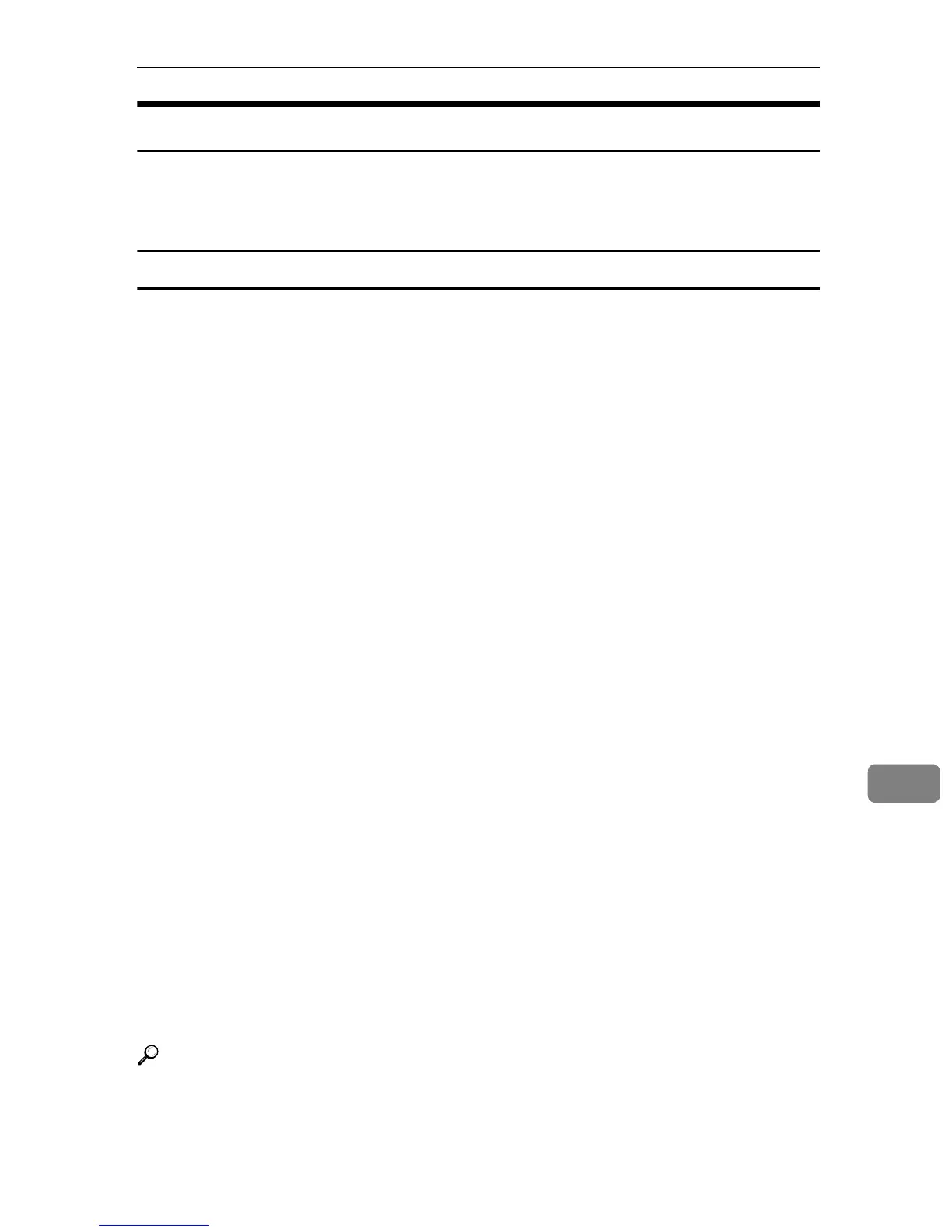Using Smart Organizing Monitor
107
9
Displaying the Printer Information
Smart Organizing Monitor features three tabs, [Status], [Job Log] and [User Tools].
On these tabs, you can view information about a monitored printer, such as its
configuration details and current status.
Displaying the printer status
When you click the [Status] tab, the printer name and tree appear. Click an item
in the tree to display information relating to it.
❖ Toner
Displays the remaining amount of each toner. The following are used to indi-
cate the remaining amount: Level 1 to 5, “Almost Empty” and “Empty”.
A graphic also indicates each toner’s status.
❖ Input Tray
You can check the following information about the input trays.
•Input Tray
Displays the installed input trays.
• Status
Displays the input tray status using a graphic.
• Paper Size
Displays the size of the paper loaded into each input tray.
•Paper Type
Displays the type of the paper loaded into each input tray.
❖ Supplies
Displays the consumable names and status. The graphics also indicate the
consumables status.
❖ System
Displays the system information about the printer, such as the model name,
system version, and memory size.
❖ Counter
Displays information about the counters.
❖ Network
Displays network details such as the printer's IP address and network-related
comments.
Reference
For details about what you can perform on each tab in the Smart Organizing
Monitor dialog box, see Smart Organizing Monitor Help.
