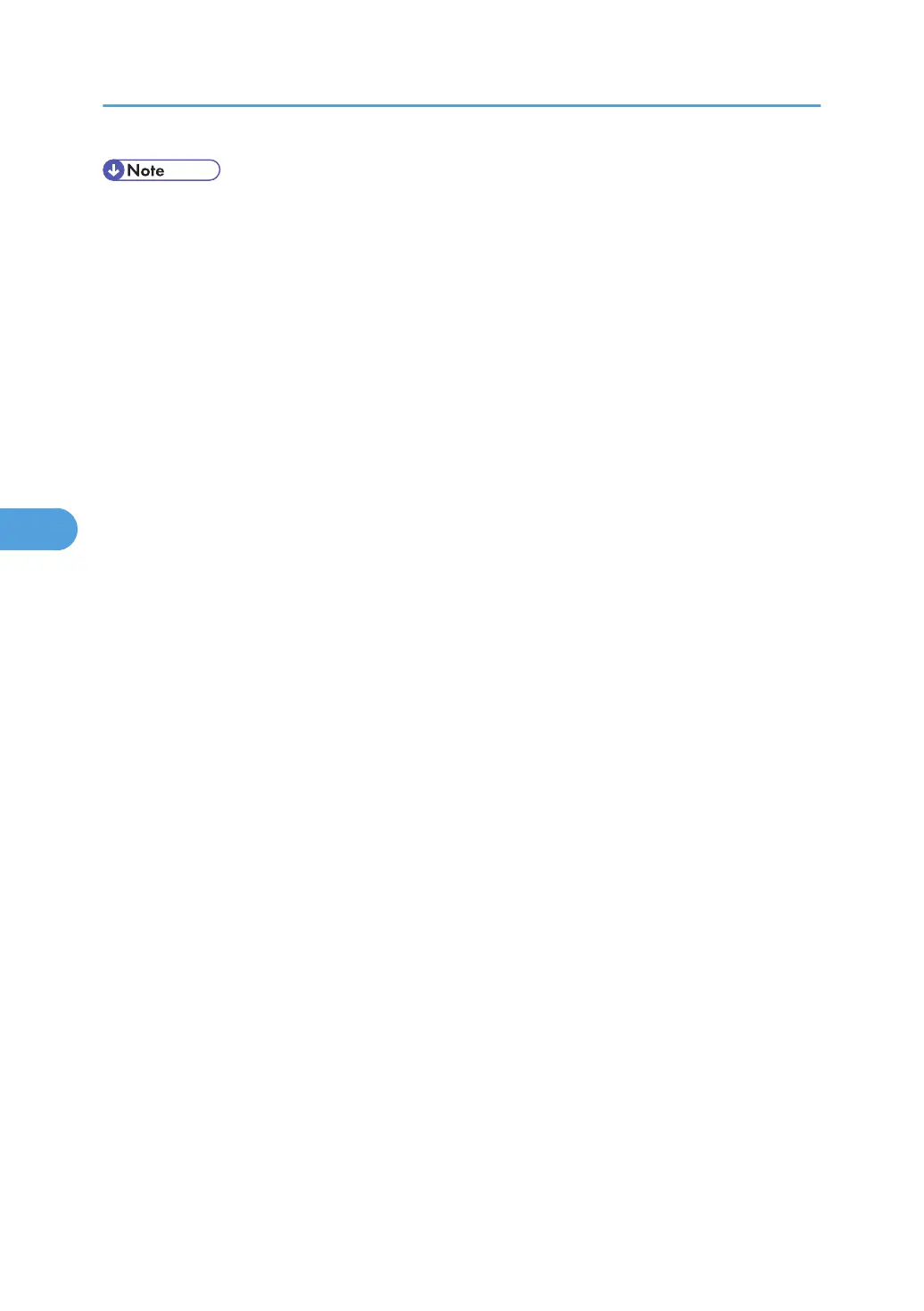• JIS stands for "Japanese Industrial Standard".
Paper Type: Bypass Tray
Default: [No Display (Plain Paper)]
For details about the types of paper that can be loaded in the Bypass Tray, see Hardware Guide.
Be sure to set a paper type using the control panel. If you do not set it, the printing result might not be
proper.
No Display (Plain Paper), Recycled Paper, Special Paper 1, Special Paper 2, Special Paper 3,
Letterhead, Label Paper, OHP (Transparency), Envelope, Coated Paper (Glossy), Coated Paper
(Glossy : Thick), Coated Paper (Matted), Coated Paper(Matted : Thick), Preprinted Paper, Thin Paper,
Middle Thick, Thick Paper 1, Thick Paper 2, Thick Paper 3, Thick Paper 4, Waterproof Paper, +Custom
1, +Custom 2, +Custom 3, +Custom 4, +Custom 5, +Custom 6, +Custom 7, +Custom 8
Paper Type: Tray 1 to 4
Default: [No Display (Plain Paper)]
For details about the types of paper that can be loaded in each tray, see Hardware Guide.
Be sure to set a paper type using the control panel. If you do not set it, the printing result might not be
proper.
Only installed trays appear on the display panel.
No Display (Plain Paper), Recycled Paper, Special Paper 1, Special Paper 2, Special Paper 3,
Letterhead, Label Paper, Envelope, Coated Paper (Glossy), Coated Paper(Glossy : Thick), Coated
Paper (Matted), Coated Paper(Matted : Thick), Preprinted Paper, Thin Paper, Middle Thick, Thick
Paper 1, Thick Paper 2, Thick Paper 3, Waterproof Paper, +Custom 1, +Custom 2, +Custom 3,
+Custom 4, +Custom 5, +Custom 6, +Custom 7, +Custom 8
Duplex Tray
You can set each tray for duplex printing. Only installed trays appear on the display panel.
• Tray 1 to Tray 4, Bypass Tray
Default: [On]
• On
• Off
Auto Tray Select
You can select whether to assign each tray to automatically print the paper size and type set by printer
driver.
• Tray 1 to Tray 4
Default: [On]
• On
• Off
5. Making Printer Settings Using the Control Panel
106
