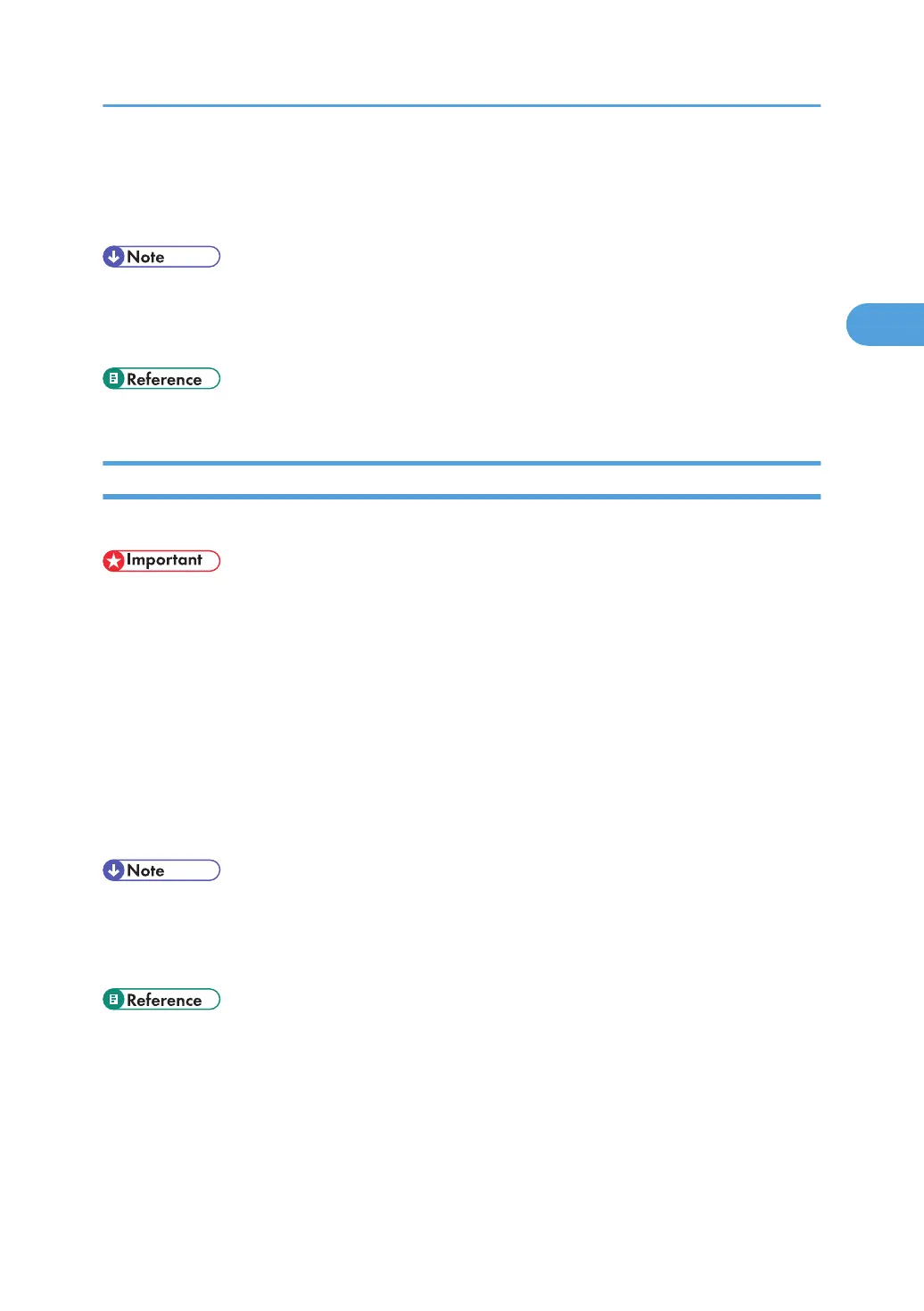3. Select the virtual printer whose configuration details you want to confirm, and then click
[Details].
A configuration list for the selected virtual printer appears.
• [Details] is not displayed if you log in to Web Image Monitor as an administrator. To confirm a virtual
printer configuration, click [Change].
• For details about login user names and passwords, see "Using Web Image Monitor".
• p.155 "Using Web Image Monitor"
Deleting a Virtual Printer
Use this procedure to delete a virtual printer.
• You must have Administrators privilege to delete a virtual printer. Log in using an account that has
Administrators privilege.
1. Log in to Web Image Monitor as an administrator.
2. In the menu area, click [Configuration], and then click [Virtual Printer Settings] in the "Printer"
category.
The list of available virtual printers appears.
3. Select the virtual printer that you want to delete, and then click [Delete].
The delete confirmation screen appears.
4. Click [OK].
• You cannot delete this printer's default virtual printer.
• [Delete] appears only if you have already added a virtual printer.
• For details about login user names and passwords, see "Using Web Image Monitor".
• p.155 "Using Web Image Monitor"
Using the Virtual Printer
59
