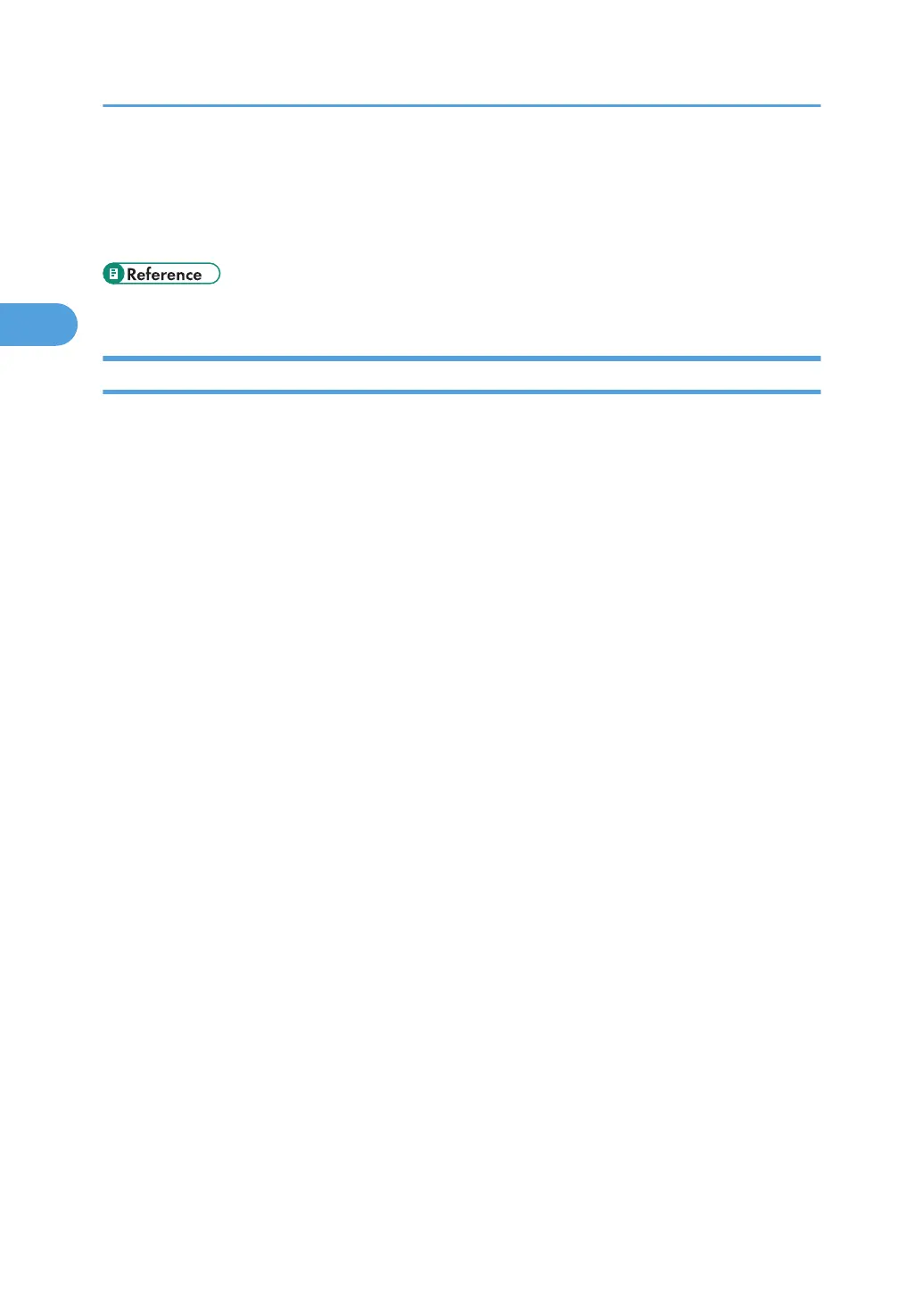• If [Color] is selected in the [Color/ Black and White:] list, you can print using special color outputs
suitable for color vision impaired users. To use this function, click the [Detailed Settings] tab. Click the
[Print Quality] menu in the [Menu:] box, and then select [Barrier-free Color Management]. This
function is available with the PCL 6 and PostScript 3 printer driver.
• p.61 "If Errors Occur with the Specified Paper Size and Type"
Printing on Both Sides of Sheets
This section explains how to print on both sides of each page using the printer driver.
For the PCL 6 printer driver:
1. After creating a document, open the Printing Preferences dialog box in the document's
native application.
The [Printing Preferences] dialog box appears.
2. To use an existing One Click Presets, click the [One Click Presets] tab, and then click the
icon in the [One Click Preset List:] box.
If you do not wish to modify a custom setting that is already registered in the printer driver, change
settings such as paper size and source tray as required, and then proceed to step 8.
3. Click the [Detailed Settings] tab.
4. In the [Menu:] box, click the [Edit] icon.
5. In the [2 sided:] list, select [Open to Left], or [Open to Top].
6. Change any other print settings if necessary.
7. To save current setting in the One Click Preset List, click [Register Current Settings...].
Enter a name and comment that describe the setting, and then click [OK].
The newly registered icon appears in the [One Click Preset List:] area.
8. Click [OK] to close the Printing Preferences dialog box.
9. Print the document using the print function in the document's native application.
For the PCL 5c printer driver:
1. After creating a document, open the Printing Preferences dialog box in the document's
native application.
The [Printing Preferences] dialog box appears.
2. In the [Duplex:] list, [Open to Left], [Open to Top], or [Booklet:].
3. Change any other print settings if necessary.
4. Click [OK] to close the Printing Preferences dialog box.
5. Print the document using the print function in the document's native application.
2. Printing Documents
32
