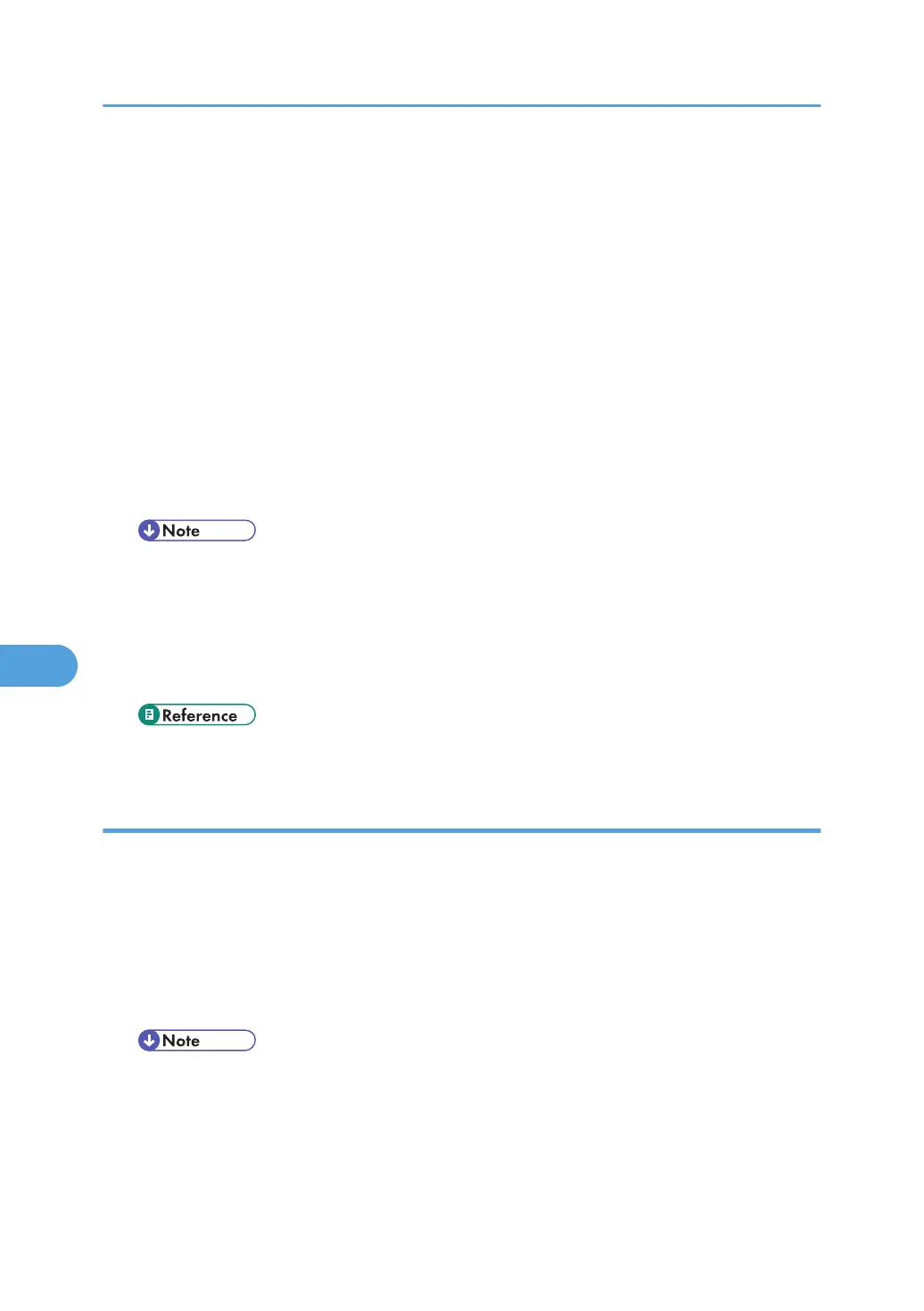Windows Server 2008, Full Control access authentication. Log on to the file server as an Administrator
group.
1. On the [Start] menu, point to [All Programs], [DeskTopBinder], [SmartDeviceMonitor for
Client], and then click [Print Server Setting].
The print server setting dialog box appears.
2. Select the [Notify client PCs of printout/data-transmission] check box, and then click [OK].
After print server setting is made, a dialog box appears. Confirm the dialog box content, and click
[OK].
Click [Cancel] to interrupt the procedure.
A dialog box appears for client setting.
3. Click [OK].
The print server setting is completed. Each client must be set to receive print notification.
• Current printing jobs restart from the beginning after the spooler pauses briefly.
• When the expansion function is not used, the function is automatically set as available.
• If you log on using an account that does not have Administrator privileges, the client may not be
notified.
• For details, see "Using SmartDeviceMonitor for Client".
• p.167 "When Using IPP with SmartDeviceMonitor for Client"
Setting a client
1. On the [Start] menu, point to [All Programs], [DeskTopBinder], [SmartDeviceMonitor for
Client], and then click [Extended Features Settings].
A dialog box for setting the expansion function appears.
2. Select the [Notify of printout/data-transmission when using print server] check box.
3. Click [OK].
The client setting is completed.
• Set the printing notification function on the printer driver as well as on SmartDeviceMonitor for
Client.
7. Using a Printer Server
176
