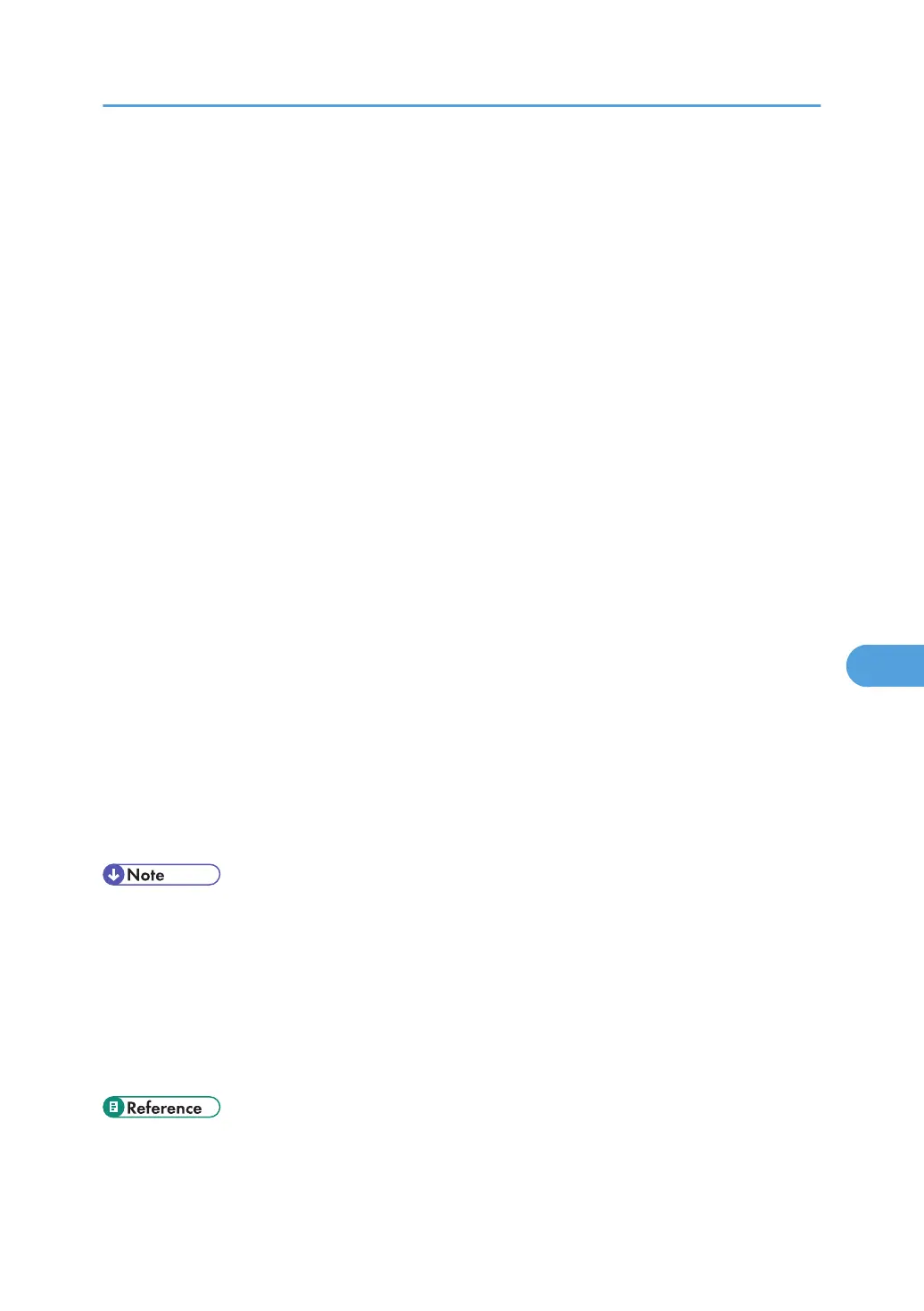19. In the [Print Server Name] box, enter the print server name.
20. Select the [Define additional properties] check box, and then click [Create].
21. Click [Assignments], and then click [Add] in the [Assignments] area.
22. In the [Available objects] box, click the queue you created, and then click [OK].
23. Check the settings, and then click [OK].
24. Start the print server by entering the following from the console of the NetWare server.
If the print server is in operation, quit and restart it.
To quit
CAREE: unload pserver
To start
CAREE: load pserver print_server_name
Setting up using Web Image Monitor
1. Start Web Image Monitor.
2. Click [Login].
A dialog box for entering the login user name and password appears.
3. Enter the user login user name and password, and then click [Login].
For details about the login name and password, consult your network administrator.
4. Click [Configuration] in the left area, and then click [NetWare Print Settings].
5. Confirm the settings, and then click [Device Name].
Configuration is now complete. Wait several minutes before restarting Web Image Monitor.
6. Click [Logout].
7. Quit Web Image Monitor.
• If you cannot identify the printer you want to configure, check the printer name against the
configuration page printed from the printer. For details about printing a configuration page, see "Test
Printing", Quick Installation Guide.
• If no printer names appear in the list, match the frame types of IPX/SPXs for the computer and printer.
Use the [Network] dialog box of Windows to change the frame type of the computer.
• For details about Web Image Monitor, see "Using Web Image Monitor".
• For details about the login name and password, consult your network administrator.
• p.155 "Using Web Image Monitor"
Using NetWare
181
