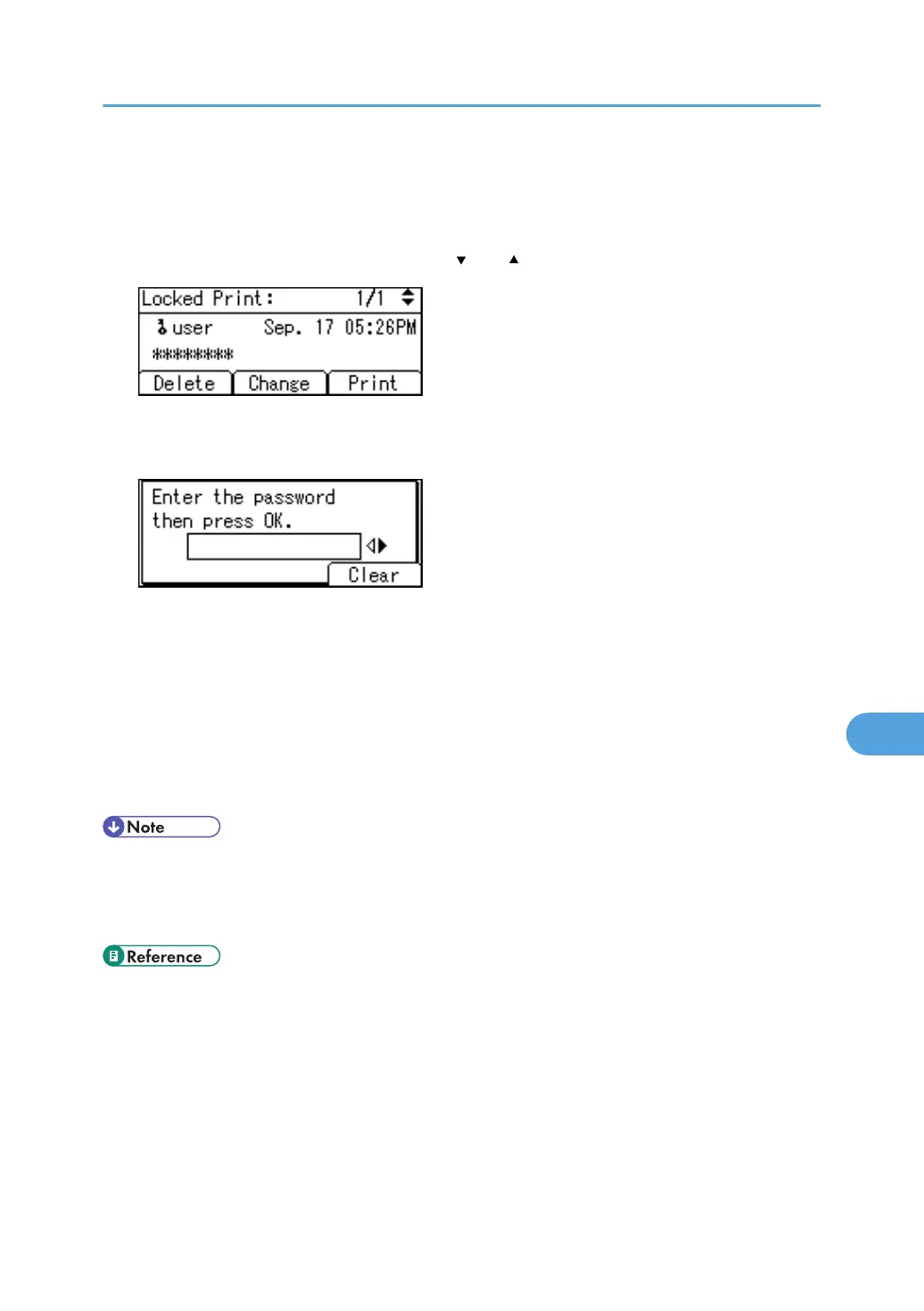A list of Locked Print files stored in the printer appears.
Depending on the security settings, certain print jobs may not be displayed.
You can print files also by pressing [User ID].
3. Select the file you want to print using the [ ] or [ ] key, and then press [Print].
The password screen appears.
4. Enter the password using the number keys, and then press the [OK] key.
The print confirmation screen appears.
A confirmation screen will appear if the password is not entered correctly. Press [Clear] to enter the
password again.
If you forget your password, contact your administrator for help.
5. Press [Print].
The remaining sets are printed.
To cancel printing, press [Cancel].
• When printing is completed, the stored file will be deleted.
• To stop printing after printing has started, press the [Job Reset] key. The file will be deleted.
• For details about [User ID], see "Printing from the User ID Screen".
• p.71 "Locked Print"
• p.82 "Printing from the User ID Screen"
Using PostScript 3
193
