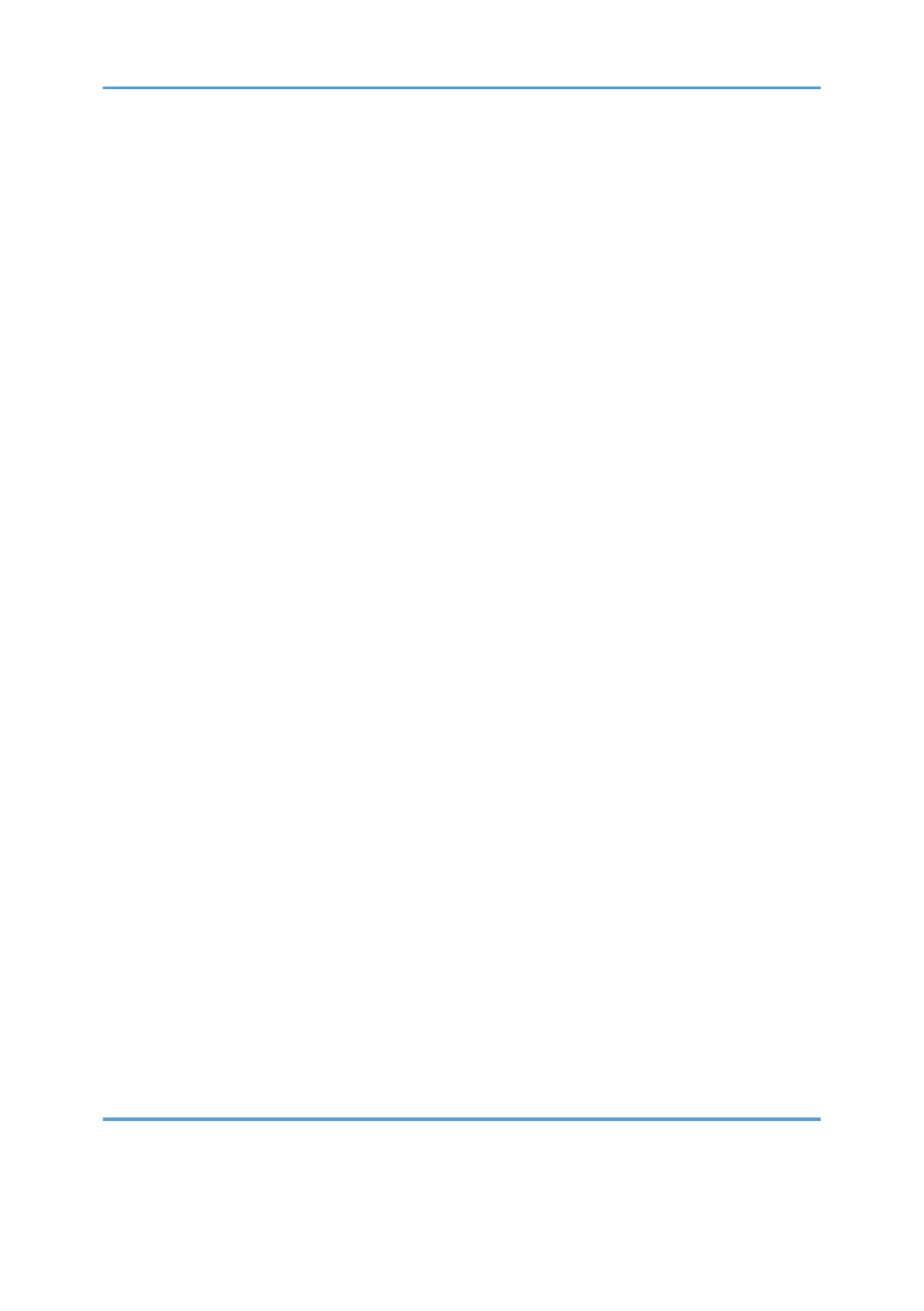Standard Printing.........................................................................................................................................30
Printing on Both Sides of Sheets..................................................................................................................32
Combining Multiple Pages into Single Page.............................................................................................35
Advanced Printing............................................................................................................................................39
Menu Names and Brief Overview of Each Function................................................................................39
Specifying Printer Driver or Print Command Priority..................................................................................40
Printing on Cover Sheet...............................................................................................................................42
Inserting Slip Sheets.....................................................................................................................................43
Printing with Watermarks............................................................................................................................45
Collate Function................................................................................................................................................47
Spool Printing...................................................................................................................................................48
Setting Spool Printing...................................................................................................................................48
Viewing or Deleting spooled jobs using Web Image Monitor................................................................49
Printing a PDF File Directly...............................................................................................................................50
Using DeskTopBinder Lite............................................................................................................................50
PDF Direct Printing Using Function Palette.................................................................................................51
PDF Direct Print Properties...........................................................................................................................52
Using Commands to Print............................................................................................................................53
Specifying the Classification Code for a Print Job.........................................................................................55
Using the Virtual Printer....................................................................................................................................57
Adding a Virtual Printer...............................................................................................................................57
Changing a Virtual Printer Configuration...................................................................................................58
Confirming a Virtual Printer Configuration.................................................................................................58
Deleting a Virtual Printer..............................................................................................................................59
Printing Using a Virtual Printer.....................................................................................................................60
If Errors Occur with the Specified Paper Size and Type...............................................................................61
Changing the Paper Tray Settings..............................................................................................................61
Printing from a Selected Tray......................................................................................................................62
Canceling a Print Job...................................................................................................................................62
Proceeding with Printing using the Bypass Tray........................................................................................63
3. Printing Stored Documents
Using the Print Job Function.............................................................................................................................65
Print Job Screen............................................................................................................................................65
2
