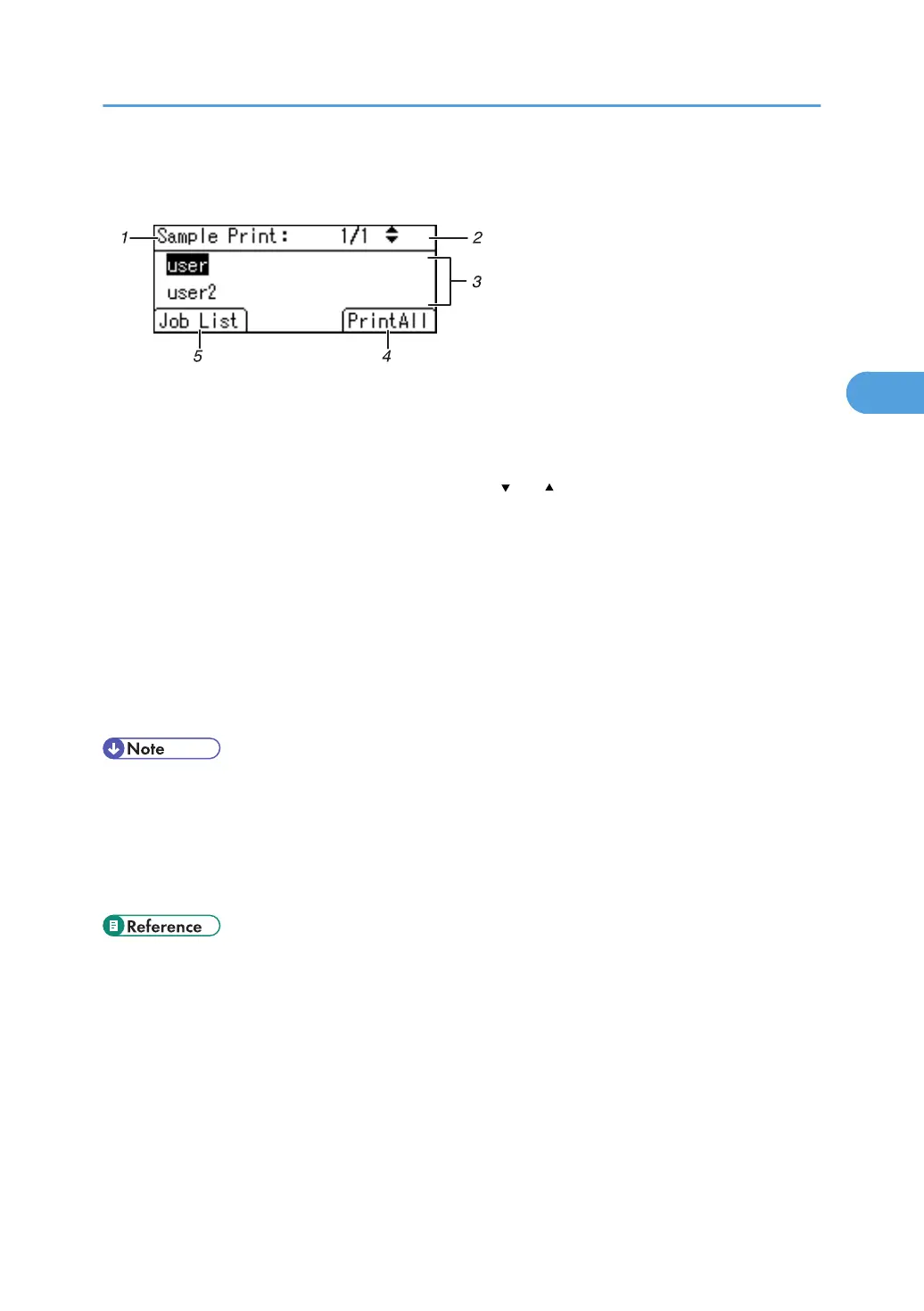User ID Screen
1. The type of print jobs
Displays the type of the print job you select.
2. Page number
Displays the current page number. Each time pressing the [ ] or [ ] key, the screen switches.
3. User ID
• User ID shows the ID of the user who stored the selected type of files.
• User ID set by the printer driver is shown.
4. [PrintAll]
Prints all files stored by the user whose user ID has been selected.
5. [Job List]
Switches the screen to the [Job List] screen.
Displays the print jobs of the selected user only.
• To cancel selecting a file, press the [Job Reset] key.
• The display is not updated if a new file is stored while the list of stored files is displayed. To update
the display, press the [Menu] key to return to the initial screen, and then press [Prt.Jobs] again.
• If a large number of print jobs are stored in the printer, processing may slow temporarily, depending
on which functions are used.
• For details about printing each type of print job, see the followings:
• p.68 "Sample Print"
• p.71 "Locked Print"
• p.75 "Hold Print"
• p.78 "Stored Print"
Using the Print Job Function
67
