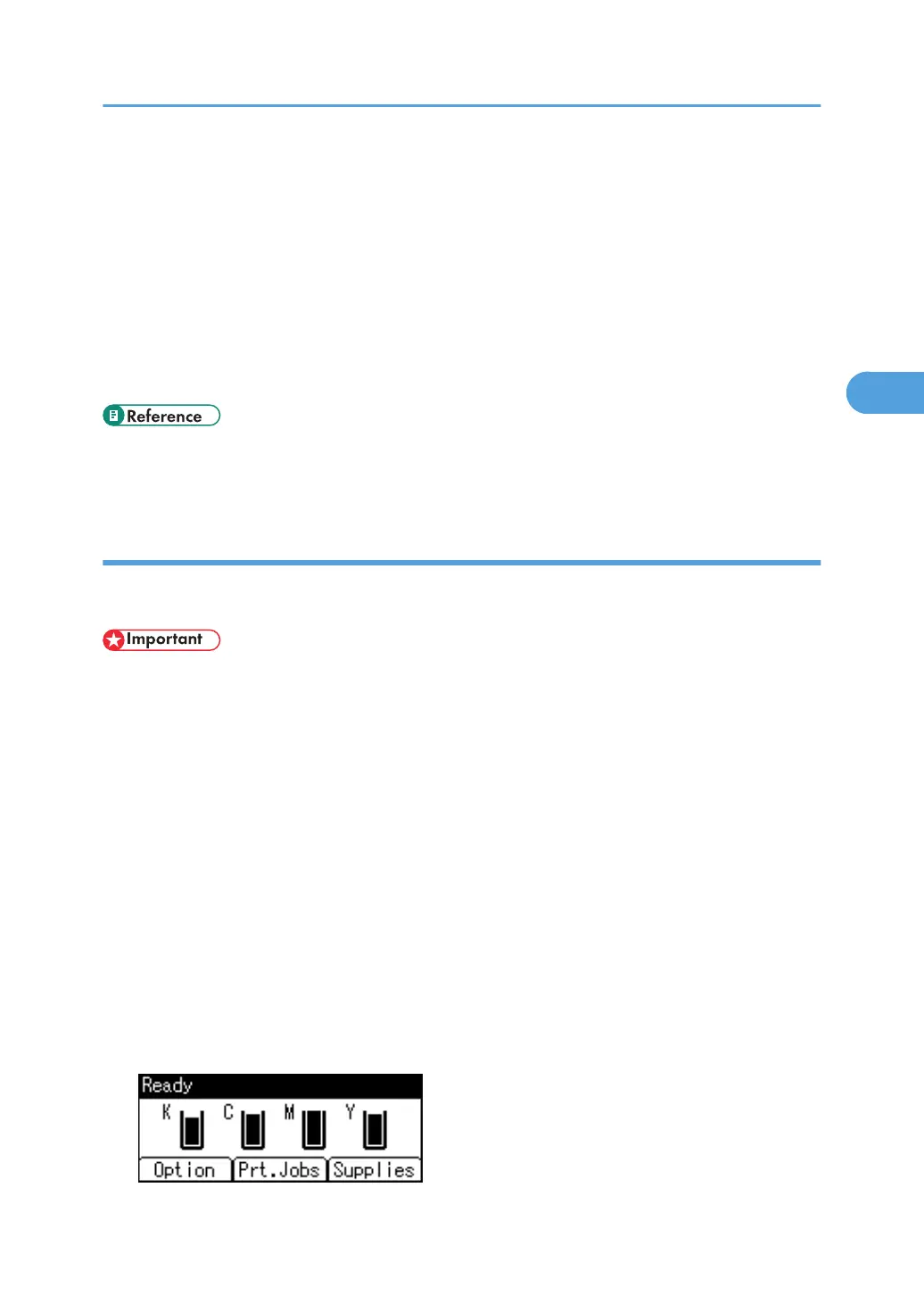• Sample Print files printed or deleted using Web Image Monitor, after you select [Sample Print] using
the control panel will appear on the display panel. However, an error message will appear if you try
to print or delete those Sample Print files.
• If stored files have similar and long file names, recognizing the file you want to print on the display
panel may be difficult. Print the file you want to print either by checking the user ID or the time the file
is sent, or by changing the file name to something that can be recognized easily.
• For details about the error log in the display panel, see "Checking the Error Log".
• For details about [Auto Delete Temporary Jobs] and [Auto Delete Stored Jobs], see "Maintenance
Menu".
• p.110 "Maintenance Menu"
• p.153 "Checking the Error Log"
Printing a Sample Print file
The following procedure describes how to print a Sample Print file with the PCL 6/PCL5c or PostScript 3
printer driver.
• Applications with their own drivers, such as PageMaker, do not support this function.
1. From an application, select a command to print.
The Print dialog box appears.
2. Select the printer you want to use in the [Name] list, and then click [Properties].
The printer properties dialog box appears.
3. In the [Job Type:] list, click [Sample Print].
4. Click [Details...], and then enter a user ID in the [User ID:] box.
This is used to identify the user. The user ID can contain up to eight alphanumeric characters (a-z, A-
Z, 0-9).
5. Execute a command to print.
Make sure to set more than two copies.
The Sample Print job is sent to the printer, and the first set is printed.
6. On the printer's control panel, press [Prt.Jobs].
Printing from the Print Job Screen
69
