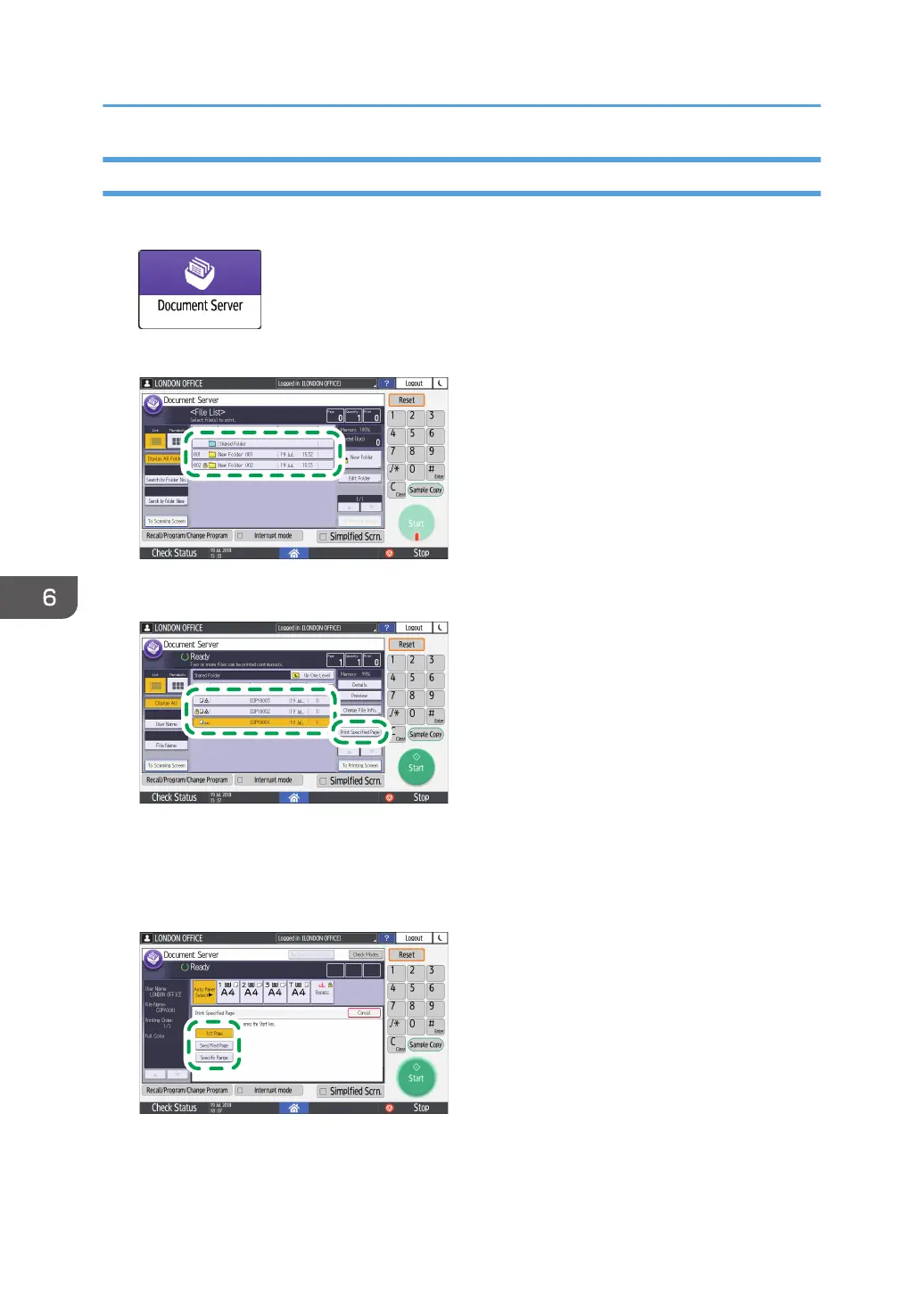Specifying a Page to Print
1. On the Home screen, press [Document Server].
2. On the document server screen, select the desired folder.
3.
Select the document to print and press [Print Specified Page].
• If the document is password protected, enter the password and press [OK].
• To print two or more copies, enter the quantity using the number keys.
4. Specify the page to print.
• 1st Page: Select this to print the first page only. When you selected two or more documents,
the first page of each document is printed.
6. Document Server
170
