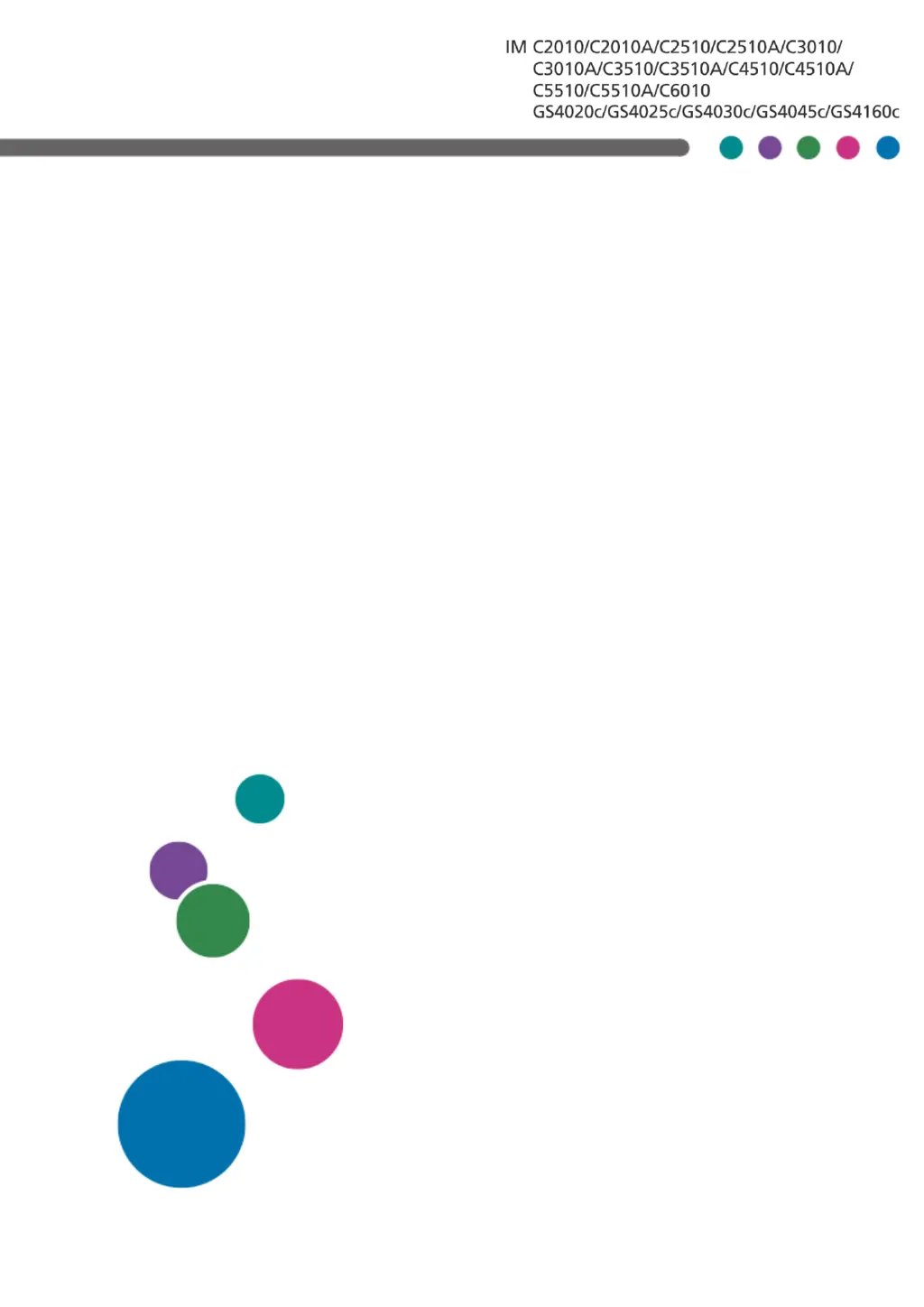What to do if Ricoh IM C5510A displays Functional Problems SCXXX-XX Contact error?
- RRobert WilcoxAug 20, 2025
The machine requires maintenance or repair. If a message prompts you to turn the power off and then on, the problem may be resolved by turning off the power, waiting for at least 10 seconds after the main power indicator is off, and then turning the power back on.