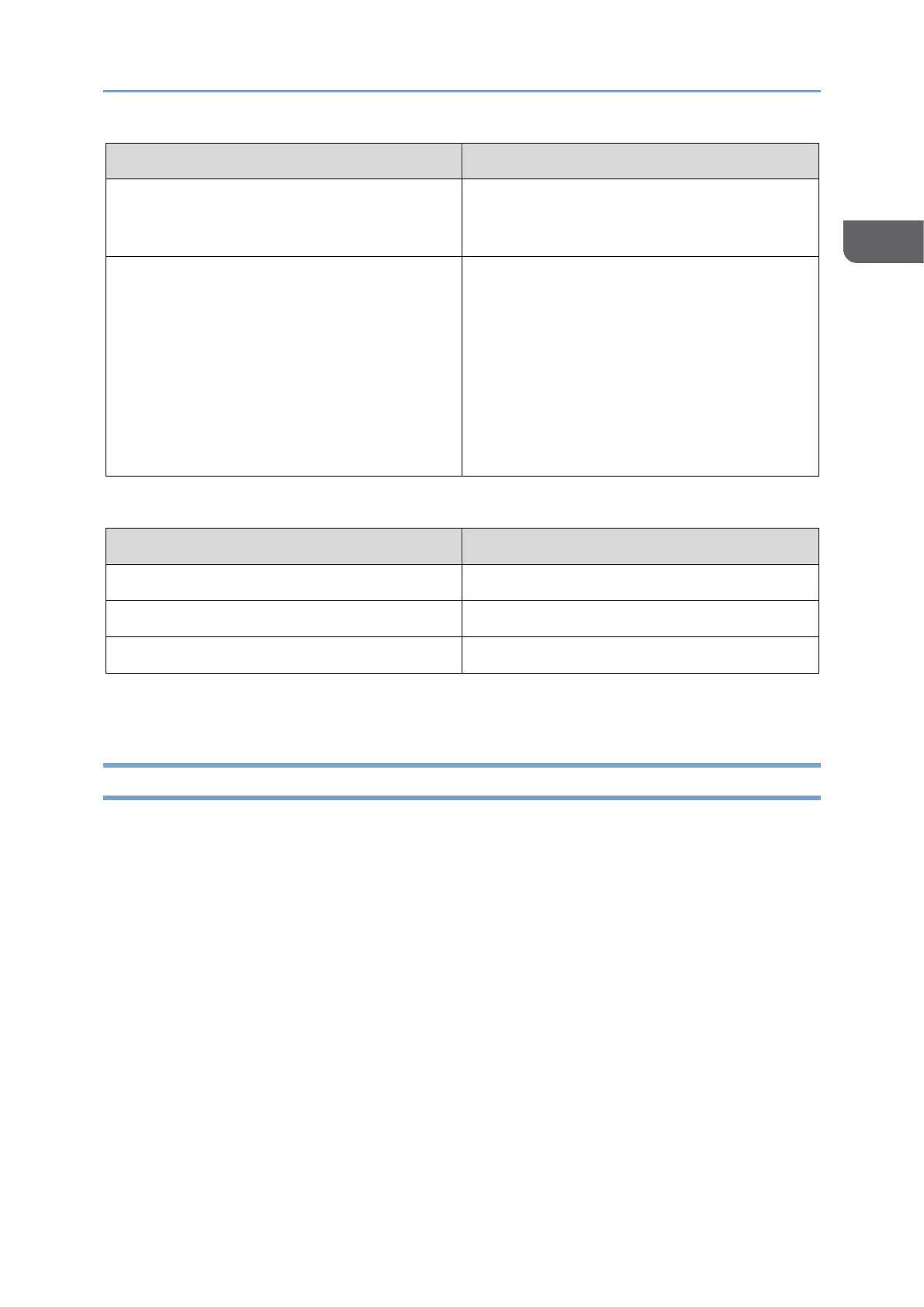Operating or Configuring the Machine from Computer (Web Image Monitor)
101
See "Restricting the Users Who Can
Access the Stored Reception Files", User
Guide (HTML).
Registration of the address book
You can add login users or destinations to
the address book.
You can enter characters by using the
keyboard of your computer, which is
useful when you register a large amount
of information.
See "Registering User Information from
Web Image Monitor", User Guide (HTML).
Google Chrome version 50 or later
Microsoft Edge 79 or later
Google Chrome version 50 or later
• You can use the screen reader software JAWS 2018.0 or later on Windows 10 and
JAWS 2021 or later on Windows 11.
What You Can Do on the Web Image Monitor
Items displayed on the Web Image Monitor and settings depend whether the machine is
logged in.
• When not logged in
The machine status, settings, and job status are displayed. You can browse the
settings of the machine but cannot change them.
• When logged in (as a user)
Log in as a user registered in the Address Book. The users can operate the jobs that
they executed and change a part of settings of the machine.
• When logged in (as an Administrator)
The administrator can change all settings of the machine.
What you can do
