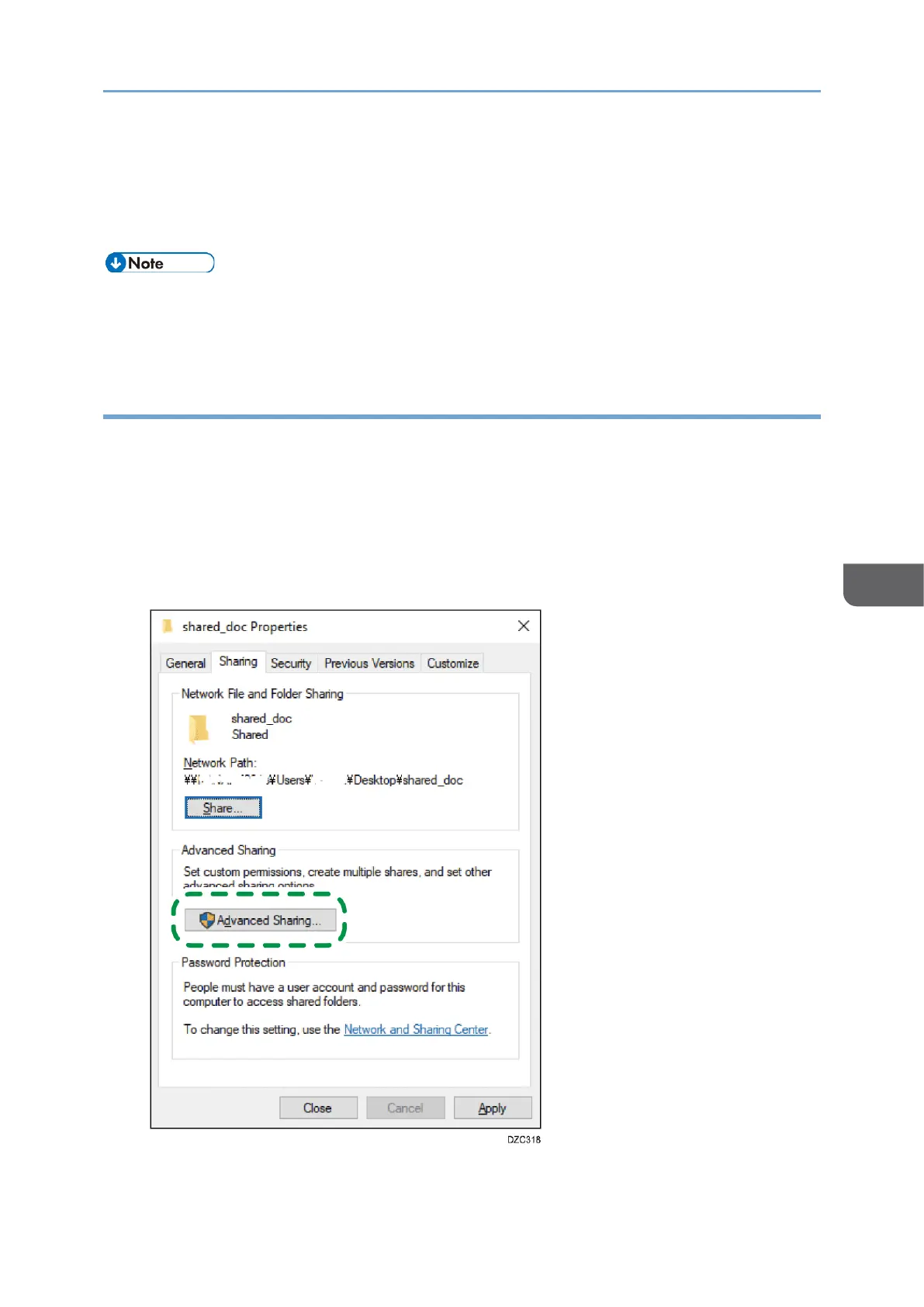7. Check the login password on the computer, and write down the information in [3] on
the check sheet.
The required information on the computer is confirmed. Now create a shared folder
on your computer and specify the access permissions of the folder.
• Depending on the operating system or security settings, it might be possible to
specify a user name that does not have a password assigned. However, we
recommend that for greater security you select a user name that has a password.
Creating a Shared Folder (Windows)
Create a shared folder on the Windows Desktop and specify the access permissions of
the folder.
1. Log on to Windows as a user with administrative privileges.
2. Create a new folder and write down the folder name in [4] on the check sheet.
3. Right-click the created folder, and then click [Properties].
4. On the [Sharing] tab, click [Advanced Sharing].
