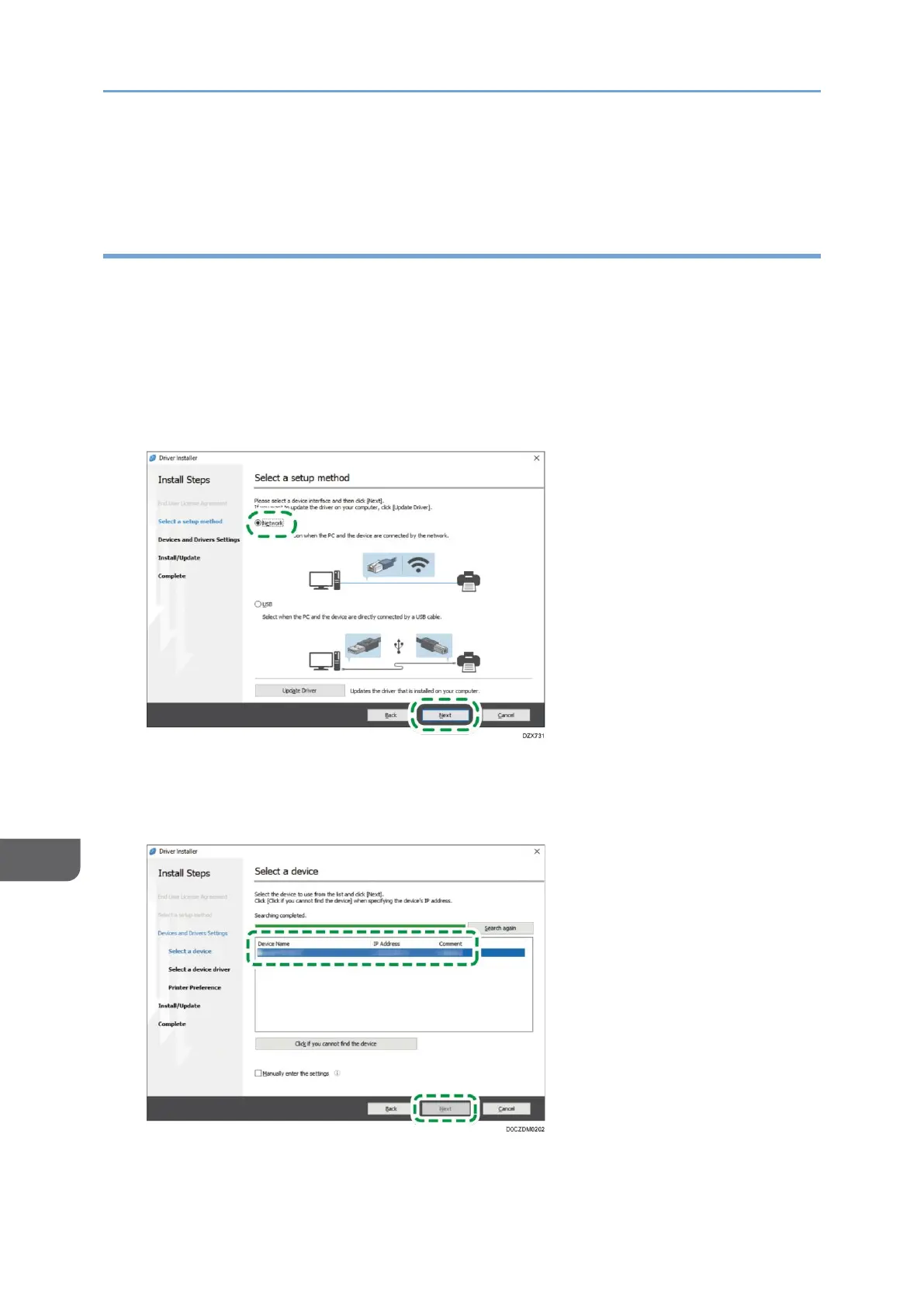• If the "Windows Security" dialog box appears during the driver installation
procedure, click [Install this driver software anyway].
Installing the PCL 6/PostScript 3 Printer Driver from the Downloaded File
1. Download the latest printer driver from the manufacturer's website.
2. Double-click the downloaded file.
• If the "Security Warning" screen is displayed, click [OK].
• If the "User Account Control" screen is displayed, click [Yes] or [Allow].
3. On the "End User License Agreement" screen, click [Agree and Go to Next].
4. Select [Network], and then click [Next].
• The search detects devices connected to the network.
• If the error screen is displayed, see page419”If the Machine Cannot Be Found”.
5. Select this machine from among the detected devices, and then click [Next].
Printer driver installation starts.
