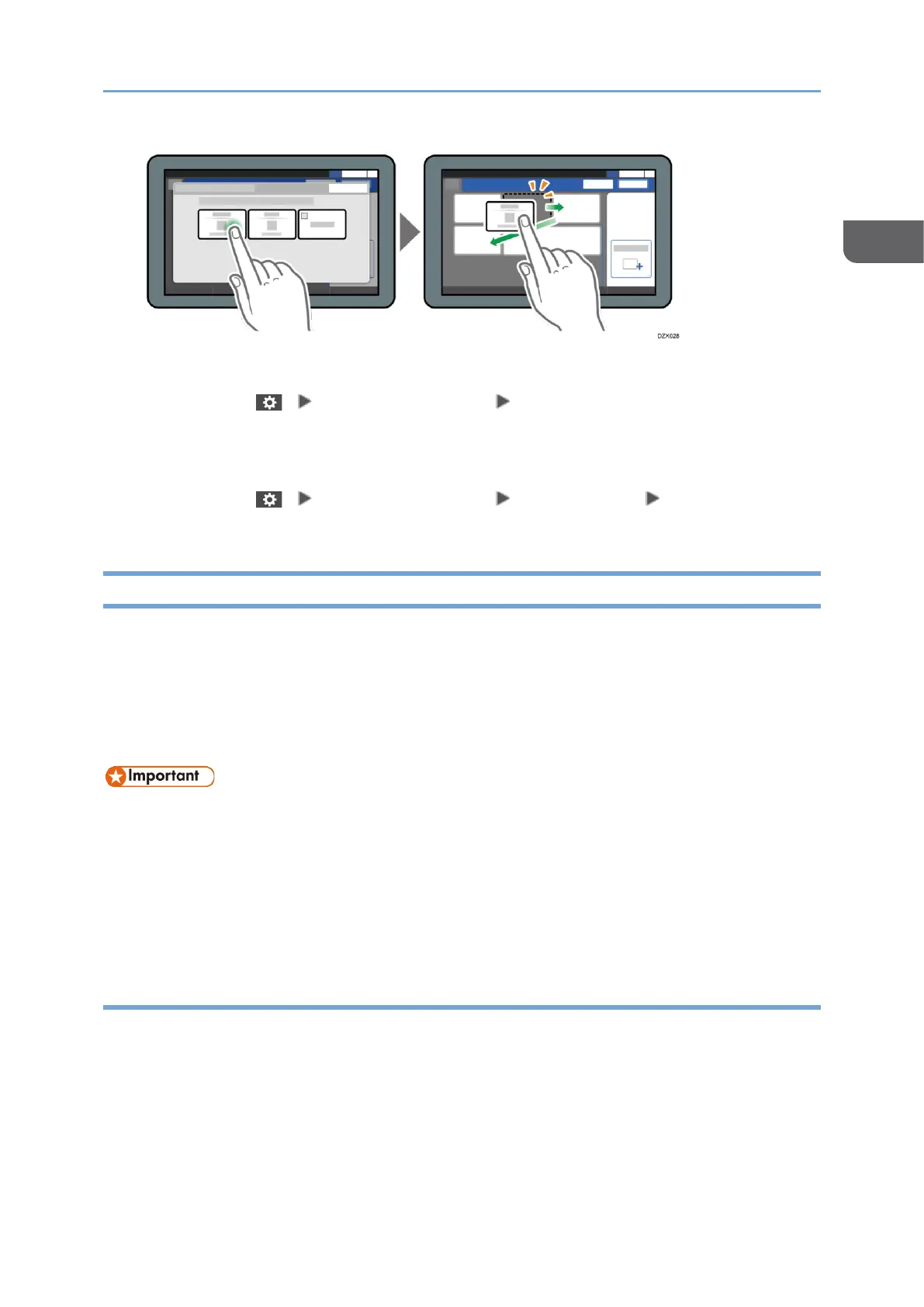Confirming the initial placement of the keys
Press [Menu] ( ) [Change Key Layout] [Check the key layout of the factory
defaults] on the Scanner screen. After confirming, press [Back].
Resetting the key layout to the default
Press [Menu] ( ) [Change Key Layout] [Reset Layout] [Restore] on the
Scanner screen.
How to Use the Document Server Screen
In the [Document Server] screen, you can store the documents in the machine by
scanning them.
Scanned documents are stored in a folder on the document server. You can print and
confirm the details of stored documents.
See "How to Use Document Server", User Guide (HTML).
• Documents stored in the document server are deleted after three days (72
hours) in the factory-default configuration. Change the settings in [Auto Delete
File in Document Server] to change the period until documents are deleted or to
specify not to delete documents automatically.
See "Changing the Storage Period of Document Server or Specifying an
Indefinite Period", User Guide (HTML).
Folder List Screen of Document Server
The scanned documents are stored in the document server, and they are organized in
folders.
To display a list of folders on screen, press [Edit Folder/File] on the [Document Server]
screen.
