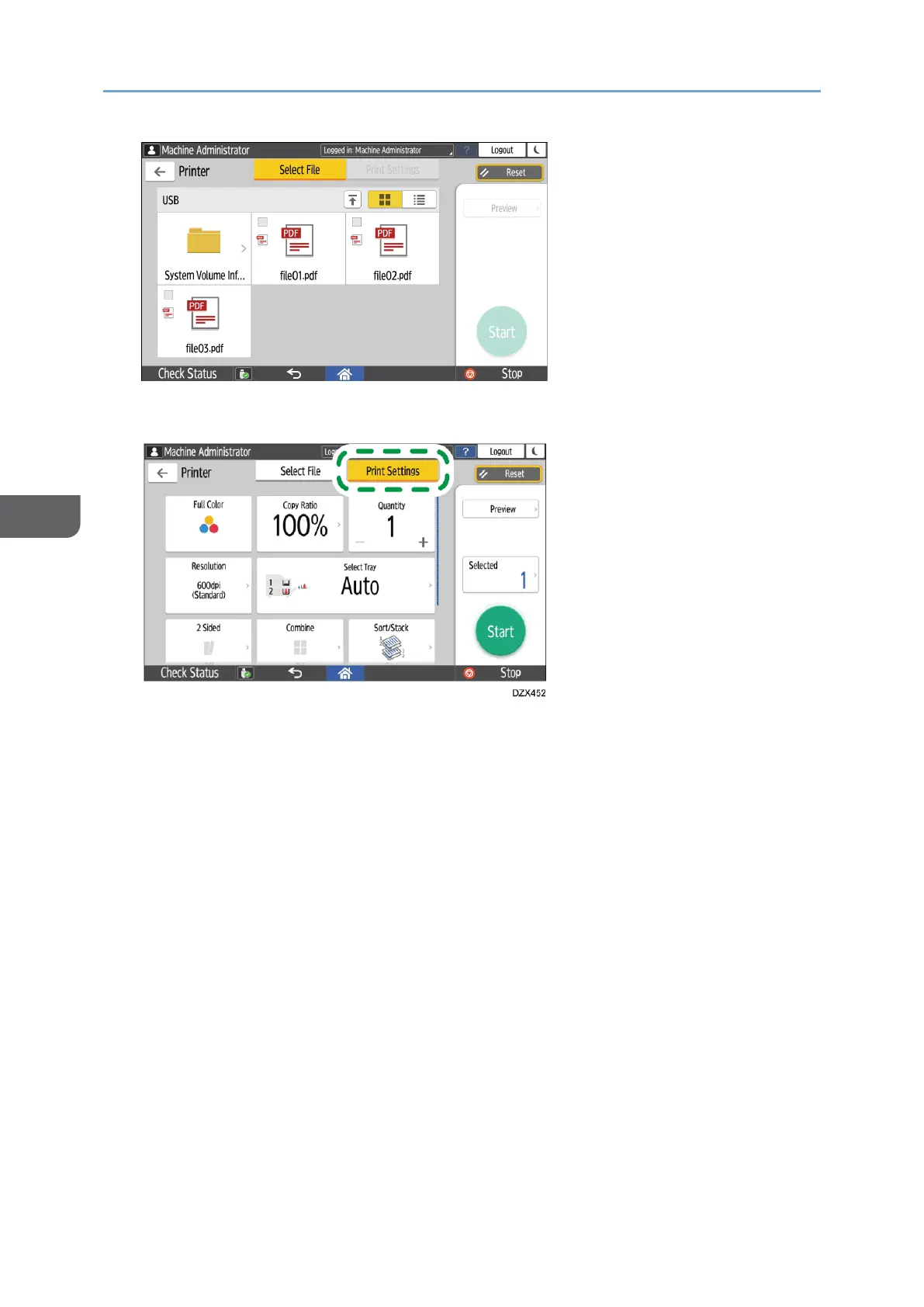5. Press [Print Settings] to specify the settings of 2-Sided Print or Finishing as
necessary.
• Full Color: Select whether to print in color. The machine may print a document
that appears to be black-and-white in color printing mode. To print a document
in full black-and-white, select [Black and White].
• Copy Ratio: Select whether to print in the original size or to reduce or enlarge to
match the paper size.
• Quantity: Enter the print quantity.
• Resolution: Select the resolution of the image to print.
• Select Paper Tray: Select the paper tray.
• 2 Sided: Select the opening direction of the printed sheet.
• Combine: Select whether to combine multiple pages into a sheet.
• Sort/Stack: Select whether to print in ordered sets or in a batch page by page.
• Book: Select the opening direction of the Magazine binding. You can specify the
setting of Magazine binding only when printing a file in the PDF/XPS format.
• Staple: Select the staple position.
• Punch: Select the punch position.
• Fold: Select the type of fold or printing side.
6. Press [Start] to start printing.
