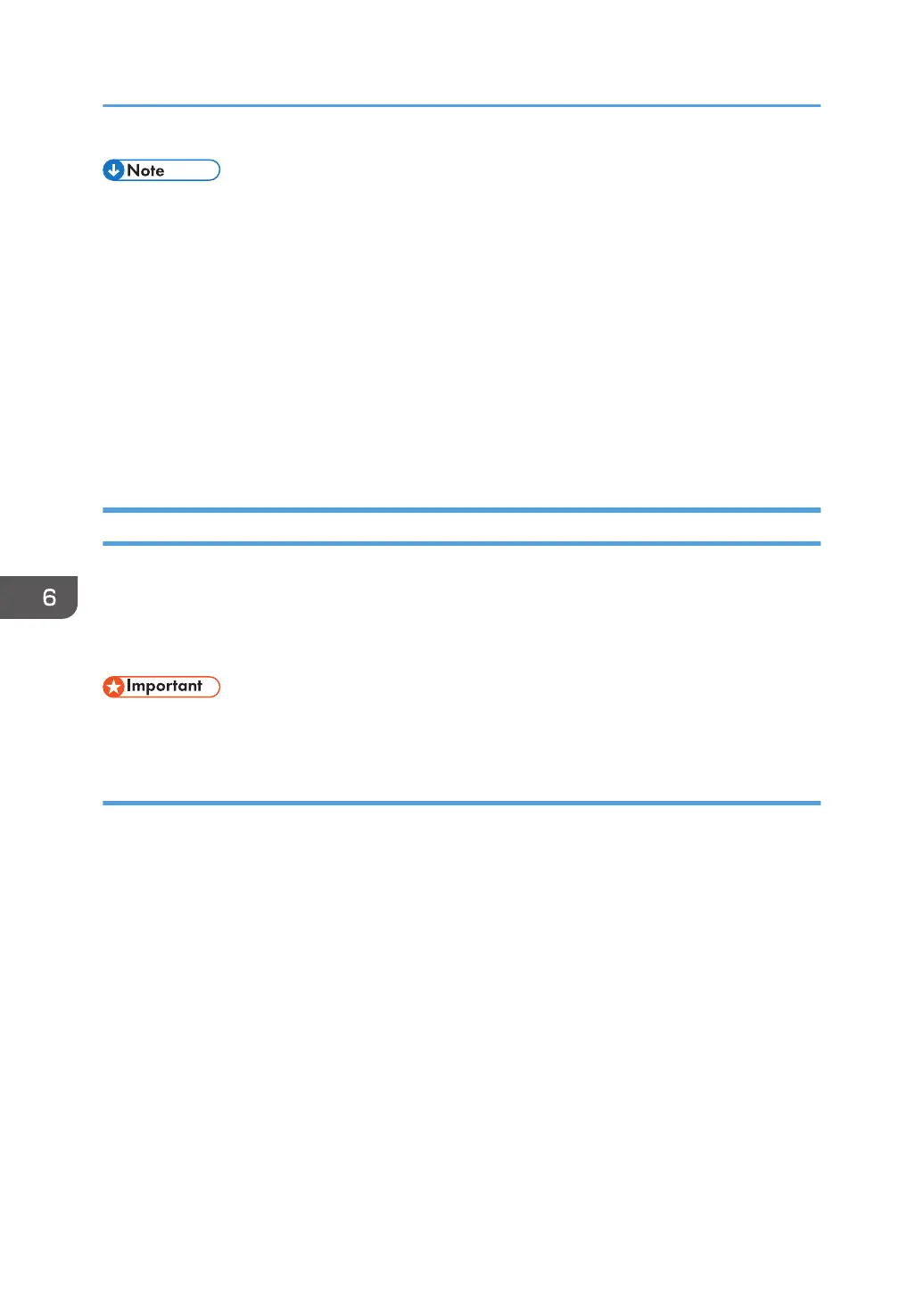• Selecting [On] here will enable [Print Received File] under fax feature settings. If you do not want to
print out subsequent faxes automatically, set it back to [Off]. For details, see page 225 "Fax
Settings".
• If tray 2 is installed, you can select which tray to feed paper from in [Select Paper Tray] under fax
feature settings. If you set the machine to switch between Tray 1 and 2 automatically in this setting,
you can also specify the tray the machine uses first in [Paper Tray Priority] under [Paper Settings].
For details about [Select Paper Tray], see page 225 "Fax Settings" and [Paper Tray Priority], see
page 246 "Paper Settings".
• If the Fax Received indicator is flashing, there is a received fax in the machine's memory that could
not be printed out due to machine errors such as an empty paper tray or a paper jam. The printing
will start as soon as the problem is resolved.
Receiving or Rejecting Faxes from Special Senders
You can set the machine to receive (or reject) faxes only from the registered Special Senders. This helps
you screen out unwanted documents, such as junk faxes, and prevents the wasting of fax paper.
To use this function, you must first register Special Senders using Web Image Monitor, and then select
whether to accept or reject faxes from them.
• This function is not available with Internet Fax.
Registering the Special Senders
This section explains how to register Special Senders.
Up to 30 Special Senders can be registered.
1. Start the Web browser, and access the machine by entering its IP address.
The top page of Web Image Monitor appears.
6. Sending and Receiving a Fax
210
