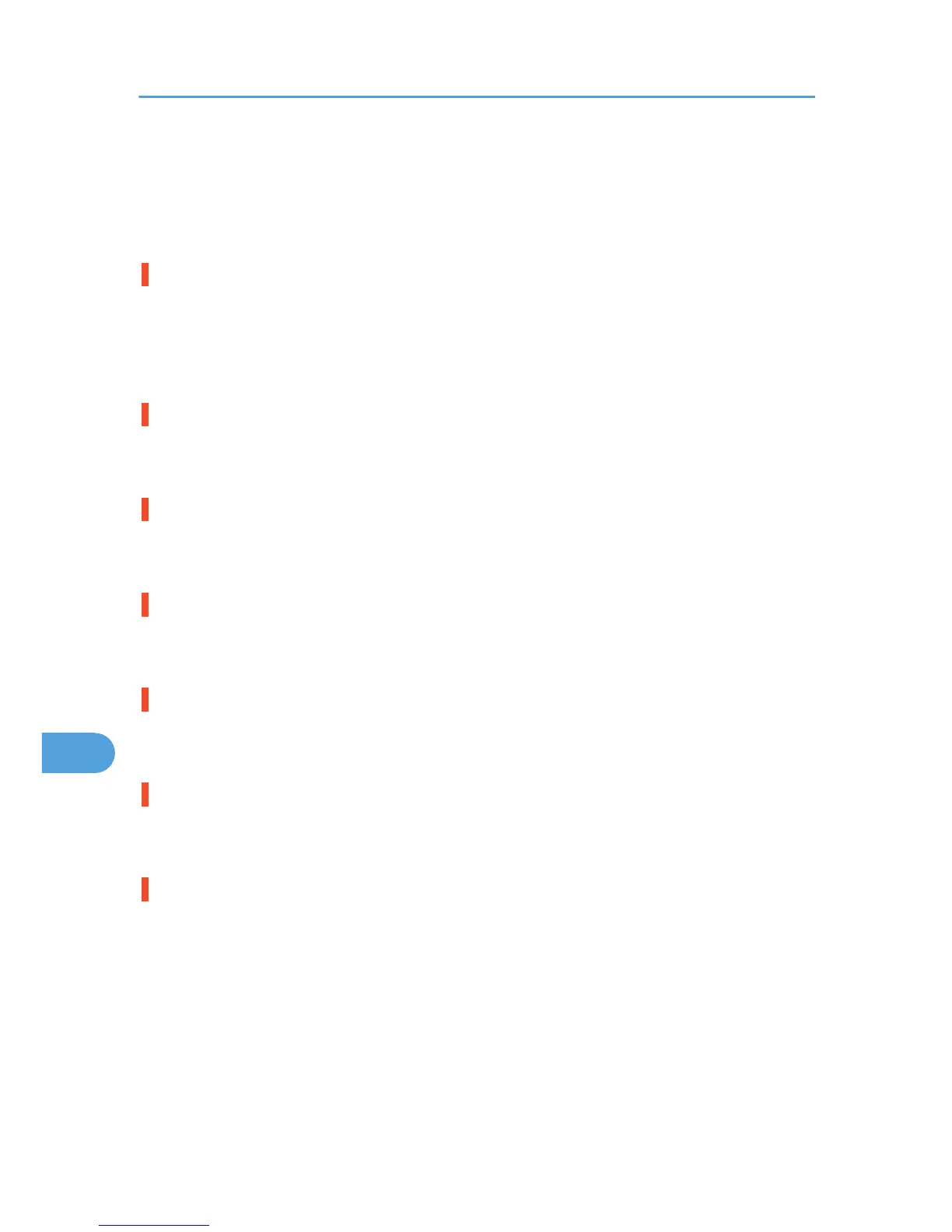See the printer driver Help.
• The data is so large or complex that it takes time to process it. If the Data In indicator is blinking, the
data is being processed. Just wait until it resumes.
• If "Please wait." appears on the display, the printer is now warming up. Wait for a while.
Images are cut off, or excess pages are printed.
• If you are using paper smaller than the paper size selected in the application, use the same size paper
as that selected in the application. If you cannot load paper of the correct size, use the reduction
function to reduce the image, and then print.
See the printer driver Help.
Photo images are coarse.
• Some applications lower the resolution for making prints.
Raise the resolution in the settings for that application.
Fine dot pattern does not print.
• Change the [Dithering:] setting in the printer driver's dialog box.
See the printer driver Help.
Black gradation is not natural.
• Select [Gray reproduction (Text/Line Art):] in the printer driver's dialog box.
See the printer driver Help.
Solid lines are printed as broken lines.
• Change the [Dithering:] setting in the printer driver's dialog box.
See the printer driver Help.
Images are printed at an angle
• Confirm that the side guides of the paper tray are locked.
If paper is not loaded correctly, it may be processed at an angle.
Images appear only partially.
• The Paper is damp. Use paper that has been stored properly.
See p.80 "Paper Recommendations".
• Toner is almost depleted. When the "Add toner" or "Toner is almost empty." message appears on the
display panel, or the toner indicator on the initial screen seems empty, replace the toner.
See p.109 "Adding Toner".
• When "Replace Maint. Kit A soon." or "Replace Maintenance Kit A." appears on the display, replace
the photo conductor unit.
See p.114 "Replacing Maintenance Kit A".
9. Troubleshooting
162
