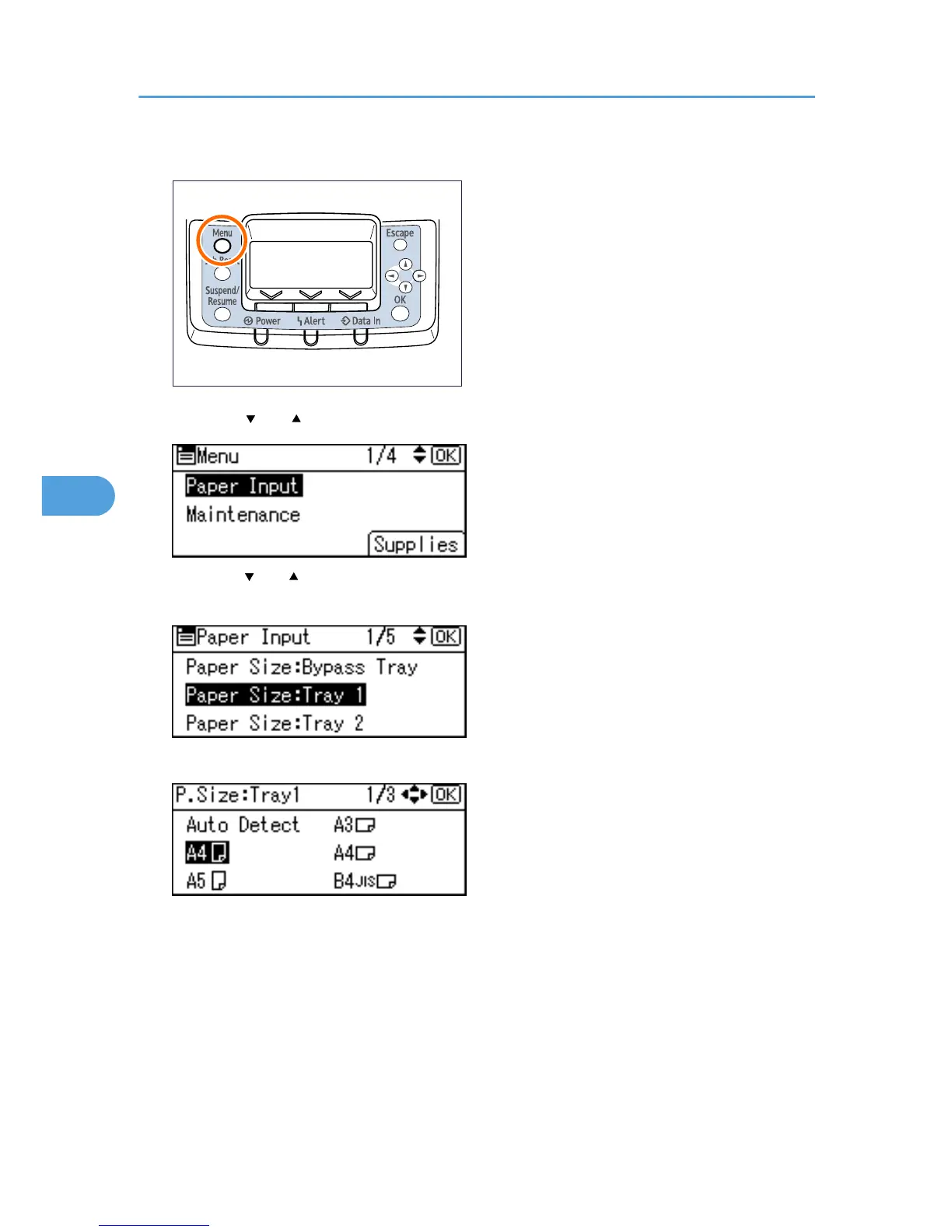2. Press the [ ] or [ ] key to select [Paper Input], and then press the [OK] key.
3. Press the [ ] or [ ] key to select [Paper Size:( tray name)], and then press the [OK] key. For
example, [Paper Size: Tray 1] is selected for Tray 1 as shown.
4. Select the paper size you want to set using the scroll keys, and then press the [OK ] key.
About two seconds later, the display returns to the [Paper Input] screen.
5. Press the [Menu] key.
The display returns to the initial screen. This completes the paper size setting.
If you want to return the settings to [Auto Detect], load paper into the paper tray and follow the
procedure below.
5. Paper and Other Media
92
