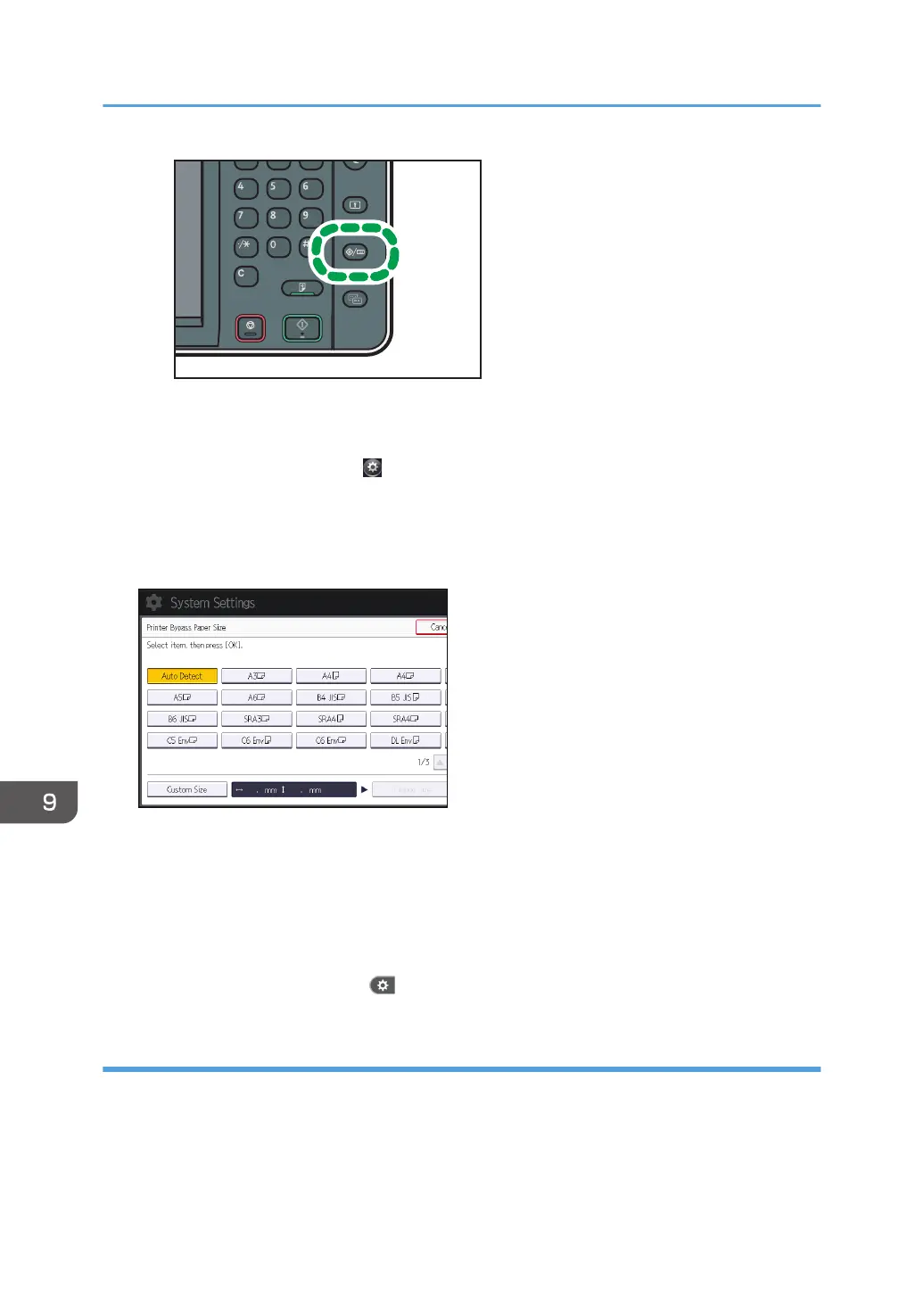• When using the Smart Operation Panel
Press the [Home] key on the top left of the control panel. Flick the screen to the left, and then
press the [User Tools] icon ( ) on the Home screen 4.
2. Press [Tray Paper Settings].
3. Press [Printer Bypass Paper Size].
4. Select the paper size.
5. Press [OK].
6. Close the initial settings screen.
• When using the standard operation panel
Press the [User Tools/Counter] key.
• When using the Smart Operation Panel
Press [User Tools/Counter] ( ) on the top right of the screen.
Specifying a custom size paper using the control panel
1. Display the initial settings screen.
• When using the standard operation panel
Press the [User Tools/Counter] key.
9. Adding Paper and Toner
148
