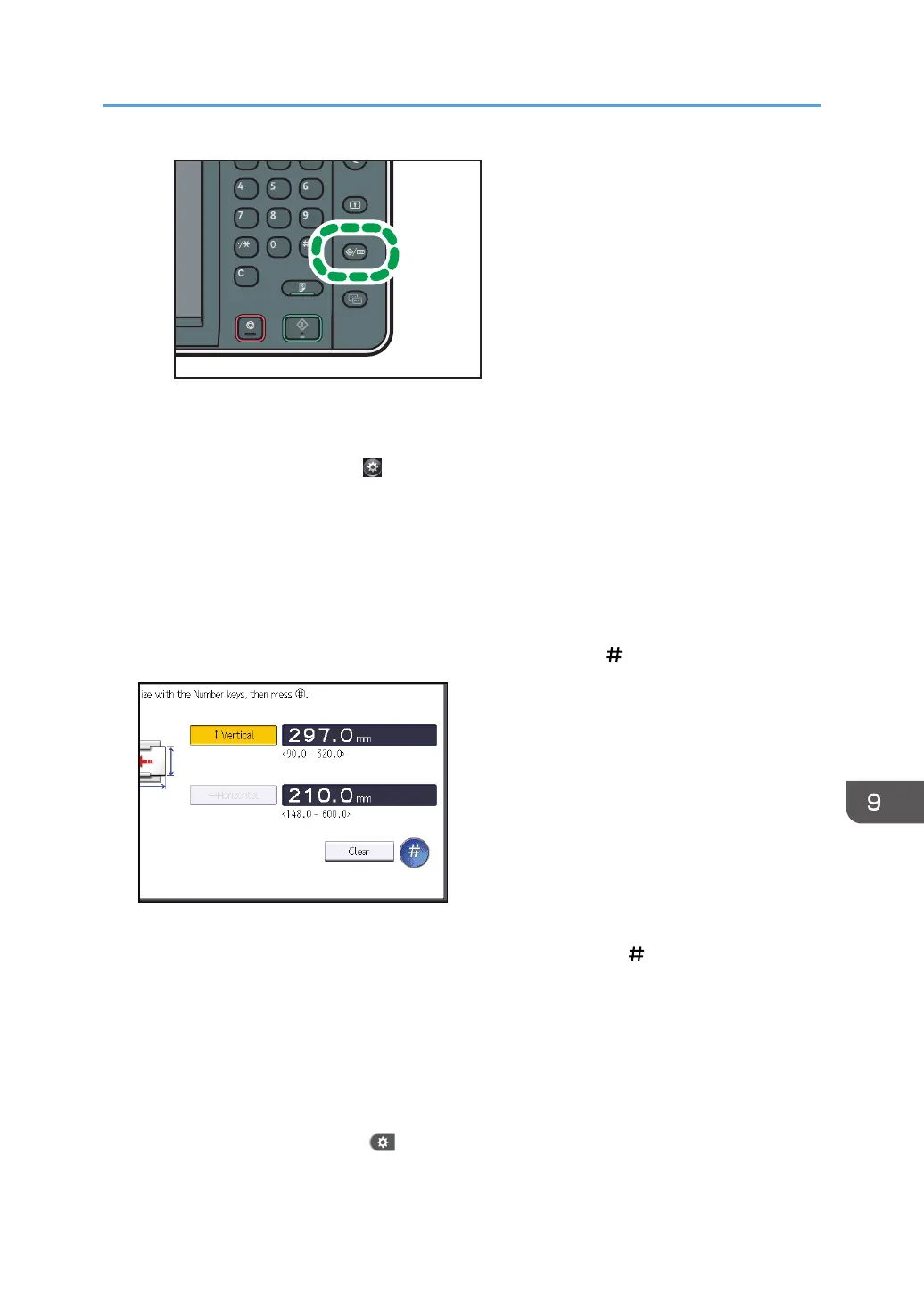• When using the Smart Operation Panel
Press the [Home] key on the top left of the control panel. Flick the screen to the left, and then
press the [User Tools] icon ( ) on the Home screen 4.
2. Press [Tray Paper Settings].
3. Press [Printer Bypass Paper Size].
4. Press [Custom Size].
If a custom size is already specified, press [Change Size].
5. Press [Vertical].
6. Enter the vertical size using the number keys, and then press [
].
7. Press [Horizontal].
8. Enter the horizontal size using the number keys, and then press [ ].
9. Press [OK] twice.
10. Close the initial settings screen.
• When using the standard operation panel
Press the [User Tools/Counter] key.
• When using the Smart Operation Panel
Press [User Tools/Counter] (
) on the top right of the screen.
Loading Paper into the Bypass Tray
149