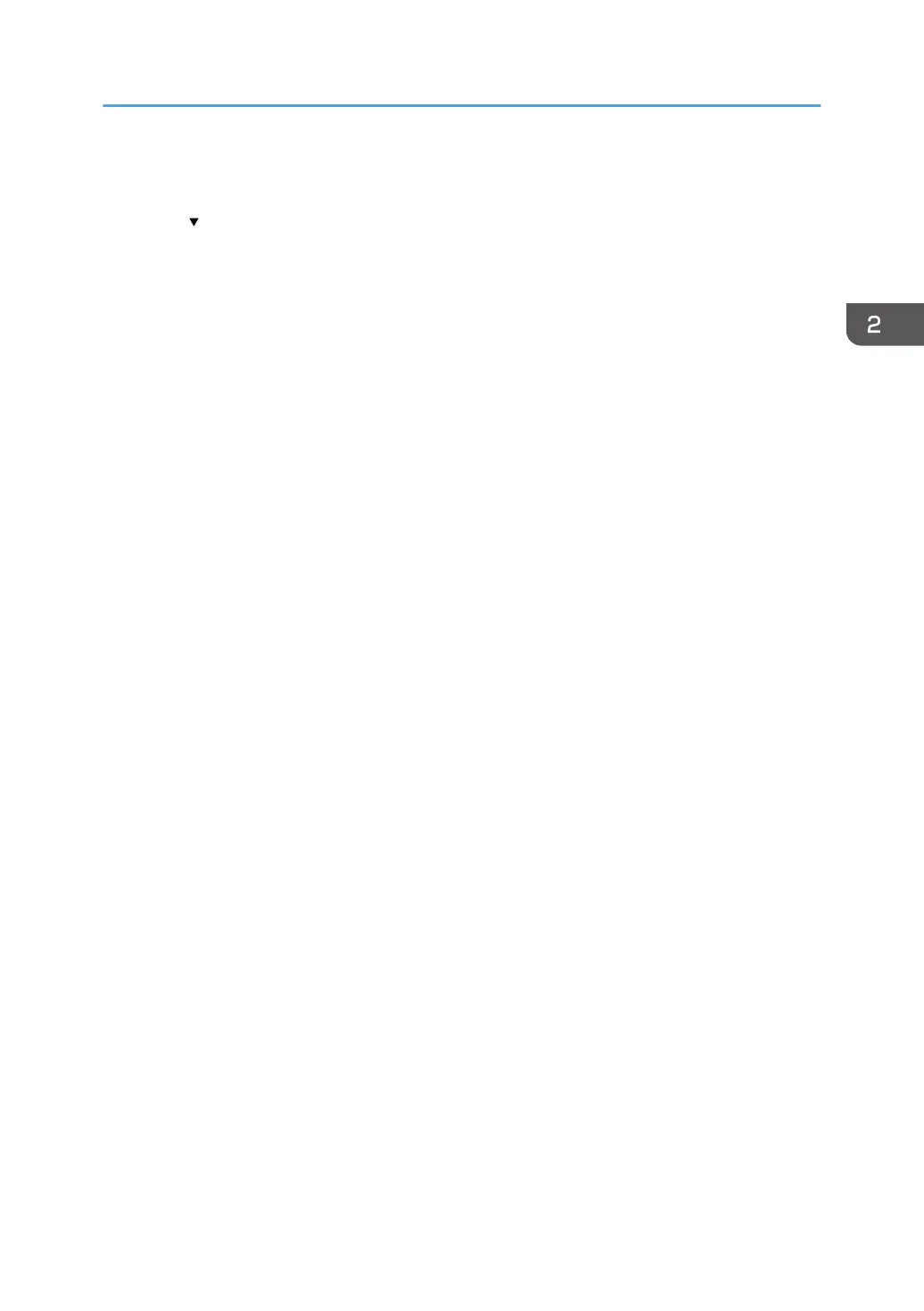For details about specifying available functions for individuals or groups, see page 80 "Limiting
Available Functions".
14. Press [ Next] to display Page 4.
15. Press [Change] for "Login Name Attribute".
16. Enter the login name attribute, and then press [OK].
Use the login name attribute as a search criterion to obtain information about an authenticated
user. You can create a search filter based on the login name attribute, select a user, and then
retrieve the user information from the LDAP server so it is transferred to the machine's Address Book.
To specify multiple login attributes, place a comma (,) between them. The search will return hits for
either or both attributes.
Also, if you place an equals sign (=) between two login attributes (for example: cn=abcde,
uid=xyz), the search will return only hits that match the attributes. This search function can also be
applied when Cleartext authentication is specified.
When authenticating using the DN format, login attributes do not need to be registered.
The method for selecting the user name depends on the server environment. Check the server
environment and enter the user name accordingly.
17. Press [Change] for "Unique Attribute".
18. Enter the unique attribute and then press [OK].
Specify unique attribute on the machine to match the user information in the LDAP server with that in
the machine. By doing this, if the unique attribute of a user registered in the LDAP server matches
that of a user registered in the machine, the two instances are treated as referring to the same user.
You can enter an attribute such as "serialNumber" or "uid". Additionally, you can enter "cn" or
"employeeNumber", provided it is unique. If you do not specify the unique attribute, an account
with the same user information but with a different login user name will be created in the machine.
19. Press [OK].
20. Log out.
• When using the standard operation panel
Press the [Login/Logout] key. A confirmation message appears. If you press [Yes], you will be
automatically logged out.
• When using the Smart Operation Panel
Press [Logout]. A confirmation message appears. If you press [OK], you will be automatically
logged out.
LDAP Authentication
57