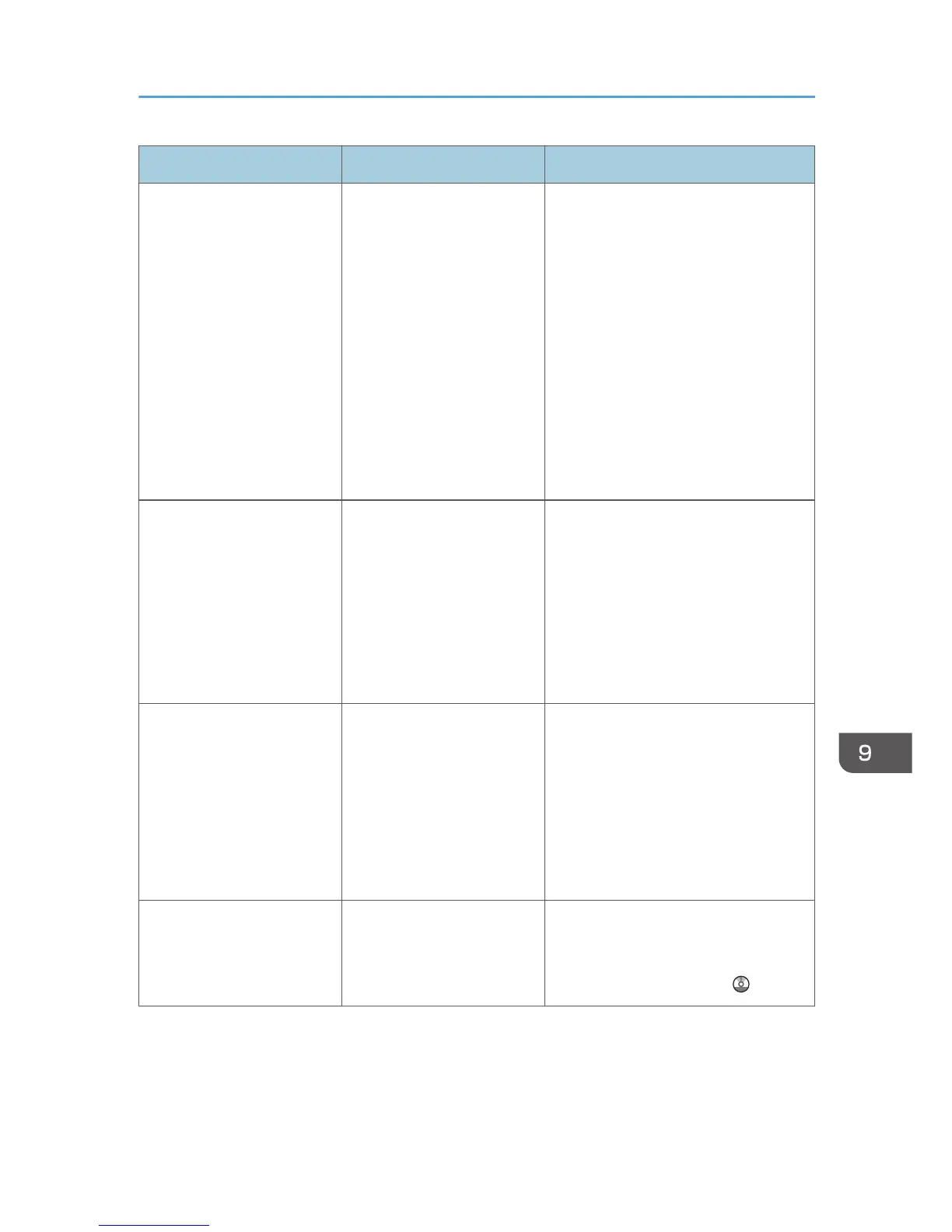Problem Causes Solutions
"Please wait." appears. This message appears when
you change the print
cartridge.
• Wait until the message
disappears. Do not turn off the
main power switch while the
message is displayed.
• If the machine is not ready in 10
minutes, turn off the main power
switch and make sure the main
power indicator turns off. Wait at
least 10 seconds and then turn
the main power switch on again.
If the machine is still not ready in
10 minutes, contact your service
representative.
"Memory is full. Do you
want to store scanned file?"
appears.
The scanned originals
exceed the number of
sheets/pages that can be
stored on the hard disk.
• Press [Yes] to store pages that
have been scanned. Delete
unnecessary files by pressing
[Delete File].
• Press [No] if you are not storing
pages that have been scanned.
Delete unnecessary files by
pressing [Delete File].
"Self checking..." appears. • The machine is
performing image
adjustment operations.
• The machine is
cleaning its print-head.
The machine may perform periodic
maintenance during operations. The
frequency and duration of
maintenance depends on the humidity,
temperature, and printing factors such
as number of prints, paper size, and
paper type. Wait for the machine to
get ready.
The user code entry screen is
displayed.
Users are restricted by User
Code Authentication.
For details about how to log in when
User Code Authentication is enabled,
see "When the Authentication Screen is
Displayed", Getting Started .
When You Have Problems Operating the Machine
155
